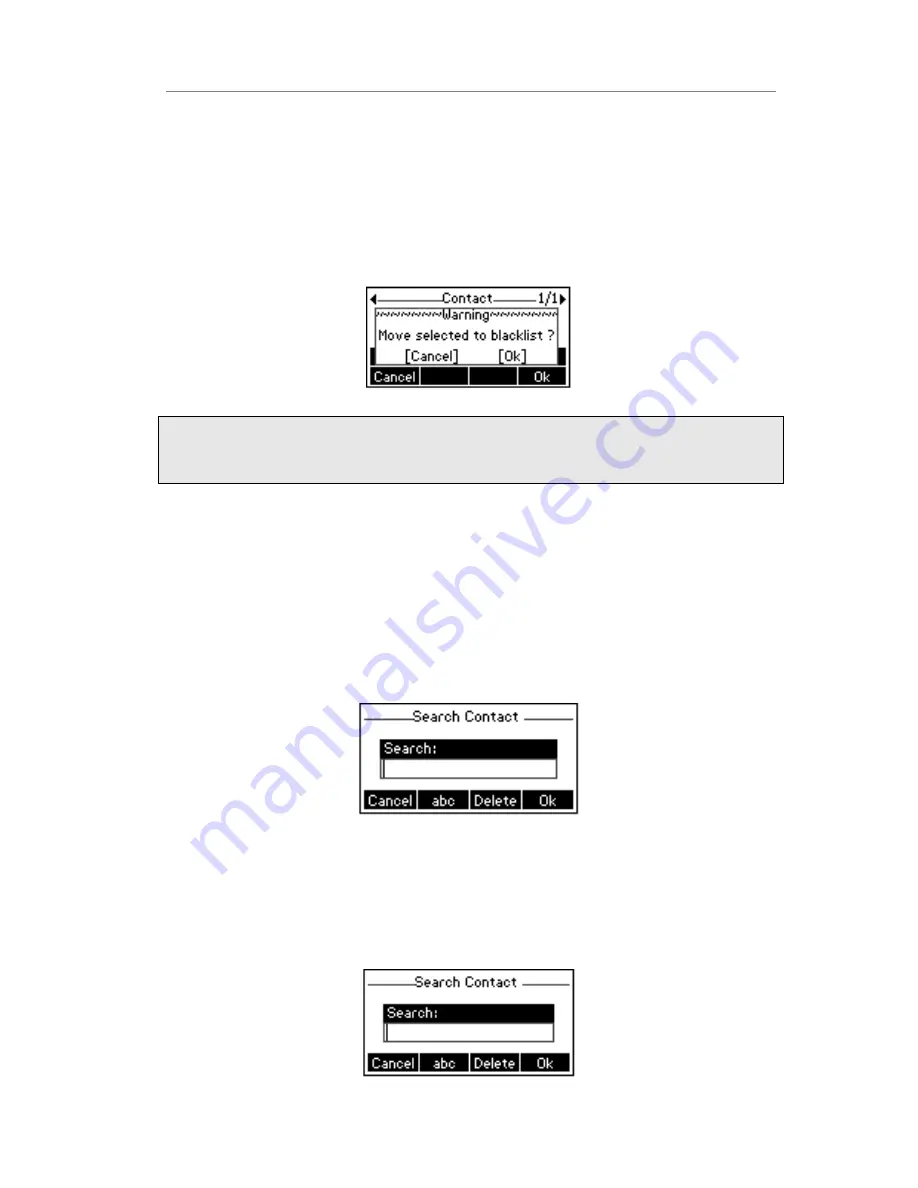
Enterprise IP Phone Using the Basic Call Functions
- 23 -
To move a contact to the Blacklist via Phone interface:
1)
Press Dir->Local Directory
2)
Choose a group, and press the Enter hot key.
3)
Use the navigation key to highlight the one you want to move, press Option hot key,
and scroll to Move to Blacklist, press OK hot key.
4)
It will pop up a warning frame asking whether confirm to move the contact.
5)
Press OK hot key to confirm the operation, or press the Cancel hot key to return to
the directory
Note:
If the contact is moved to the blacklist, then the call from this contact can not get
through.
To move a contact in History to Contacts via Phone interface:
1)
Press History hot key to enter the call history list.
2)
Use the navigation keys to highlight a record, and then press the Option hot key to
pop up the frame, highlight Add to Contacts option, then press the OK hot key to
enter the edit interface.
3)
Press the abc hot key to switch the input mode.
4)
After the edition, press the Save hot key to save the change. Then you can go to
Contacts interface to check the record.
To search a contact via Phone interface:
1)
Press Dir->Local Directory->Search.
2)
It will turn to the search interface, and then you can enter the query condition,
press the OK hot key.
3)
Then the phone will show the record which qualified.
















































