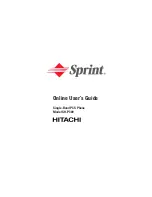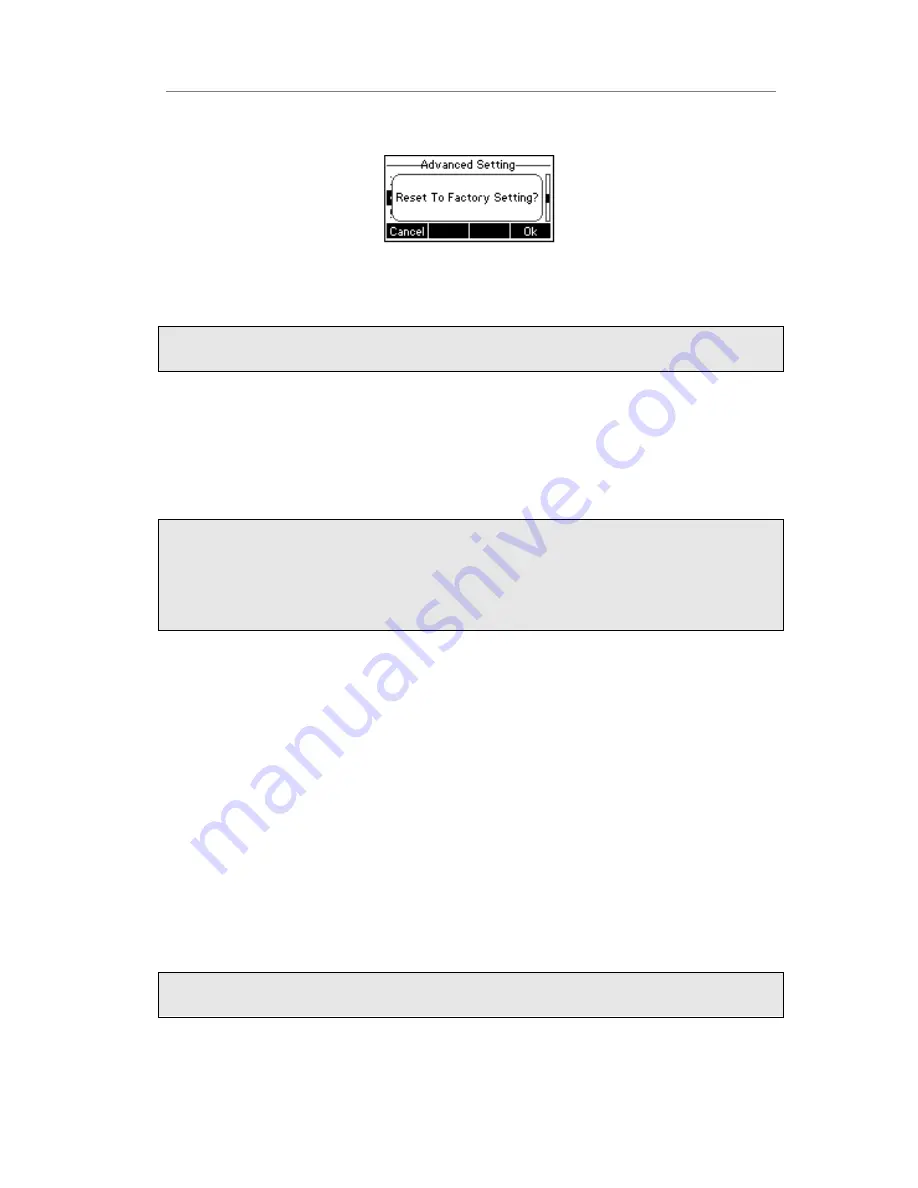
Enterprise IP Phone Using the Advanced Phone Functions
- 69 -
4)
You are prompted to confirm the change, press OK hot key to reset to factory
settings, or press Cancel hot key to return to previous menu.
5)
It will take a few minutes to reset, please do not power off during resetting, or it will
cause flash memory error.
Note:
The reset to factory option must in the admin mode.
To reset to factory via Web interface:
1)
Choose Upgrade->Basic.
2)
Click Reset button.
3)
You are prompted to confirm the change, press OK to confirm the changes, press
Cancel to cancel the operation.
Note:
If you confirm all current setting changes including contact list, call history, account
settings, etc will be lost, you need to export the configuration first if you still want to
import the old configurations after reset. Or your phone must be configured a new
manually unless mass provisioning is used!
To Export/Import the old configuration file via Web interface:
1)
Choose Upgrade->Advanced, select Import/Export Configuration, choose Export
button to export the file to your local computer.
2)
Choose Upgrade->Advanced, select Import/Export Configuration, choose Browse
button, select the specific configuration file in your local computer, choose Import
button.
3)
It will take a few minutes to reset, please do not power off during resetting, or it will
cause flash memory error.
Firmware Update
The phone is delivered with pre-installed firmware which allows operating your phone
flawlessly. If you require updating the phone’s firmware please contact your system
administrator. You can only update the firmware via Web interface.
Warning:
1.
Please do not power off or unplug the Ethernet cable during the updating.
To update the firmware manually via Web interface: