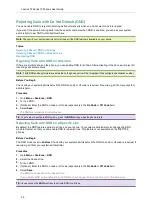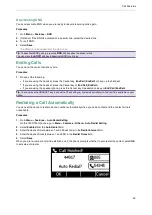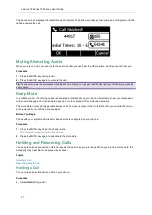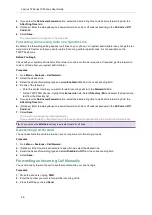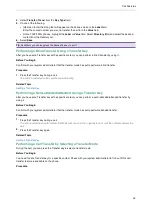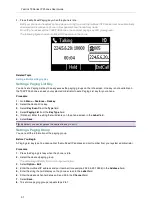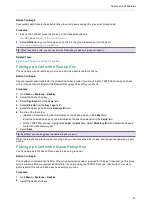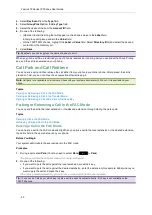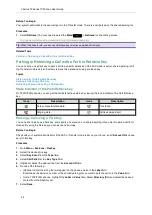Call Features
34
You can also select the desired contact from the search list, or select a contact from the placed call list or Dir-
ectory before you enter the number.
4.
When the second party answers the call, select
Conference
(
Conf
) to add the second party to the conference.
Merging Two Calls into a Conference
You can invite a held call into a conference call with the active call.
Procedure
1.
Place two calls on the phone.
2.
Select the desired call for a conference and ensure that the call is active.
3.
Select
Conference
(
Conf
).
4.
Highlight the desired hold call and select
Send
.
The active call and the selected hold call are joined into a conference.
Inviting a Transfer Target and a Transferee into a Conference
After consulting with the contact you want to transfer a call to, you can invite two calls into a conference.
Procedure
1.
Select
Conference
(
Conf
) after talking with the contact you want to transfer a call to.
The transferee and the transfer target join the conference.
Holding or Resuming a Conference Call
When you place a conference call on hold, other participants cannot hear each other until you resume the held con-
ference call.
Procedure
1.
Select
Hold
to place the conference on hold.
2.
Select
Resume
to resume the held conference call.
Muting or Unmuting a Conference Call
When you mute the local microphone during a conference call, other participants can hear each other except you.
Procedure
1.
Press the MUTE key to mute the conference.
2.
Press the MUTE key again to unmute the conference.
Splitting a Conference Call
You can split the conference call into individual calls. After the split, the conference call ends, and other parties are
held.
Procedure
1.
Select
Split
.
Managing Conference Participants
You can manage the conference participants to make the conference more flexible.
Procedure
1.
During a conference call, select
Manage
.
2.
Select the desired party, you can do the following:
l
Select
Far Mute
(
FarMute
) to mute the party. The muted party can hear everyone, but no one can hear the
muted party.