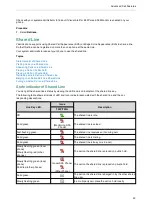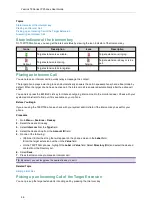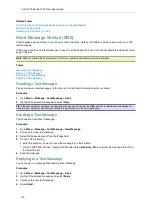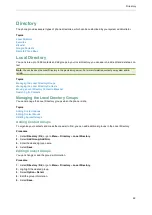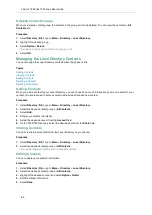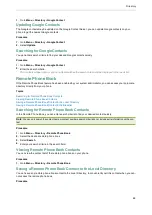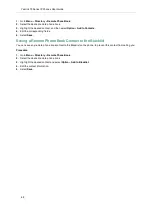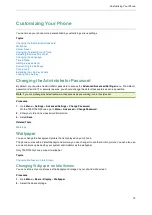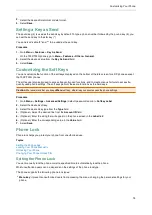Yealink T3 Series IP Phones User Guide
63
Deleting Contact Groups
When you delete a contact group, the contacts in the group will not be deleted. You can view the contacts in
All
Contacts
list.
Procedure
1.
Select
Directory
(
Dir
) or go to
Menu
>
Directory
>
Local Directory
.
2.
Highlight the desired group.
3.
Select
Option
>
Delete
.
The phone prompts you to delete the group or not.
4.
Select
OK
.
Managing the Local Directory Contacts
You can manage the Local Directory contacts when the phone is idle.
Topics
Adding Contacts
Viewing Contacts
Editing Contacts
Deleting a Contact
Deleting All Contacts
Adding Contacts
When you add a contact to your Local Directory, you can choose how much information you want to enter for your
contact. You are required to enter a contact name at least for each new contact.
Procedure
1.
Select
Directory
(
Dir
) or go to
Menu
>
Directory
>
Local Directory
.
2.
Select the desired contact group or
All Contacts
.
3.
Select
Add
.
4.
Enter your contact's information.
5.
Select the desired account from the
Account
field.
6.
On the T33P/T33G phones, select the desired photo from the
Photo
field.
Viewing Contacts
You can view the local contacts from the Local Directory on your phone.
Procedure
1.
Select
Directory
(
Dir
) or go to
Menu
>
Directory
>
Local Directory
.
2.
Select the desired contact group or
All Contacts
.
The contact names are displayed in alphabetical order.
Editing Contacts
You can update your contacts' information.
Procedure
1.
Select
Directory
(
Dir
) or go to
Menu
>
Directory
>
Local Directory
.
2.
Select the desired contact group or
All Contacts
.
3.
Highlight the desired contact, and select
Option
>
Detail
.
4.
Edit the contact information.
5.
Select
Save
.