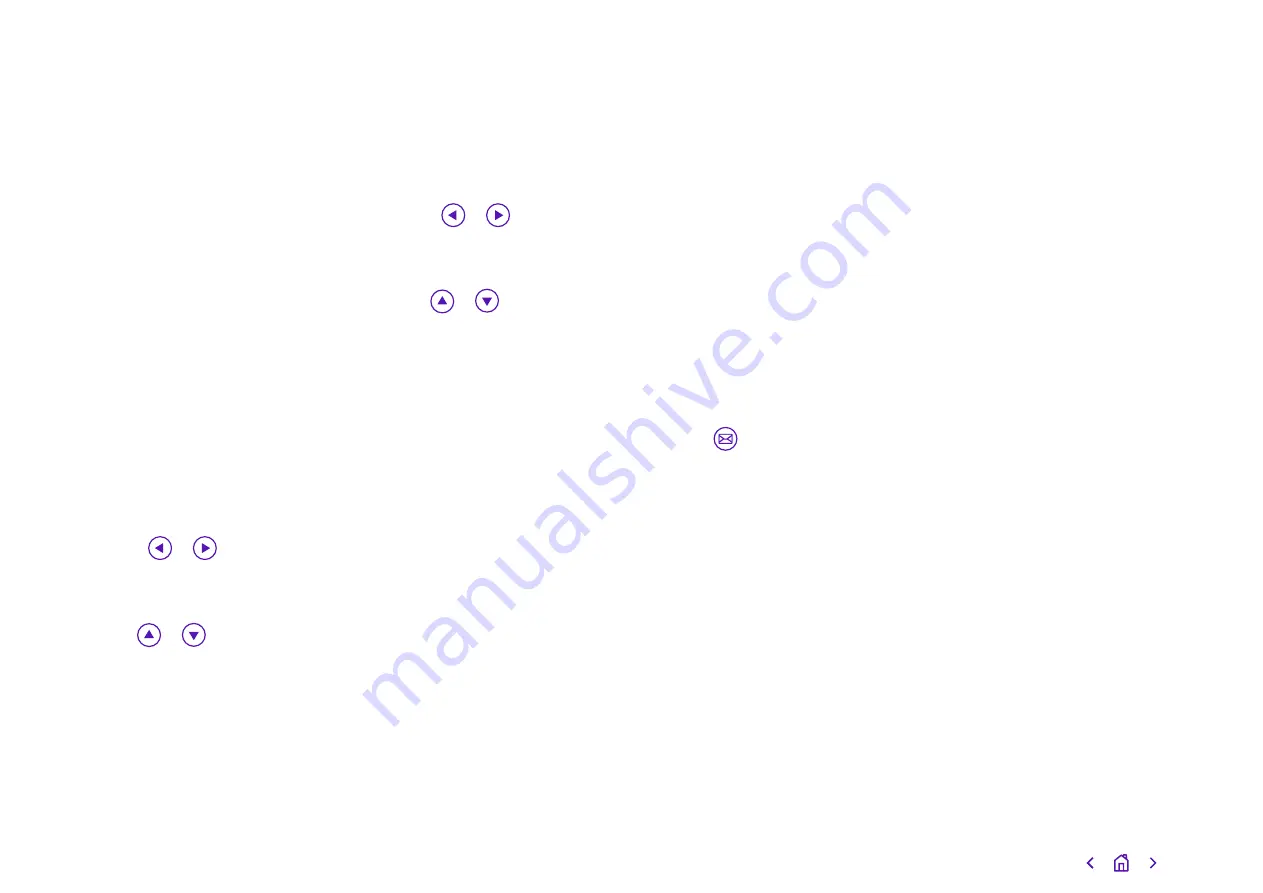
Do Not Disturb (DND)
To switch on Do Not Disturb, press the
DND soft key when the phone’s idle.
The
DND icon on the phone screen
shows that it’s in operation.
DND rejects incoming calls
automatically; when they’re rejected,
‘n Missed Call(s)’ (with ‘n’ indicating
the number of calls missed) will show
on the phone display.
History
To view your call history, press the
History soft key. The phone screen
will show all your call records.
To look for a specific call:
• Press the
or
arrow keys
to switch between
All, Placed,
Received, Missed and Forwarded
call lists.
• Use the
or
arrow keys to
select the call you want.
• Press the Option soft key, and
then select
Detail from the
prompt list.
The details of the call you’ve selected
will appear on the screen.
To make a call to a number on
your call history list:
• Press the
or
arrow keys
to switch between
All, Placed,
Received, Missed and Forwarded
call lists.
• Use the
or
arrow keys to
select the call you want.
• Press the Send soft key.
Contact directory
You can manage your internal
contacts from your phone. To access
your corporate directory, press the
Directory soft key. Select the contact
group you’re looking for, and then press
the
Enter soft key. Your corporate
contact list will appear on the screen.
Press the
Back soft key at any time to
go back to the previous screen.
To search for a contact in your
corporate directory, press the
Directory soft key. Select the contact
group you’re looking for, and then
press the
Enter soft key. Then press
the
Search soft key.
Enter a few continuous characters
of the contact name or continuous
numbers of the contact number using
the keypad. The contact that matches
the characters entered will appear on
the screen. Press the
Send soft key to
call the contact.
Voicemail
When you get a new voicemail your
phone will play an alert tone, and its
power indicator LED will flash red.
The phone screen will also display a
prompt message and show an icon.
Press the
key or the
Connect soft
key to dial the voicemail access code.
Follow the voice instructions to listen
to your voicemail.
10






























