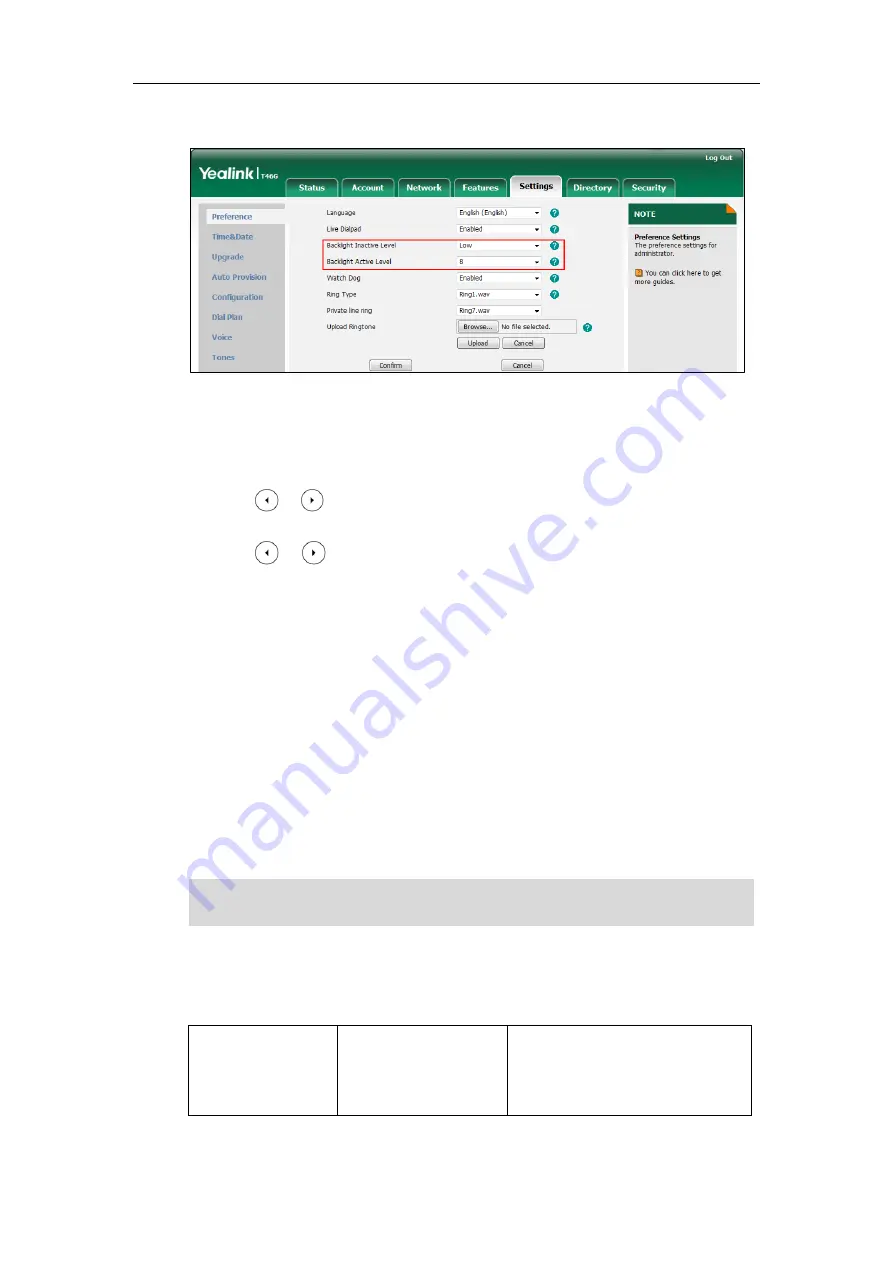
Configuring Basic Features
91
3.
Select the desired value from the pull-down list of
Backlight Active Level
.
4.
Click
Confirm
to accept the change.
To configure the backlight via phone user interface:
1.
Press
Menu
->
Basic
->
Display
->
Backlight
.
2.
Press or , or the
Switch
soft key to select the desired level from the
Backlight
Active Level
field.
3.
Press or , or the
Switch
soft key to select the desired value from the
Inactive
Level
field.
4.
Press the
Save
soft key to accept the change.
Bluetooth
Bluetooth enables low-bandwidth wireless connections within a range of 10 meters (32 feet).
The best performance is in 1 to 2 meter (3 to 6 feet) range. You can activate/deactivate the
Bluetooth mode and then pair and connect the Bluetooth headset with your phone. It is only
applicable to T48G/T46G Skype for Business phones.
You can personalize the Bluetooth device name for the Skype for Business phone. The
pre-configured Bluetooth device name will display in scanning list of other devices. It is helpful
for the other Bluetooth devices to identify and pair with your Skype for Business phone.
Note
Procedure
Bluetooth mode can be configured using the configuration files or locally.
Configuration File
<y0000000000xx>.cfg
Configure Bluetooth mode.
Parameter:
features.bluetooth_enable
To use this feature onT48G/T46G
Skype for Business phones
, make sure the Bluetooth USB
dongle is properly connected to the USB port on the back of the phone.
Summary of Contents for T46G Skype For Business Edition
Page 1: ...1...
Page 14: ...Yealink Skype for Business HD IP Phones Administrator Guide xiv...
Page 24: ...Yealink Skype for Business HD IP Phones Administrator Guide 10...
Page 80: ...Yealink Skype for Business HD IP Phones Administrator Guide 66...
Page 312: ...Yealink Skype for Business HD IP Phones Administrator Guide 298...
Page 348: ...Yealink Skype for Business HD IP Phones Administrator Guide 334...
















































