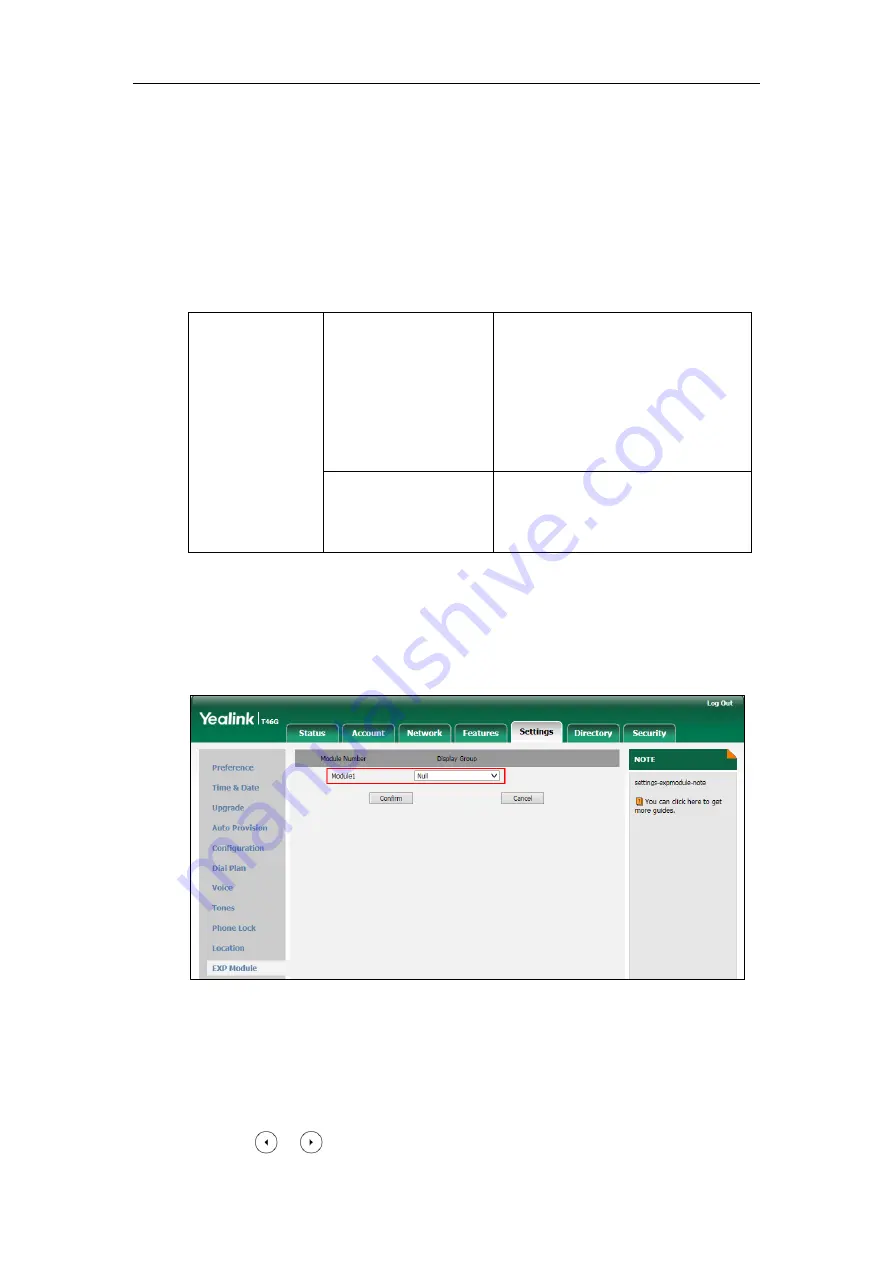
Configuring Basic Features
215
expansion modules, connect the Ext out jack of the previous expansion module and the Ext in
jack of the next expansion module using another supplied cord.
Each EXP40 expansion module provides you with 20 EXP keys and 2 display pages, supporting a
total of 40 EXP keys that you can set up as contacts. You can connect up to 6 EXP40 expansion
modules to your phone to support a maximum of 240 EXP keys per phone.
Procedure
EXP40 expansion module can be configured locally.
Locally
Web User Interface
Configure the desired contact group to
be displayed on the EXP40 expansion
module.
Navigate to
:
http://<phoneIPAddress>/servlet?p=set
tings-expmodule&q=load
Phone user Interface
Configure the desired contact group to
be displayed on the EXP40 expansion
module.
To assign contact group to the EXP40 expansion module via web user interface:
1.
Click on
Settings
->
EXP Module
.
2.
Select the desired contact group from the pull-down list of
ModuleX
(X ranges from 1 to 6
depending on the amount of the connected EXP40).
3.
Click
Confirm
to accept the change.
The selected contact group will be displayed on the selected expansion module.
To assign contact group to the EXP40 expansion module via phone user interface:
1.
Press
Menu
->
Basic
->
Exp Module
.
2.
Press or , or the
Switch
soft key to select the desired contact group from the
Summary of Contents for T46G Skype For Business Edition
Page 1: ...1...
Page 14: ...Yealink Skype for Business HD IP Phones Administrator Guide xiv...
Page 24: ...Yealink Skype for Business HD IP Phones Administrator Guide 10...
Page 80: ...Yealink Skype for Business HD IP Phones Administrator Guide 66...
Page 312: ...Yealink Skype for Business HD IP Phones Administrator Guide 298...
Page 348: ...Yealink Skype for Business HD IP Phones Administrator Guide 334...
















































