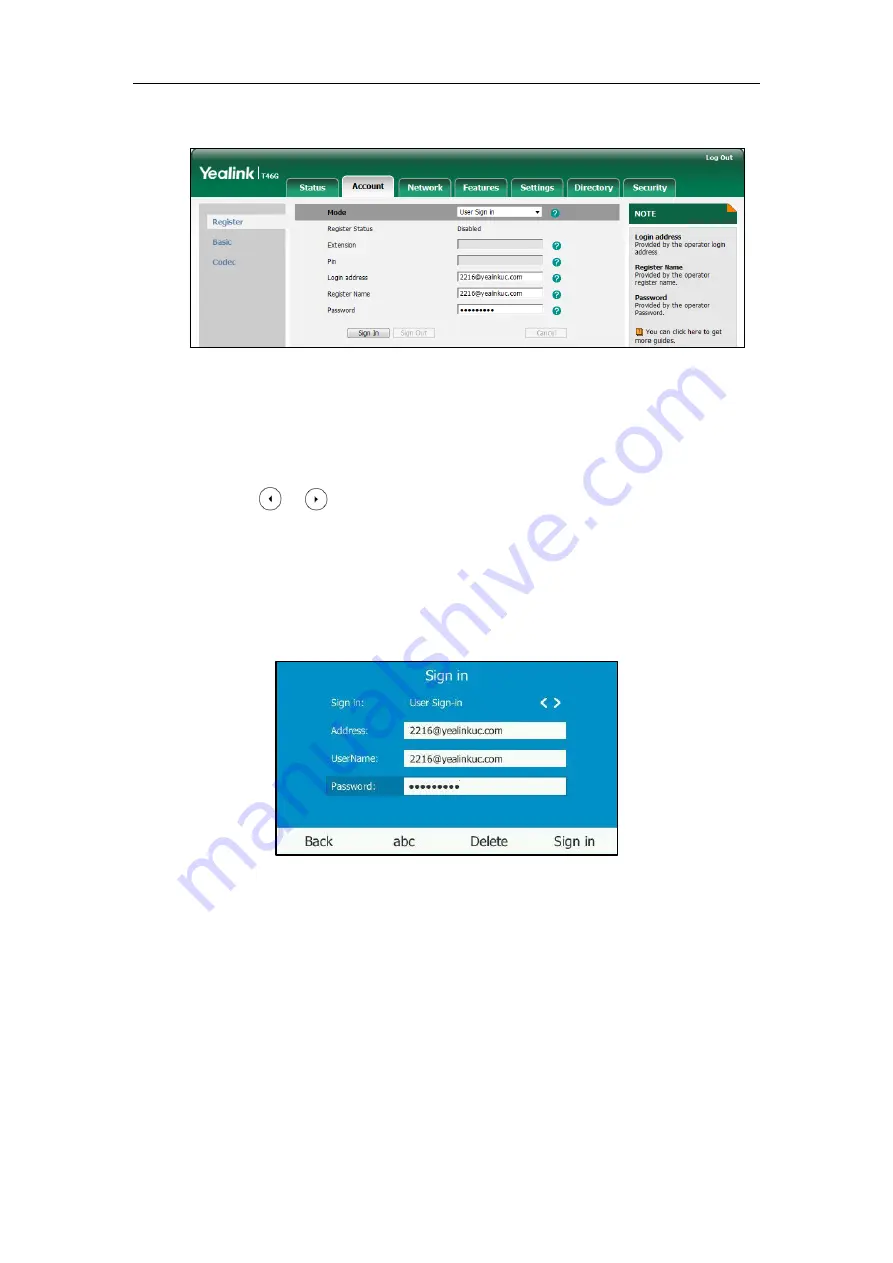
Configuring Basic Features
71
5.
Enter the sign-in password in the
Password
field.
6.
Click
Sign In
to accept the change.
To sign into the Skype for Business Server using user sign-in method via phone user
interface:
1.
Press the
Sign in
soft key.
2.
Press or , or the
Switch
soft key to select
User Sign-in
.
3.
Enter your Skype for Business user’s sign-in address (e.g., 2216@yealinkuc.com) in the
Address
field.
4.
Enter your Skype for Business user name (e.g., 2216@yealinkuc.com) in the
UserName
field.
5.
Enter the sign-in password in the
Password
field.
6.
Press the
Sign in
soft key.
Summary of Contents for T46G Skype For Business Edition
Page 1: ...1...
Page 14: ...Yealink Skype for Business HD IP Phones Administrator Guide xiv...
Page 24: ...Yealink Skype for Business HD IP Phones Administrator Guide 10...
Page 80: ...Yealink Skype for Business HD IP Phones Administrator Guide 66...
Page 312: ...Yealink Skype for Business HD IP Phones Administrator Guide 298...
Page 348: ...Yealink Skype for Business HD IP Phones Administrator Guide 334...
















































