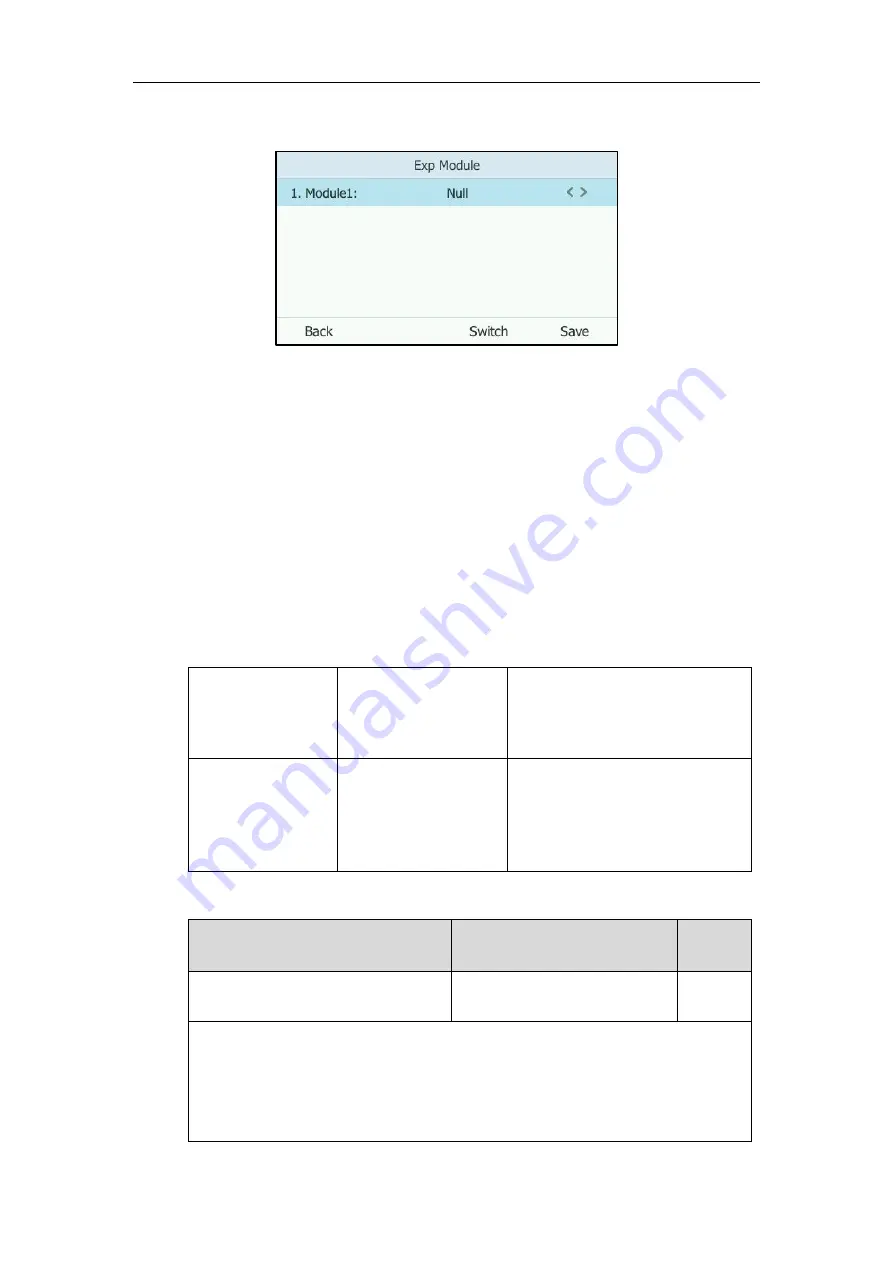
Yealink Skype for Business HD IP Phones Administrator Guide
216
ModuleX
field (X ranges from 1 to 6 depending on the amount of the connected EXP40).
3.
Press the
Save
soft key to accept the change.
The selected contact group will be displayed on the selected expansion module.
Monitoring Status Changes using EXP Key LED Indicator
EXP40 can display local contacts or Skype for Business contacts, but you can only use EXP40 to
monitor Skype for Business contacts for status changes. For example, you can assign a Skype for
Business contact to the EXP40 to monitor the status of his line (busy or idle). The EXP key LED
indicator illuminates solid red when his line is busy.
Procedure
EXP key LED indicator can be configured using the configuration files or locally.
Configuration File
<y0000000000xx>.cfg
Configure the EXP key LED indicator.
Parameter:
phone_setting.exp40_led.enable
Local
Web User Interface
Configure the EXP key indicator LED.
Navigate to
:
http://<phoneIPAddress>/servlet?p=f
eatures-powerled&q=load
Details of Configuration Parameters:
Parameter
Permitted Values
Default
phone_setting.exp40_led.enable
0 or 1
1
Description:
Enables or disables the EXP key indicator LED on the expansion module to monitor the
status of the Skype for Business contacts.
0
-Disabled
Summary of Contents for T46G Skype For Business Edition
Page 1: ...1...
Page 14: ...Yealink Skype for Business HD IP Phones Administrator Guide xiv...
Page 24: ...Yealink Skype for Business HD IP Phones Administrator Guide 10...
Page 80: ...Yealink Skype for Business HD IP Phones Administrator Guide 66...
Page 312: ...Yealink Skype for Business HD IP Phones Administrator Guide 298...
Page 348: ...Yealink Skype for Business HD IP Phones Administrator Guide 334...
















































