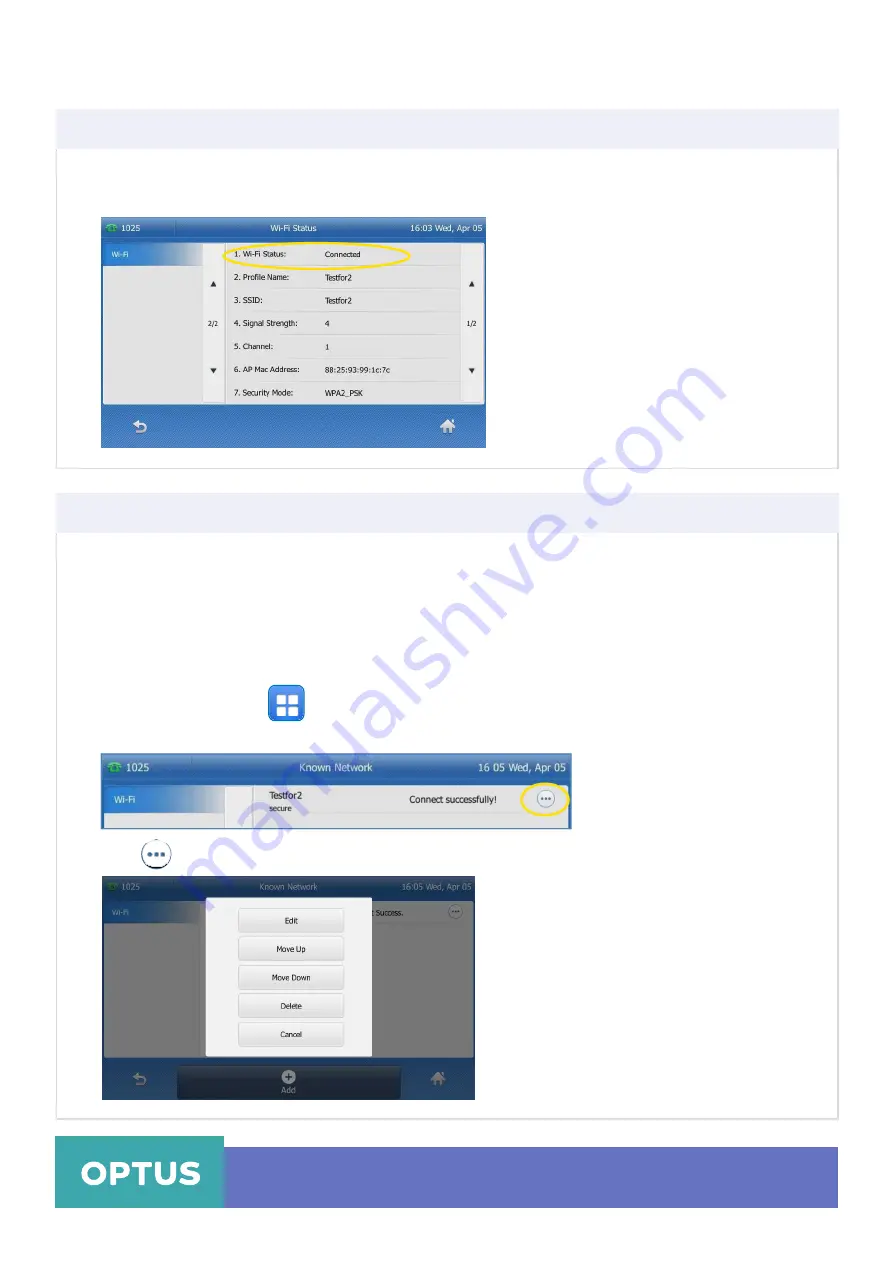
3. If the IP phone is connected to a wireless network successfully, you can also tap
Wi-Fi Status
to view
the connected wireless network information
Yealink T48S Wireless Settings
Viewing the Wireless Network Information Cont.
Managing the Saved Wireless Network
Once the IP phone has ever been connected to a wireless network successfully, the wireless network
profile will be saved in Known Network(s) list. The next time you enable Wi-Fi feature, the IP phone
will be automatically connected to the wireless network which has the highest priority (the top one).
Up to 5 wireless network profiles can be saved in Known Network(s) list. If you want to add a new
one when the IP phone has already saved 5 wireless network profiles, please delete the older saved
profile before adding.
To manage the known network(s) via phone user interface:
>
Basic > Wi-Fi
1. Tap the Menu soft key
2. Tap
Known Network(s)
to view the saved wireless networks
3. Tap
Optus Loop –
Wireless Settings Yealink T48S
QRG
6



























