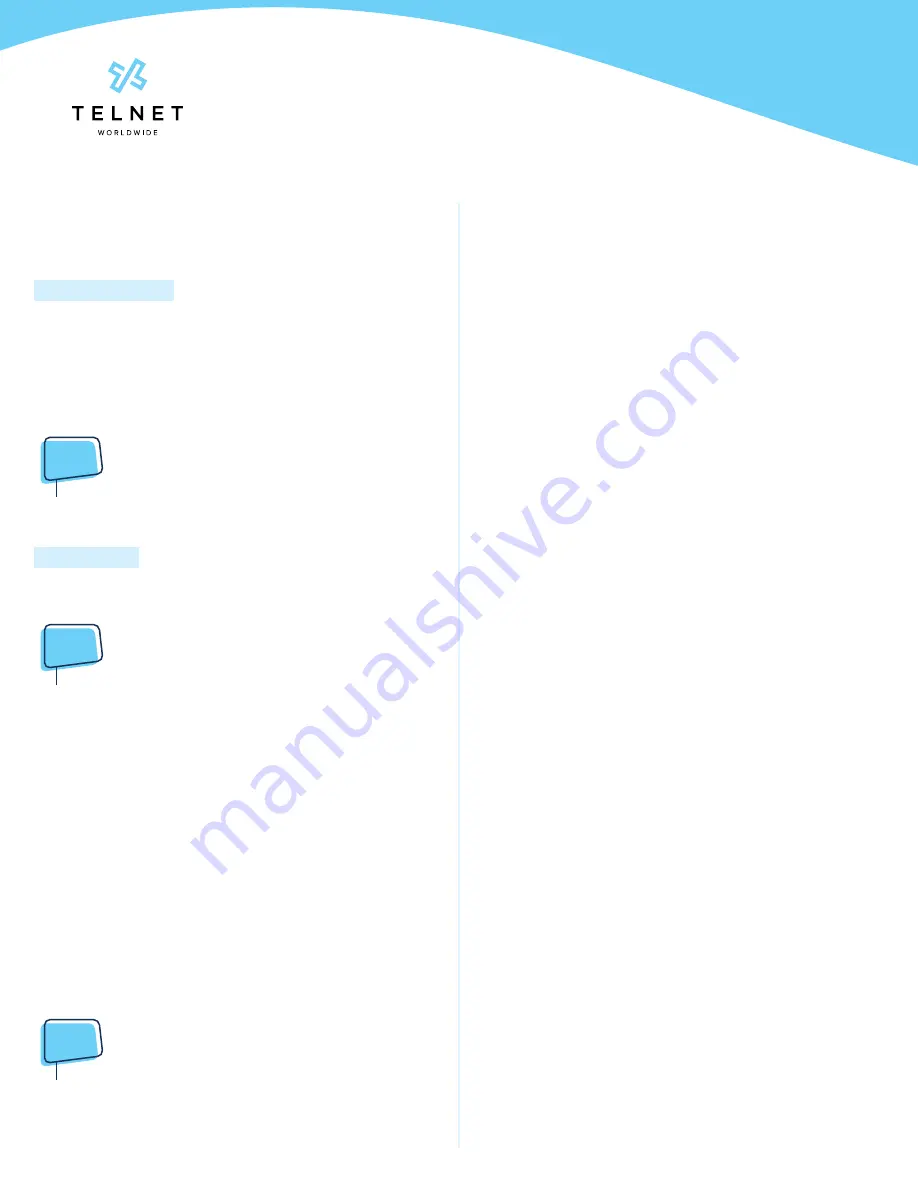
Yealink-T53W-220314-UG
Page 4
TelNet Worldwide, Inc. • telnetww.com • (800) 508-1254
Yealink T53W
User Guide
Viewing Recent Calls
View Recent Calls List
1. Press the down navigation arrow
2. Scroll down/up to view all calls
3. Then press right arrow for multiple options to view
respective missed, placed and received call lists
4. Press
Call
to dial the highlighted call
Directory
View Organization Directory
1. Press the up navigation arrow (
All Contacts
option will
be highlighted)
2. Press
OK
navigation button or
Enter
to view contacts
3. Scroll down/up to view contact list and highlight desired
contact
4. Press
Call
>
Call
to dial the contact
Busy Lamp Field (BLF)
Monitored Lines (BLF Keys) are part of an optional add-on,
and are managed by your phone system administrator. Up to
17 BLFs can be configured on phone display (pages 1, 2 & 3).
View Phone Status
1. Press the 8th line key near lower right of graphical
display
2. This will show up to two pages of other users/phones
3. Green indicates other person’s phone is idle. Red
indicates other person is on a call
Speed Dial
1. Simply press the BLF to place a call to that phone
Intercept Call Ringing to BLF
1. While BLF is blinking on an incoming call, simply press
BLF key to intercept or pickup that call
Transfer Call to BLF
1. While on an active call, press
Transfer
2. Press 8th line key to search for BLF
3. Press desired BLF and call will be transferred
Park and Unpark Calls (If Enabled)
Parking is a way to place a call on public hold so that others
can unpark and answer the call from any phone.
Park an Active Call
1. Press
GPark
2. Listen to the message which identifies the extension the
call is parked to
3. Notify the intended recipient(s) that a call is parked at
specified extension. This can be done via intercom or
broadcast paging
NOTE:
•
If configured, simply press an available park line key
(near upper right of phone) to park an active call
Unpark a Call
1. Recipient presses corresponding blinking
Unpark
line
key and parked call is retrieved
NOTE:
•
Another option is to press the
Cancel Key (X)
below the
navigation buttons and then enter the parked extension.
Broadcast Paging and
Intercom Features
Broadcast Paging
• To page all phones on your local network (LAN), press
the
Paging
line key and begin talking. All phones
that are not on active calls will be alerted of the page
with an audible beep and then receive the page via
speakerphone.
Intercom
• To connect directly to the speakerphone of one
co-worker, press
Intercom
, dial the extension followed
by
#
(or press
Call
)
NOTE:
•
If you are receiving an intercom call, the phone
beeps, then the caller automatically connects to your
speakerphone.



























