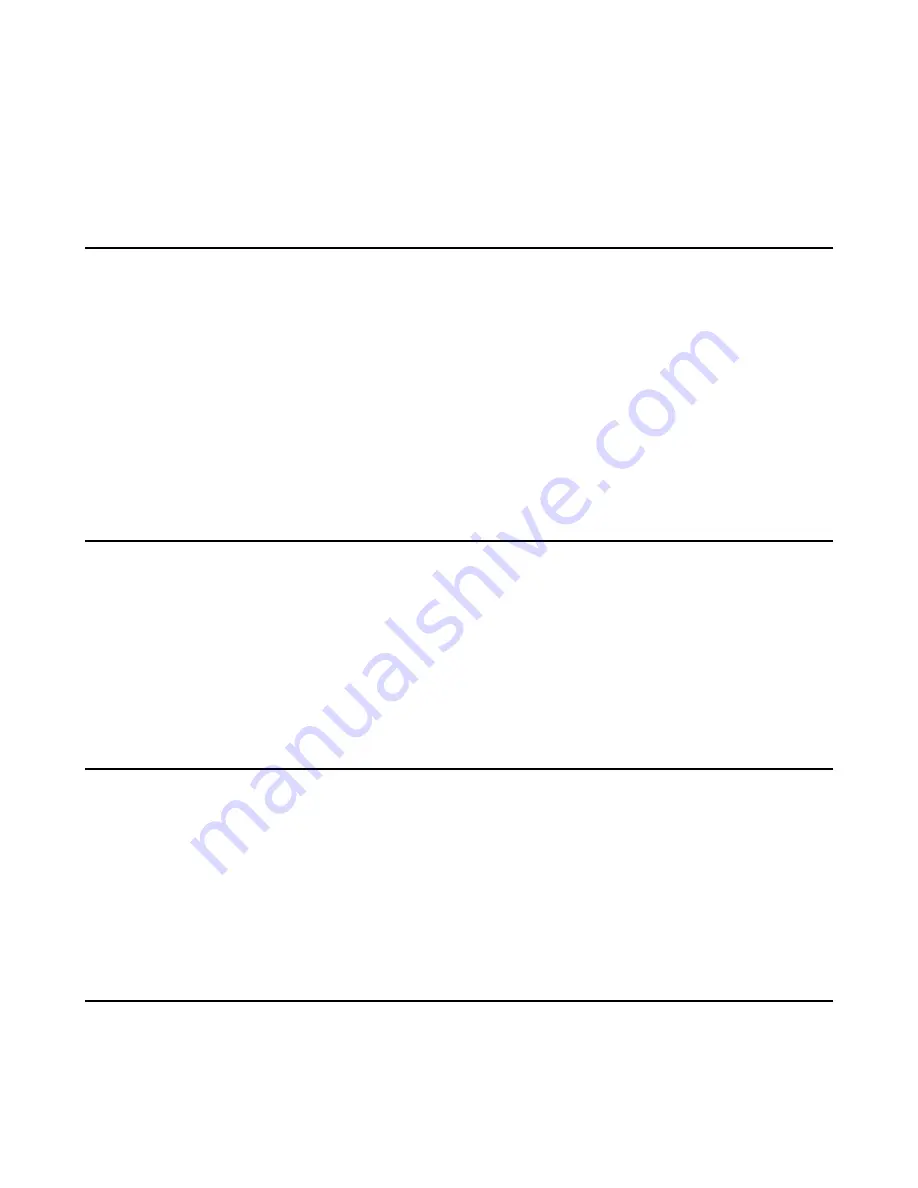
| Using the Calendar |
57
Procedure
Do one of the following:
• From Day view, select a meeting.
• From Month view, select a date and select a meeting.
Tracking the Calendar
When you schedule a Skype meeting via the Outlook software, the attendees can respond to the meeting request via
Outlook software. You can see response on your phone.
Procedure
1.
In the day view, select a Skype conference to view details.
2.
The replies are as below:
• Do not reply the invitation (show as
None
beside the participant).
• Accept the invitation (show as
Accepted
beside the participant)
• Tentatively accept the invitation (show as
Tentative
beside the participant)
• Decline the invitation (show as
Declined
beside the participant)
Disabling the Meeting Reminders
Meeting reminders are enabled by default and display reminders for all meetings. You can choose to disable meeting
reminders so they do not display for any meetings.
Procedure
1.
Navigate to
Menu
>
Setting
>
Basic
>
Calendar Settings
.
2.
Turn off
Reminder
.
3.
Save the change.
Setting the Reminder Interval
If you snooze a meeting reminder, it appears again in 5 minutes by default. You can change the reminder interval.
Procedure
1.
Navigate to
Menu
>
Setting
>
Basic
>
Calendar Settings
.
2.
Turn on
Reminder
.
3.
In the
Reminder Interval (mins)
field, enter the desired value.
4.
Save the change.
Responding to Meeting Reminders
If you enable meeting reminder feature, a reminder pop-up is displayed 15 minutes before a meeting starts.
Procedure
Do one of the following:
Summary of Contents for T58A Skype for Business
Page 1: ......
















































