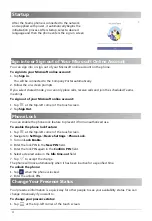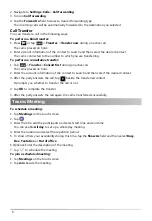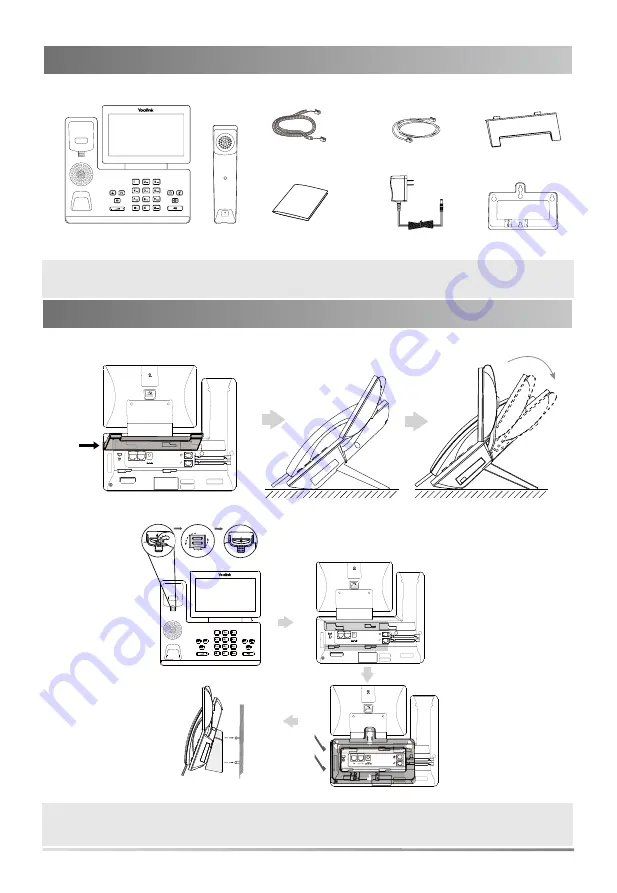
1
The following items are included in your package. If you find anything missing, contact your system
administrator.
Package Contents
Note
: We recommend that you use the accessories provided or approved by Yealink. The unapproved
third-party accessories may result in reduced performance.
Assembling Your Phone
Note
: The reversible tab has a lip which allows the handset to stay on-hook when the IP phone is mounted
vertically. For more information, refer to Yealink Wall Mount Quick Installation Guide for Yealink IP
Phones.
T58A Teams IP Phone Handset Quick Start Guide Power Adapter Wallmount Bracket
(Optional) (Optional)
Handset Cord Ethernet Cable Stand
(2m CAT5E FTP cable)
1. Attach the stand and adjust the angle of touch screen:
PUSH
PC
Internet
DC5V
2. Optional: Attach the wall mount bracket:
PUSH
PC
Internet
DC5V
PC
Internet
DC5V