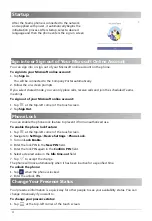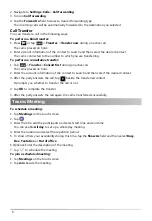2
3. Connect the handset and optional headset:
;
΄ΩίΠέΩΠί
Ϳ;ͰΑ
;
΄ΩίΠέΩΠί
Ϳ;ͰΑ
4. Connect the AC power or PoE:
A
B
PC
Internet
DC5V
PC
Internet
DC5V
PC
Internet
DC5V
PC
PC
Note
: The phone should be worked with Yealink original power adapter (5V/2A) only. The
third-party power adapter may damage the phone.
If inline power (PoE) is provided, you don’t need to connect the power adapter. Make sure the
hub/switch is PoE-compliant.
AC Power Option
PoE ( Power over
Ethernet ) Option
Power Adapter
(DC 5V)
IEEE 802.3af compliant
PoE Hub/Switch
PC Connection
(Optional)
PC Connection
(Optional)