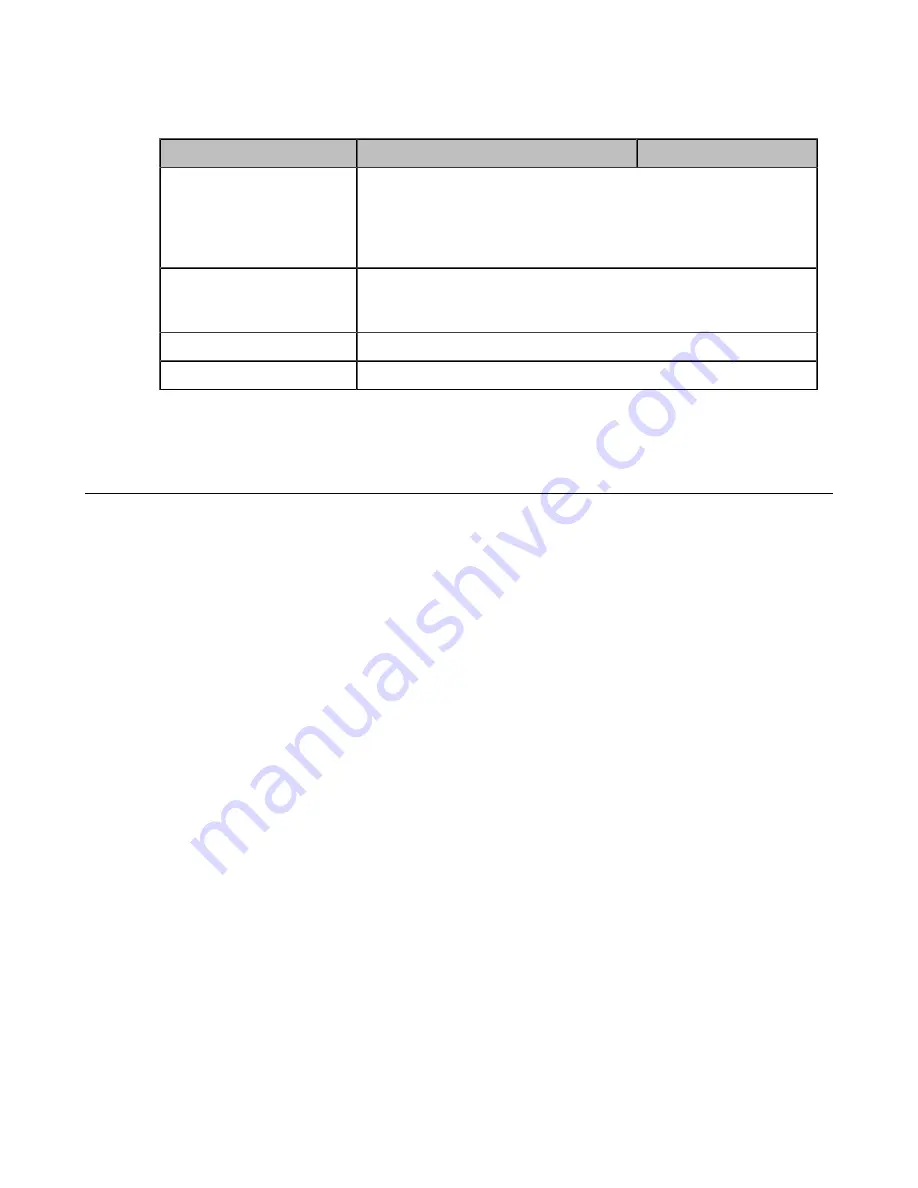
| Troubleshooting Methods |
103
Span to PC Port Configuration
The following table lists the parameter you can use to configure span to PC port. It is not applicable to CP960 Phones.
Parameter
static.network.span_to_pc_port
[1]
<y0000000000xx>.cfg
Description
It enables or disables the IP phone to span data packets received from the
WAN port to the PC port.
Note
: It works only if “static.network.pc_port.enable” is set to 1 (Auto
Negotiation). It is not applicable to CP960 Phones.
Permitted Values
0
-Disabled
1
-Enabled, all data packets from Internet port can be received by PC port.
Default
0
Web UI
Network
>
Advanced
>
Span to PC
>
Span to PC Port
[1]If you change this parameter, the phone will reboot to make the change take effect.
Analyzing Configuration Files
Wrong configurations may a poor impact on the phone. You can export configuration file(s) to check the current
configuration of the phone and troubleshoot if necessary. You can also import configuration files for a quick and easy
configuration.
We recommend you to edit the exported CFG file instead of the BIN file to change the phone’s current settings. The
config.bin file is an encrypted file. For more information on config.bin file, contact your Yealink reseller.
•
Exporting BIN Files from the Phone
•
Importing BIN Files from the Phone
Exporting BIN Files from the Phone
Procedure
1.
From the web user interface, navigate to
Settings
>
Configuration
>
Configuration
.
2.
In the
Import Configuration
block, click
Export
to open the file download window, and then save the file to
your local system.
Importing BIN Files from the Phone
Procedure
1.
From the web user interface, navigate to
Settings
>
Configuration
>
Configuration
.
2.
In the
Import Configuration
block, click the white box to select a BIN configuration file from your local system.
3.
Click
Import
to import the configuration file.
•
Summary of Contents for Teams Series
Page 1: ......










































