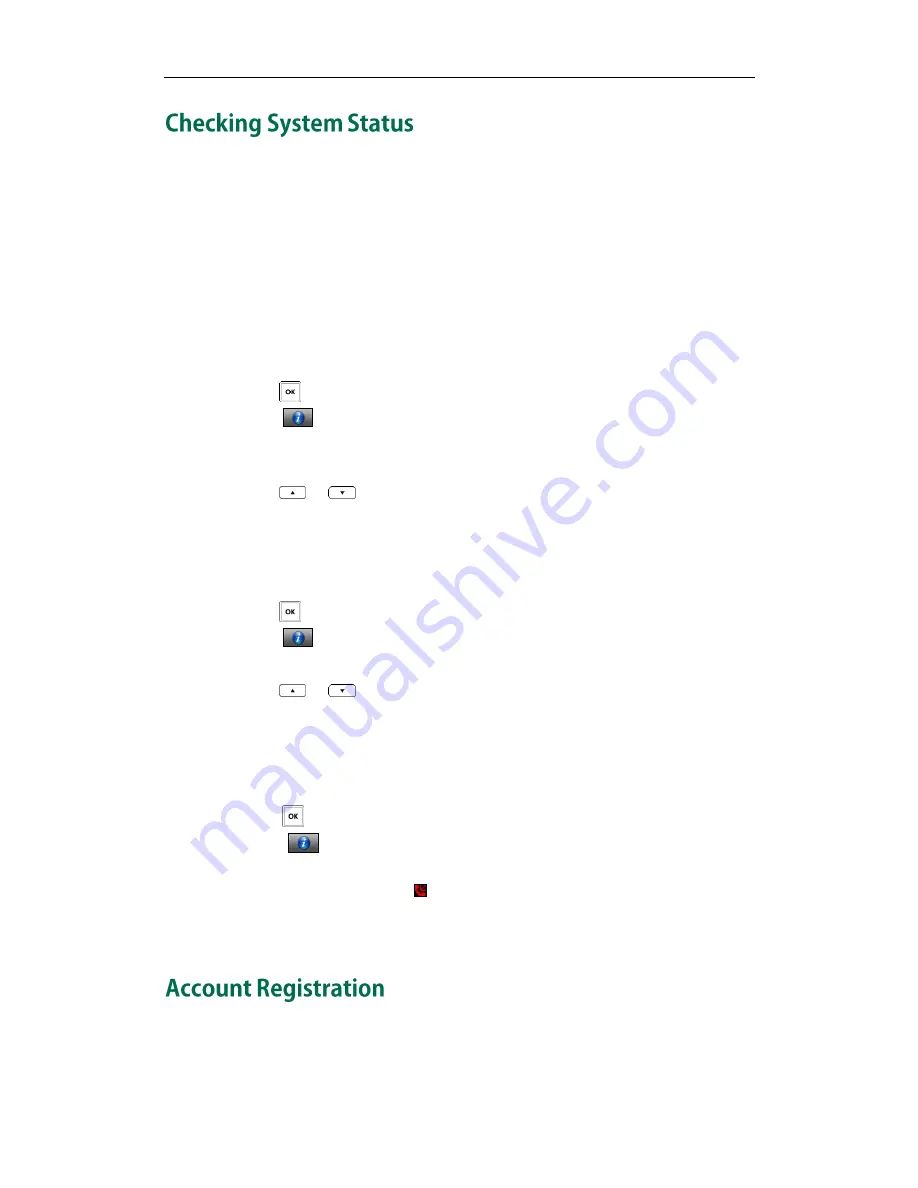
Basic Operations
25
You can view the system status on your handset. Available information of the system
status includes:
Base station status (e.g., IP address, firmware version, MAC address and device
certificate status of the base station)
Handset status (e.g., hardware version, model, IPUI code and firmware version of
the handset)
Line status
To check the base station status via the handset:
1.
Press to enter the main menu.
2.
Select ->Base.
The LCD screen displays status information of the base station and the Network
option.
3.
Press
or
to scroll through and view the status information.
4.
Select Network.
The LCD screen displays the network settings.
To check the handset status via the handset:
1.
Press to enter the main menu.
2.
Select ->Handset.
The LCD screen displays the status information of the handset.
3.
Press
or
to scroll through the static information.
To check the line status via the handset:
Do one of the following:
-
Press the Line soft key when the handset is idle to check the line status directly.
-
Press to enter the main menu.
Select ->Line Status.
The LCD screen displays all lines registered to the base station with icons for indicating
the line status. For example, the icon in the bottom of a line indicates that you cannot
place a call using this line on the handset. For more information on status icon, refer to
Icon Instructions
on page
13
.
The base station supports up to 5 lines. You can register an account for each line.
Summary of Contents for Telkom W52P
Page 1: ......
Page 8: ...Yealink W52P IP DECT Phones Configuring Guide vi...
Page 12: ...Yealink W52P IP DECT Phones Configuring Guide viii...
Page 19: ...Getting Started 7 25 Charged 10 Charged Almost Flat...
Page 20: ...Yealink W52P IP DECT Phones Configuring Guide 8...
Page 26: ...Yealink W52P IP DECT Phones Configuring Guide 14...
Page 42: ...Yealink W52P IP DECT Phones Configuring Guide 30...
Page 94: ...Yealink W52P IP DECT Phones Configuring Guide 82...
Page 98: ...Yealink W52P IP DECT Phones Configuring Guide 86...
















































