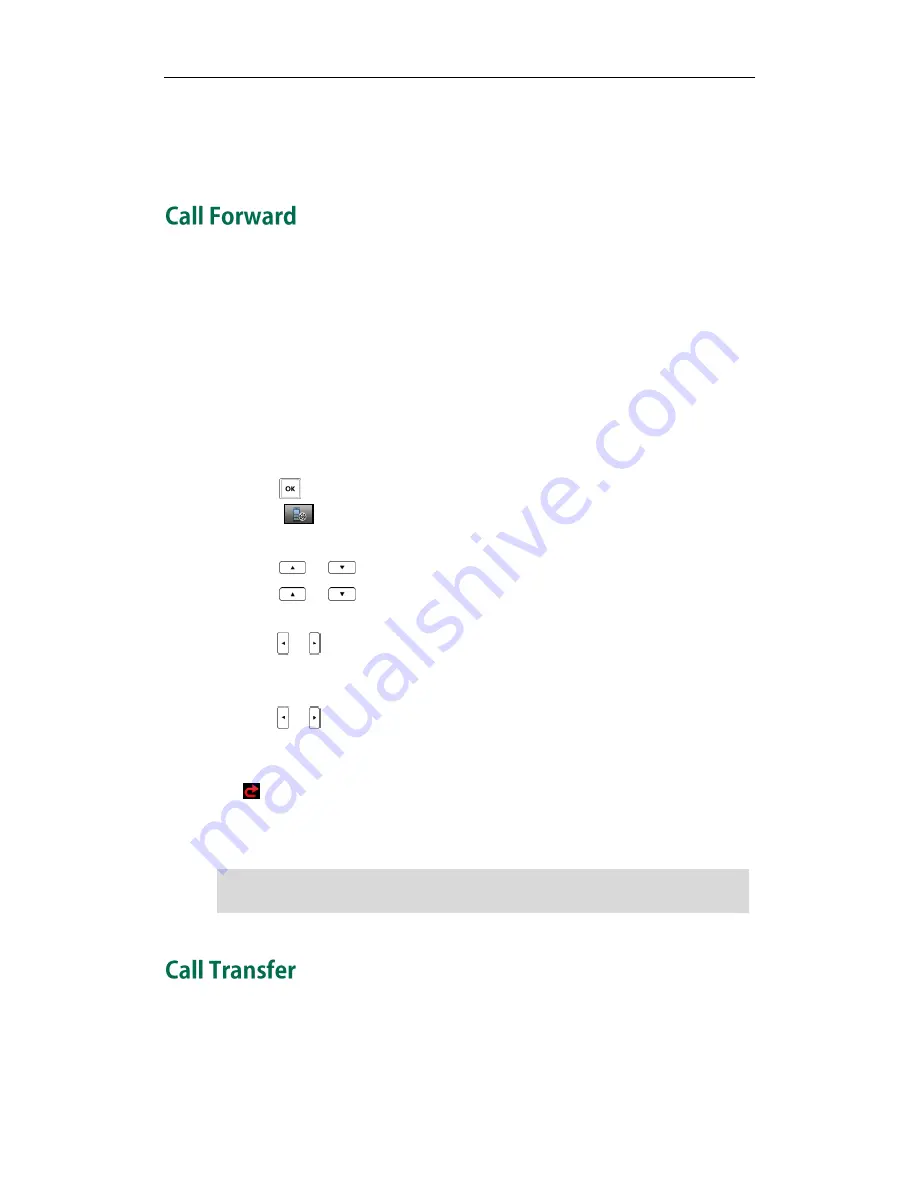
Call Features
71
more information on how to perform auto provisioning, refer to
Downloading
Configuration Files
on page
17
.
You can enable call forward feature on a per-line basis. The handset will forward
incoming calls of the line to another party.
Three forwarding types:
Always Forward: Incoming calls are immediately forwarded.
Busy Forward: Incoming calls are immediately forwarded if the line is busy.
No Answer Forward: Incoming calls are forwarded if not answered after a period of
time.
To enable call forward feature for a specific line via the handset:
1.
Press to enter the main menu.
2.
Select ->Call Forward.
The LCD screen displays the incoming lines currently assigned to the handset.
3.
Press
or
to highlight the desired line, and then press the OK soft key.
4.
Press
or
to highlight the desired forwarding type, and then press the OK
soft key.
5.
Press
or to select Enabled from the Status field.
6.
Enter the destination number you want to forward incoming calls to in the Target
field.
7.
Press
or
to select the desired ring time to wait before forwarding from the After
Ring Time field (only available for No Answer Forward).
8.
Press the Save soft key to accept the change.
The
icon
on the status line indicates call forward feature is enabled.
If Always Forward is selected, there is no prompt on the LCD screen when the line
receives an incoming call. The incoming call is logged in the Accepted Calls list.
Note
You can transfer a call to another party in one of the following ways:
Blind Transfer: Transfer a call directly to another party without consulting.
Semi-Attended Transfer: Transfer a call when receiving the ring-back.
Call forward feature may be overridden by the server settings. For more information,
contact your system administrator.
Summary of Contents for Telkom W52P
Page 1: ......
Page 8: ...Yealink W52P IP DECT Phones Configuring Guide vi...
Page 12: ...Yealink W52P IP DECT Phones Configuring Guide viii...
Page 19: ...Getting Started 7 25 Charged 10 Charged Almost Flat...
Page 20: ...Yealink W52P IP DECT Phones Configuring Guide 8...
Page 26: ...Yealink W52P IP DECT Phones Configuring Guide 14...
Page 42: ...Yealink W52P IP DECT Phones Configuring Guide 30...
Page 94: ...Yealink W52P IP DECT Phones Configuring Guide 82...
Page 98: ...Yealink W52P IP DECT Phones Configuring Guide 86...
















































