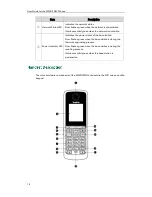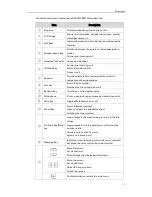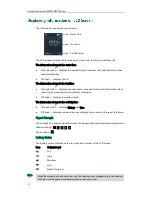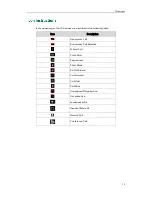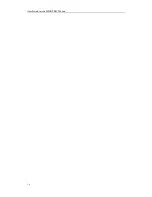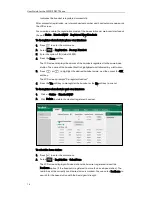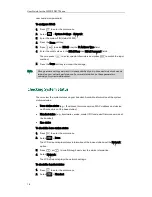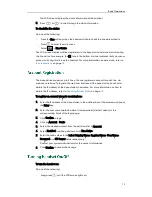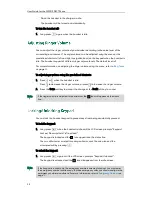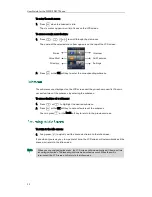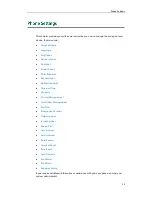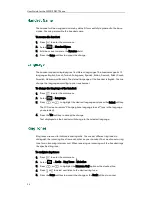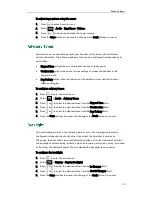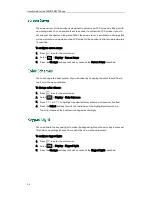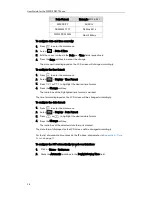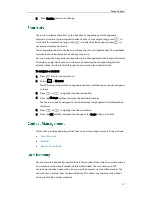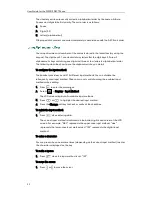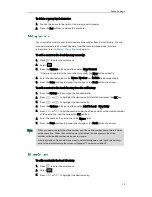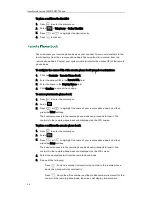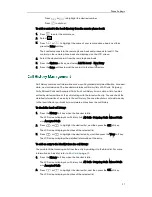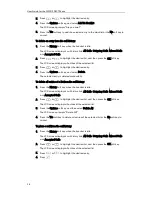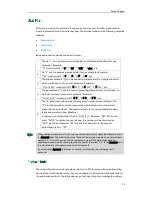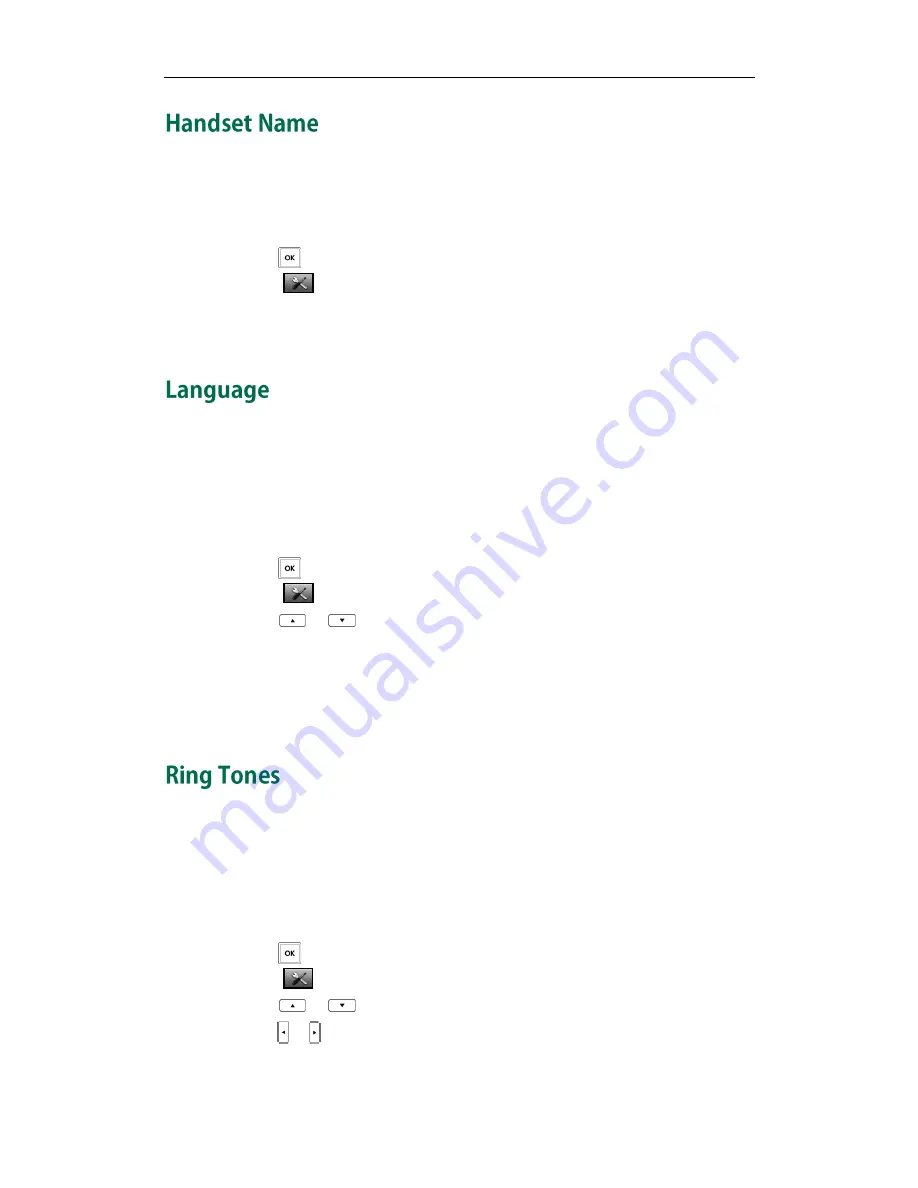
User Guide for the W52P IP DECT Phone
24
The handset will be assigned a name by default if successfully registered to the base
station. You can personalize the handset name.
To rename the handset:
1.
Press to enter the main menu.
2.
Select ->Handset Name.
3.
Edit the current name in the Rename field.
4.
Press the Save soft key to accept the change.
The handset supports displaying text in different languages. The handset supports 12
languages: English, French, Turkish, Portuguese, Spanish, Italian, Deutsch, Polski, Czech,
Swedish, Hebrew and Russian. The default language of the handset is English. You can
change the language according to your requirement.
To change the language of the handset:
1.
Press to enter the main menu.
2.
Select ->Language.
3.
Press
or
to highlight the desired language and press the Select soft key.
The LCD screen prompts “Change phone language to xxx?” (xxx is the language
you selected).
4.
Press the Yes soft key to accept the change.
Text displayed on the handset will change to the selected language.
Ring tones are used to indicate incoming calls. You can set different ring tones to
distinguish the incoming lines from each other on your handset. You can also set a ring
tone for an incoming intercom call. When receiving an incoming call, the handset rings
the specified ring tone.
To configure ring tones:
1.
Press to enter the main menu.
2.
Select ->Audio->Ring Tones->Melodies.
3.
Press
or
to highlight the Intercom Call option or the desired line.
4.
Press
or
to select and listen to the desired ring tone.
5.
Press the Save soft key to accept the change or the Back soft key to cancel.
Summary of Contents for Telkom W52P
Page 1: ......
Page 10: ...User Guide for the W52P IP DECT Phone x ...
Page 14: ...User Guide for the W52P IP DECT Phone xiv ...
Page 21: ...Getting Started 7 25 Charged 10 Charged Almost Flat ...
Page 22: ...User Guide for the W52P IP DECT Phone 8 ...
Page 28: ...User Guide for the W52P IP DECT Phone 14 ...
Page 80: ...User Guide for the W52P IP DECT Phone 66 ...