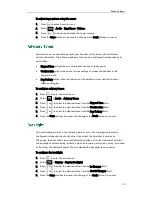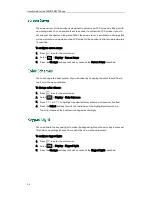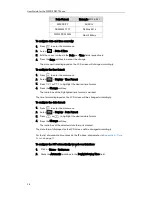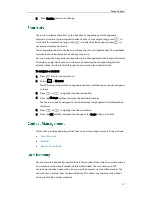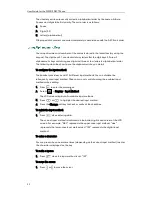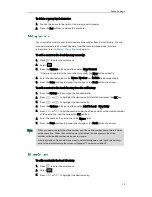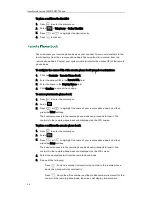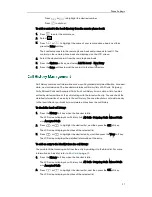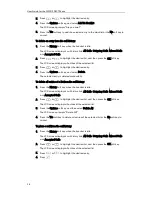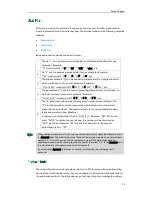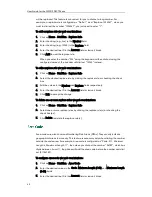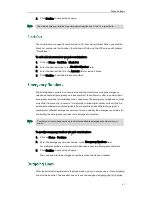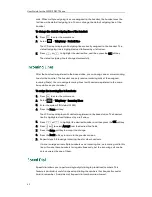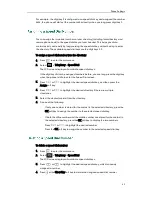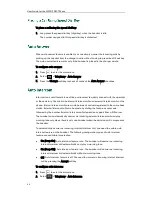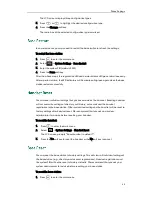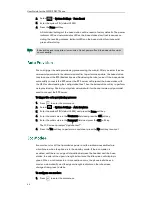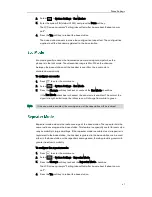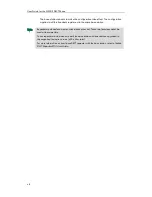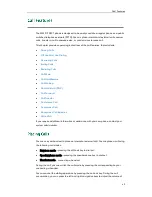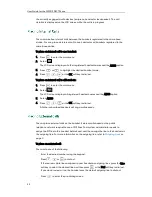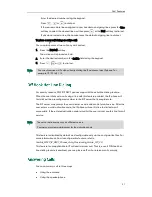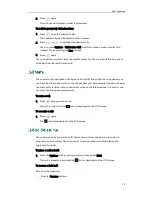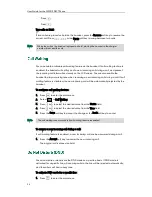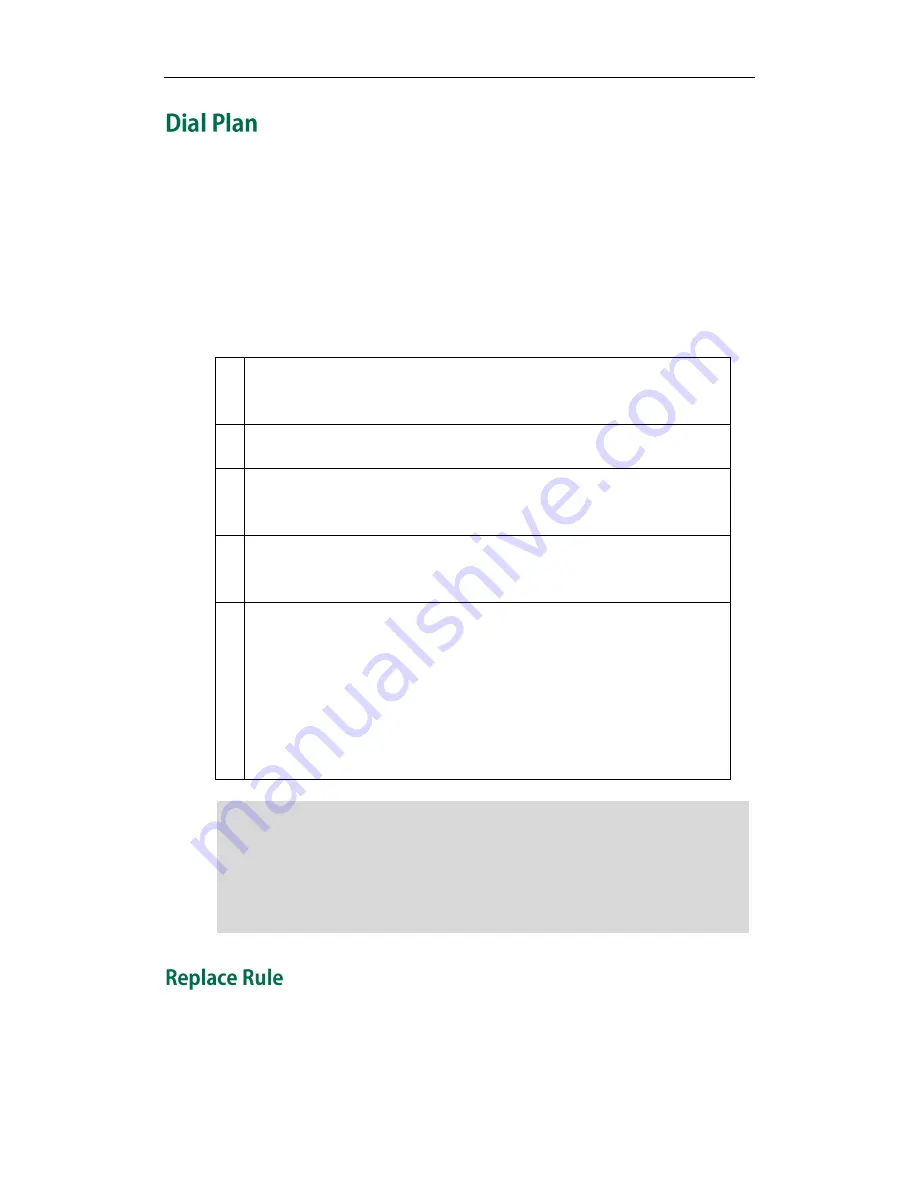
Phone Settings
39
Dial plan is a string of characters that governs the way your handset processes the
inputs received from your handset keypad. The handset supports the following dial plan
features:
Replace Rule
Area Code
Block Out
Basic expression syntaxes you need to know:
.
The dot “.” can be used as a placeholder or multiple placeholders for any
character. Example:
“12.” would match “123”, “1234”, “12345”, “12abc”, etc.
x
An “x” can be used as a placeholder for any character. Example:
“12x” would match “121”, “122”, “123”, “12a”, etc.
[]
The square brackets “[]”can be used as a placeholder for a single character
which matches any of a set of characters. Example:
“91[5-7]1234” would match “9151234”, “9161234”, “9171234”, etc.
()
The parentheses “()”can be used to group together patterns, for instance, to
logically combine two or more patterns. Example:
“91([5-7])1(x)” would match “91511”, “91618”, “91715”, etc.
$
The “$” should be followed by the sequence number of a parenthesis. The
“$” plus the sequence number means the whole character or characters
placed in the parenthesis. The number directs to the right parenthesis when
there are more than one. Example:
A replace rule configuration: Prefix: “9([5-7]) (.)”, Replace: “5$2”. When you
enter “96123” to dial out on your phone, the number will be replaced as
“5123” and then dialed out. “$2” means the characters in the second
parenthesis, that is, “123”.
Note
You can configure one or more replace rules (up to 20) to remove the specified string
and replace it with another string. You can configure a pattern with wildcards (refer to
the expression syntax in the table above), so that any string that matches the pattern
When adding a dial plan rule, you can specify the accounts to apply the dial plan rule in
the Account field. The valid value of the “Account” parameter can be one or more digits
among 1, 2, 3, 4 and 5, each of which represents a line ID. Multiple digits must be
separated by commas. For example, when you enter the value “1, 2” in the Account field,
this dial plan rule will apply to account1 and account2.
If you leave the Account field blank or enter 0, this dial plan rule will apply to all
accounts.
Summary of Contents for Telkom W52P
Page 1: ......
Page 10: ...User Guide for the W52P IP DECT Phone x ...
Page 14: ...User Guide for the W52P IP DECT Phone xiv ...
Page 21: ...Getting Started 7 25 Charged 10 Charged Almost Flat ...
Page 22: ...User Guide for the W52P IP DECT Phone 8 ...
Page 28: ...User Guide for the W52P IP DECT Phone 14 ...
Page 80: ...User Guide for the W52P IP DECT Phone 66 ...