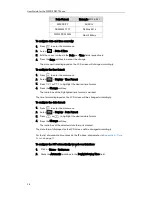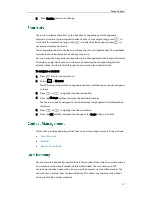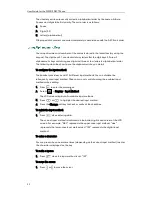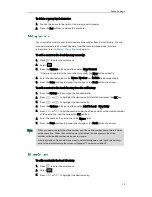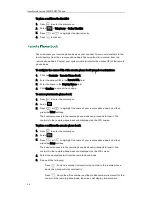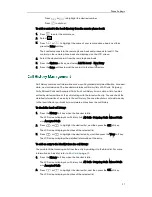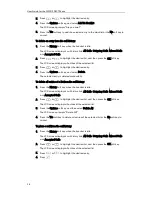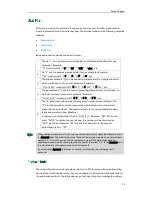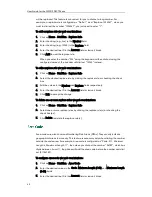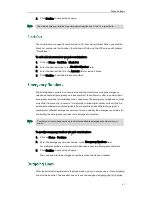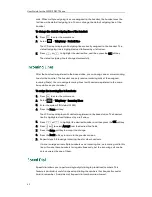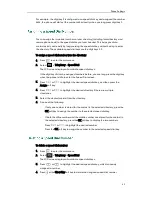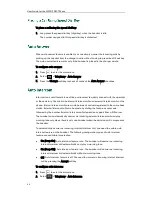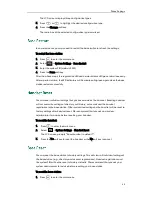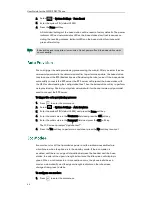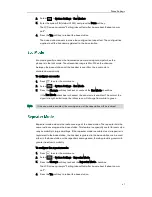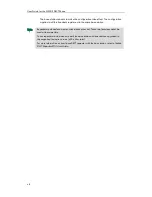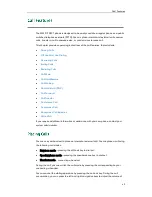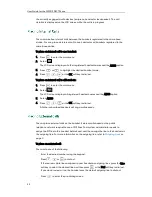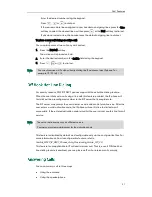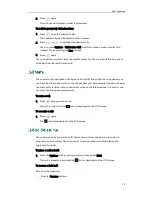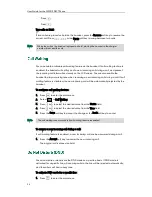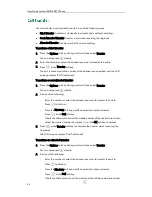User Guide for the W52P IP DECT Phone
42
calls. When multiple outgoing lines are assigned to the handset, the handset uses the
first line as the default outgoing line. You can change the default outgoing line of the
handset.
To change the default outgoing line of the handset:
1.
Press to enter the main menu.
2.
Select ->Telephony->Default Line.
The LCD screen displays all outgoing lines currently assigned to the handset. The
default outgoing line is highlighted and followed by a left arrow.
3.
Press or to highlight the desired line, and then press the OK soft key.
The default outgoing line is changed successfully.
After the handset is registered to the base station, you can assign one or more incoming
lines for the handset. The handset can only receive incoming calls of the assigned
incoming line(s). You can assign incoming lines to all handsets registered to the same
base station on your handset.
To assign the incoming line to handsets:
1.
Press to enter the main menu.
2.
Select ->Telephony->Incoming Lines.
3.
Enter the system PIN (default: 0000).
4.
Press the Done soft key.
The LCD screen displays all handsets registered to the base station. The handset
itself is highlighted and followed by a left arrow.
5.
Press or to highlight the desired handset, and then press the OK soft key.
6.
Press or to select Accept from the desired line fields.
7.
Press the Save soft key to accept the change.
8.
Press the Back soft key to return to the previous screen.
9.
Repeat steps 5-8 to assign incoming lines for other handsets.
If a line is assigned to multiple handsets as an incoming line, an incoming call to this
line will cause these handsets to ring simultaneously, but the incoming call can be
only answered by one of them.
Speed dial allows you to perform single-digit dialing to predefined numbers. This
feature is particularly useful to speed up dialing the numbers that frequently used or
hard to remember. A maximum of 8 speed dial numbers are allowed.
Summary of Contents for Telkom W52P
Page 1: ......
Page 10: ...User Guide for the W52P IP DECT Phone x ...
Page 14: ...User Guide for the W52P IP DECT Phone xiv ...
Page 21: ...Getting Started 7 25 Charged 10 Charged Almost Flat ...
Page 22: ...User Guide for the W52P IP DECT Phone 8 ...
Page 28: ...User Guide for the W52P IP DECT Phone 14 ...
Page 80: ...User Guide for the W52P IP DECT Phone 66 ...