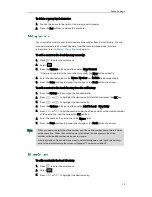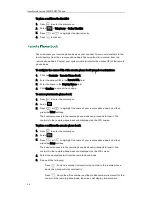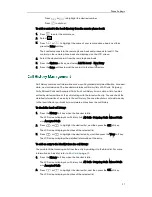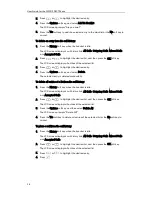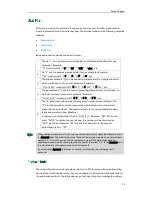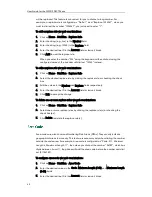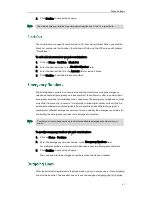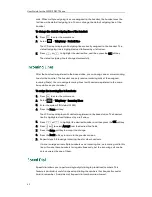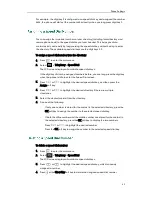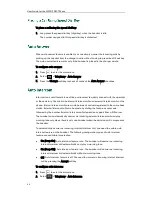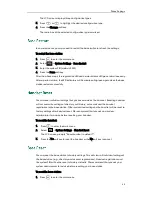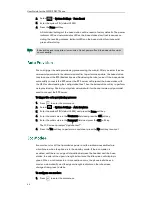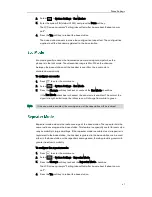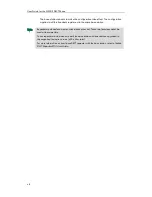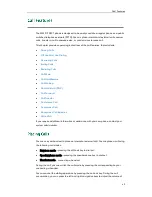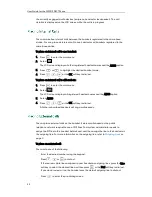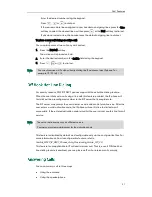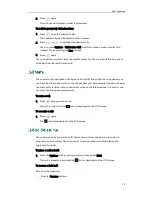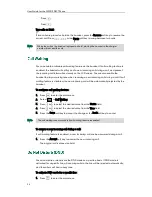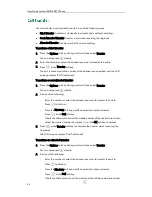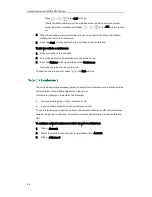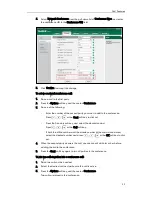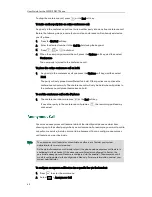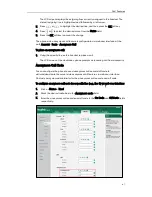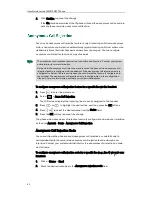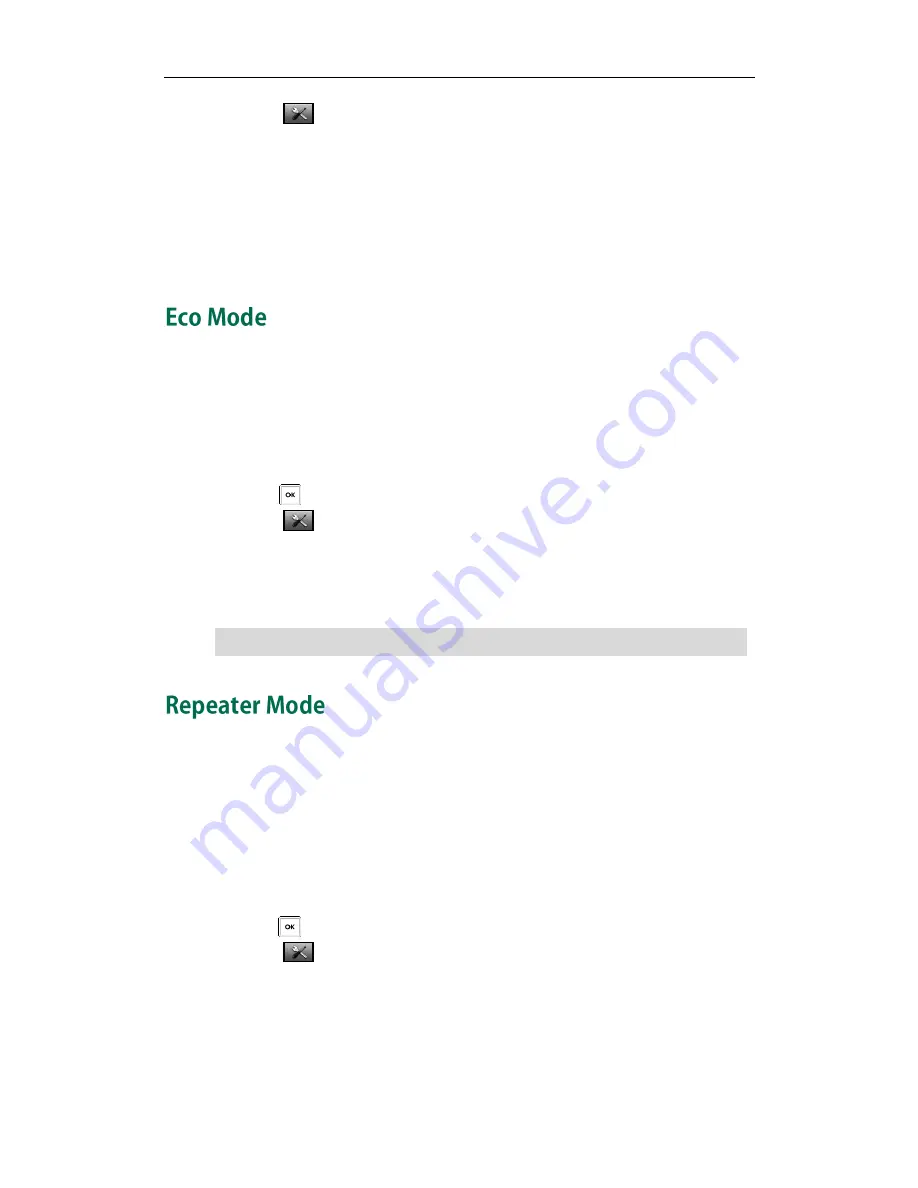
Phone Settings
47
2.
Select ->System Settings->Eco Mode+.
3.
Enter the system PIN (default: 0000) and press the Done soft key.
The LCD screen prompts “Setting takes effect after base reboot. Reboot now or
not?”.
4.
Press the Yes soft key to reboot the base station.
The base station reboots to make the configuration take effect. The configuration
applies to all the handsets registered to the base station.
Eco mode greatly reduces the transmission power and signal output when the
phone is in the talk mode. The attenuation range is 20m. When the distance
between the base station and the handset is over 20m, the eco mode is
disabled automatically.
To configure eco mode:
1.
Press to enter the main menu.
2.
Select ->System Settings->Eco Mode.
3.
Press the Change soft key to check or uncheck the Eco Mode checkbox.
If the Eco Mode checkbox is checked, the eco mode is enabled. The color of the
signal strength indicator on the idle screen will change from white to green.
Note
Repeater mode extends the radio coverage of the base station. The repeater has the
same radio coverage as the base station. This feature is especially useful for users who
require mobility in large dwellings. If the repeater mode is enabled, and a repeater is
registered to the base station, the handset registered to the base station can be used
either in the base station or the repeater coverage area, thereby providing users with
greater freedom in mobility.
To configure the repeater mode:
1.
Press to enter the main menu.
2.
Select ->System Settings->Repeater Mode.
3.
Press the Change soft key to check the Repeater Mode checkbox.
The LCD screen prompts “Setting takes effect after base reboot. Reboot now or
not?”.
4.
Press the Yes soft key to reboot the base station.
If the eco mode is enabled, the coverage area of the base station will be reduced.
Summary of Contents for Telkom W52P
Page 1: ......
Page 10: ...User Guide for the W52P IP DECT Phone x ...
Page 14: ...User Guide for the W52P IP DECT Phone xiv ...
Page 21: ...Getting Started 7 25 Charged 10 Charged Almost Flat ...
Page 22: ...User Guide for the W52P IP DECT Phone 8 ...
Page 28: ...User Guide for the W52P IP DECT Phone 14 ...
Page 80: ...User Guide for the W52P IP DECT Phone 66 ...