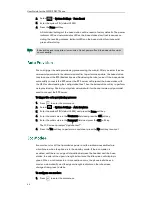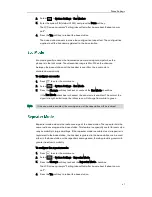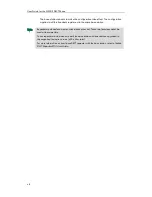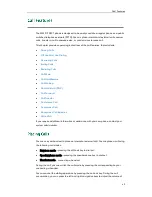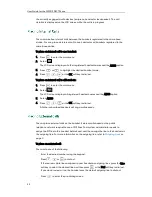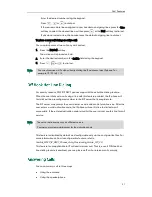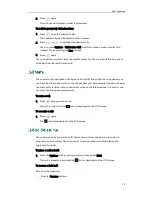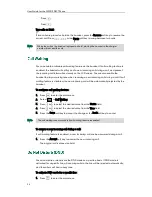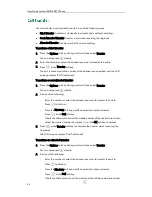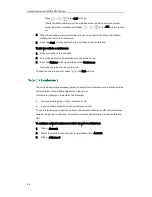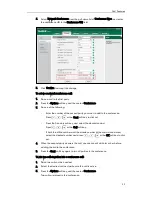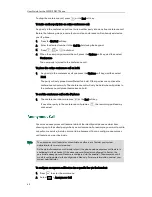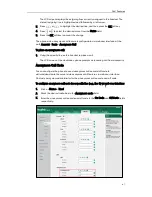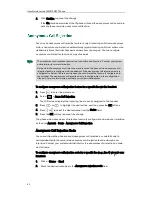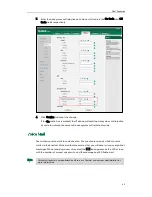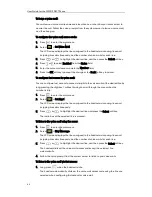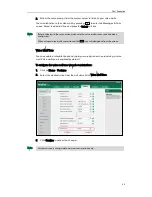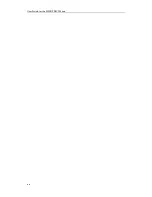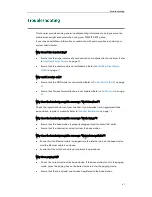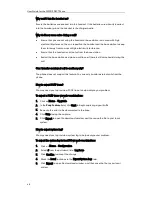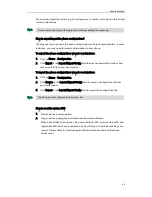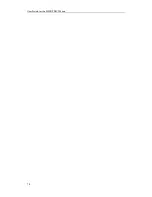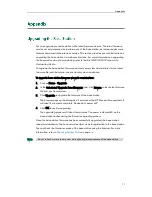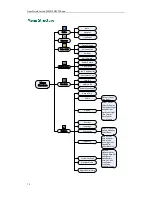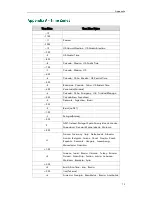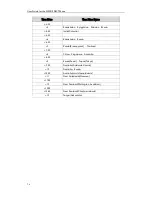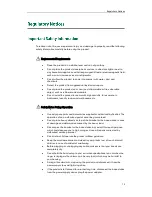User Guide for the W52P IP DECT Phone
60
To drop the conference call, press
or the End soft key.
To invite another party into an active conference call:
Any party in the conference call can invite another party into an active conference call.
Before the following steps, ensure that an active conference call is already existed on
your IP phone.
1.
Press the Ext.Call soft key.
2.
Enter the desired number in the Call To field using the keypad.
3.
Press , or to dial out.
4.
When the new party answers the call, press the Options soft key, and then select
Conference.
The new party is joined to the conference call.
To place the active conference call on hold:
1.
Any party in the conference call can press the Options soft key, and then select
Hold.
The party will only place himself/herself on hold. Other parties can continue the
conference call normally. The conference call will only be held when all parties in
the conference call place themselves on hold.
To end the conference call on the IP phone:
1.
The conference initiator presses
or the End soft key.
If any other party in the conference call presses , the remaining parties stay
connected.
You can use anonymous call feature to block the identity and phone number from
showing up to the called party when you call someone. For example, you want to call to
consult some service, but do not want to be harassed. You can configure anonymous
call feature on a per-line basis.
Note
To configure anonymous call feature for a specific line via the handset:
1.
Press to enter the main menu.
2.
Select ->Anonymous Call.
The anonymous call feature is not available on all servers. Contact your system
administrator for more information.
As the default anonymous call mode is Local, the phone-side anonymous call feature is
configured via the handset. If the anonymous call mode is configured to Server, the
server-side anonymous call feature is configured via the handset. The anonymous call
mode is configurable via the configuration files only. For more information, contact your
system administrator.
Summary of Contents for Telkom W52P
Page 1: ......
Page 10: ...User Guide for the W52P IP DECT Phone x ...
Page 14: ...User Guide for the W52P IP DECT Phone xiv ...
Page 21: ...Getting Started 7 25 Charged 10 Charged Almost Flat ...
Page 22: ...User Guide for the W52P IP DECT Phone 8 ...
Page 28: ...User Guide for the W52P IP DECT Phone 14 ...
Page 80: ...User Guide for the W52P IP DECT Phone 66 ...