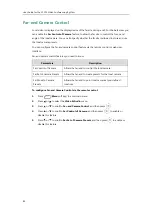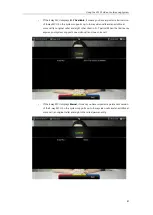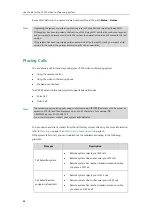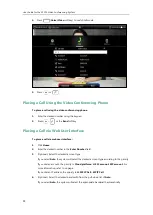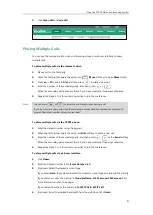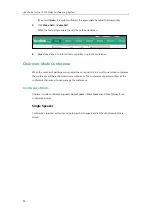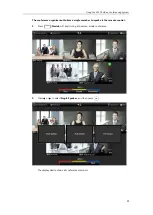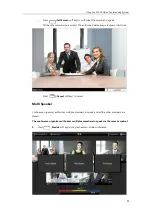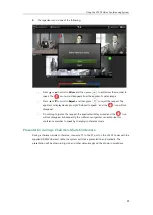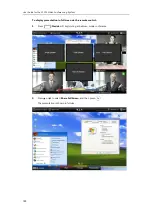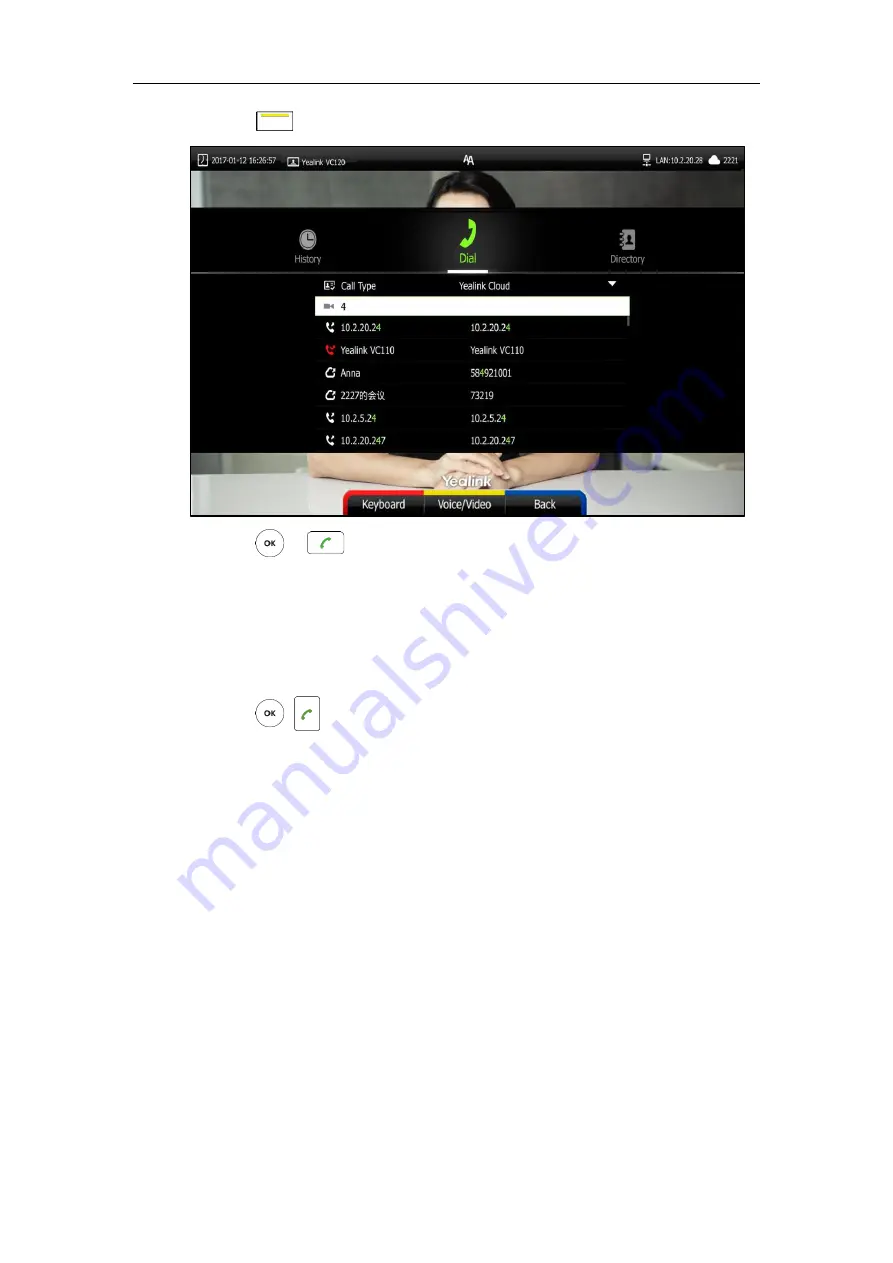
User Guide for the VC120 Video Conferencing
System
90
4.
Press (
Voice/Video
soft key) to switch call mode.
5.
Press or .
Placing a Call Using the Video Conferencing Phone
To place a call using the video conferencing phone:
1.
Enter the desired number using the keypad.
2.
Press , or the
Send
soft key.
Placing a Call via Web User Interface
To place a call via web user interface:
1.
Click
Home
.
2.
Enter the desired number in the
Enter Number
field.
3.
(Optional.) Select the desired account type.
If you select
Auto
, the system will select the desired account type according to the priority.
If you dial an account, the priority is:
Cloud platform
>
H.323 account
>
SIP account
. For
more information, refer to on page.
If you dial an IP address, the priority is:
H.323 IP Call
>
SIP IP Call
.
4.
(Optional.) Select the desired bandwidth from the pull-down list of
Auto
.
If you select
Auto
, the system will select the appropriate bandwidth automatically.
Summary of Contents for VC120
Page 1: ......
Page 96: ...User Guide for the VC120 Video Conferencing System 82...
Page 138: ...User Guide for the VC120 Video Conferencing System 124...
Page 164: ...User Guide for the VC120 Video Conferencing System 150...
Page 178: ...User Guide for the VC120 Video Conferencing System 164...
Page 182: ...User Guide for the VC120 Video Conferencing System 168...
Page 186: ...User Guide for the VC120 Video Conferencing System 172...