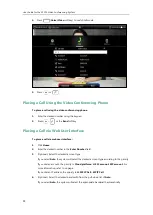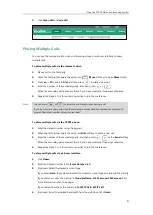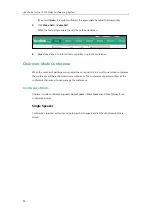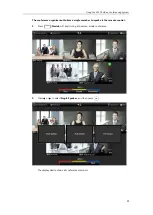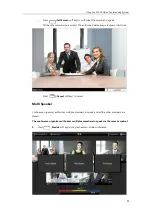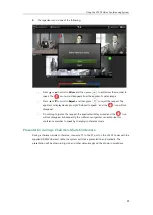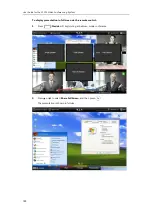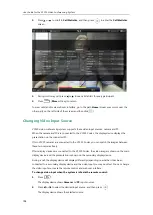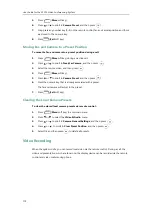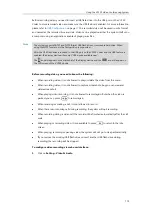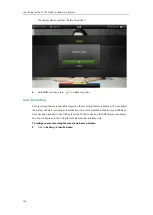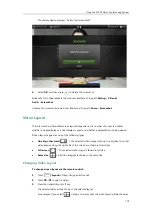User Guide for the VC120 Video Conferencing
System
104
3.
Press or to scroll to
DND
, and then press to enable this feature.
4.
Press (
Save
soft key) to accept the change.
The icon will appear on the status bar of display device, and “DND ON!” will be
prompted at intervals. The icon will appear on the LCD screen of the video
conferencing phone.
The system will reject all incoming calls automatically, and the icon and numbers of missed calls
are displayed on the status bar of the display device. If the system places a call, after the call is
established, the DND mode will be disabled automatically.
When video conferencing phone is idle, you can also press the
DND
soft key to enable or
disable this feature.
DND is configurable via web user interface at the path
Setting
->
Call Features
->
DND
.
DND during an active call
You can use the DND mode to reject incoming calls automatically during an active call.
You can enable/disable the DND mode for the system via the remote control, video
conferencing phone or web user interface. The DND mode will be disabled after the call.
To enable the DND mode during an active call via the remote control:
1.
Press (
More
soft key) during an active call.
2.
Press or to scroll to
DND
, and then press to enable this feature.
The icon will appear on the status bar of display device, the icon will appear on
the LCD screen of the video conferencing phone.
Summary of Contents for VC120
Page 1: ......
Page 96: ...User Guide for the VC120 Video Conferencing System 82...
Page 138: ...User Guide for the VC120 Video Conferencing System 124...
Page 164: ...User Guide for the VC120 Video Conferencing System 150...
Page 178: ...User Guide for the VC120 Video Conferencing System 164...
Page 182: ...User Guide for the VC120 Video Conferencing System 168...
Page 186: ...User Guide for the VC120 Video Conferencing System 172...