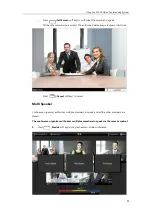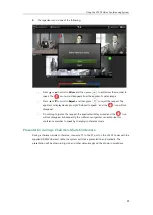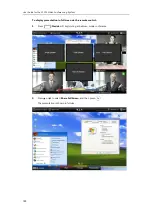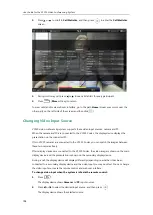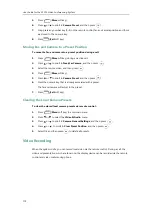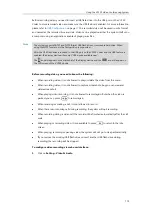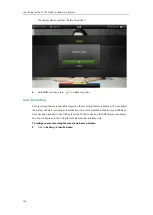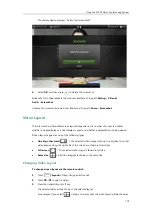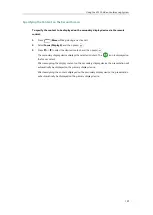User Guide for the VC120 Video Conferencing
System
108
2.
Press or to scroll to
Call Statistics,
and then press to enter the
Call Statistics
screen.
3.
During multi-way call, press or to see call statistic for every participant.
4.
Press (
More
soft key) to return.
To view call statistics via web user interface, go to the path
Home
(Hover your cursor over the
other party on the left side of the screen, and then click ).
Changing Video Input Source
VC120 video conferencing system supports these video input sources: camera and PC.
When the camera and PC are connected to the VC120 Codec, the display device displays the
presentation on the connected PC.
If two VCC20 cameras are connected to the VC120 Codec, you can switch the images between
these two cameras freely.
If two display devices are connected to the VC120 Codec, the video image is shown on the main
display device, and the presentation is shown on the secondary display device.
During a call, the display device will display differently depending on whether it has been
connected to a secondary display device and the video input source you select. You can change
the video input source via the remote control and web user interface.
To change video input when the system is idle via the remote control:
1.
Press .
The display device shows
Camera
and
PC
input sources.
2.
Press or to select the desired input source, and then press .
The display device shows the selected source.
Summary of Contents for VC120
Page 1: ......
Page 96: ...User Guide for the VC120 Video Conferencing System 82...
Page 138: ...User Guide for the VC120 Video Conferencing System 124...
Page 164: ...User Guide for the VC120 Video Conferencing System 150...
Page 178: ...User Guide for the VC120 Video Conferencing System 164...
Page 182: ...User Guide for the VC120 Video Conferencing System 168...
Page 186: ...User Guide for the VC120 Video Conferencing System 172...