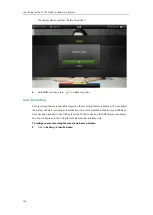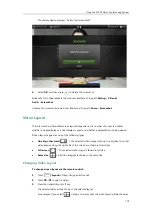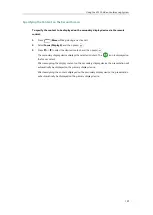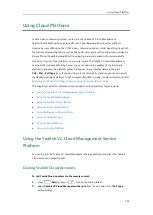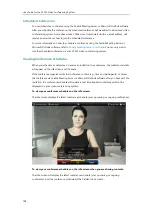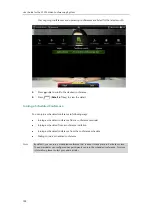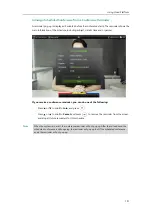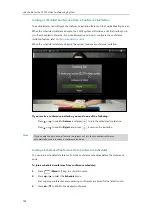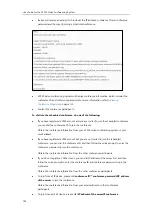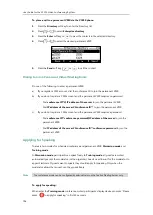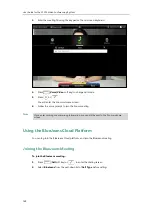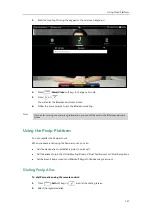User Guide for the VC120 Video Conferencing
System
128
Scheduled Conference
You can schedule a conference using the Yealink Meeting Server or Microsoft Outlook software.
After you schedule the conference, the scheduled conference will be added to all invitees’ video
conferencing system. And invitee whose YMS account is associated with an email address, will
receive an email about how to join the scheduled conference.
For more information on how to schedule a conference using the Yealink Meeting Server or
Microsoft Outlook software, refer to
Yealink Meeting Server User Guide
. You can only view or
join the scheduled conference via your VC120 video conferencing system.
Viewing Conference Schedules
When you schedule a conference or receive an invitation to a conference, the conference details
will appear on the idle screen and the menu.
If the conference organizer edits the conference content (e.g., time and participants) or cancel
the conference via Yealink Meeting Server or Microsoft Outlook software after you have sent the
invitation, the conference schedule will update in real time. Expired conferences will not be
displayed on your video conferencing system.
To view your conference schedules on the idle screen:
The idle screen displays the latest conference schedule (your upcoming or ongoing conference).
To view your conference schedules on the idle screen when you are sharing contents:
The idle screen will display the latest conference schedule (your upcoming or ongoing
conference). And the conference schedule will be hidden in 5 seconds.
Summary of Contents for VC120
Page 1: ......
Page 96: ...User Guide for the VC120 Video Conferencing System 82...
Page 138: ...User Guide for the VC120 Video Conferencing System 124...
Page 164: ...User Guide for the VC120 Video Conferencing System 150...
Page 178: ...User Guide for the VC120 Video Conferencing System 164...
Page 182: ...User Guide for the VC120 Video Conferencing System 168...
Page 186: ...User Guide for the VC120 Video Conferencing System 172...