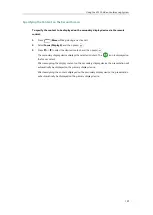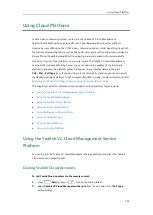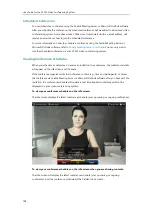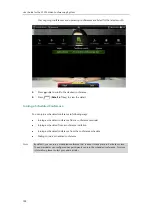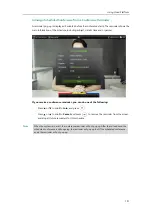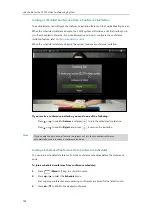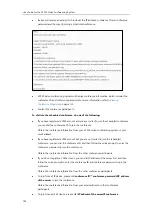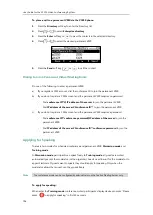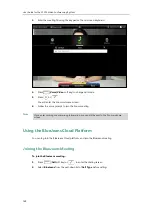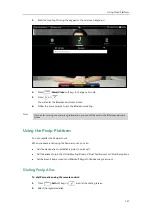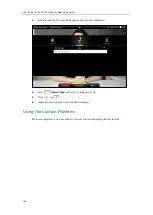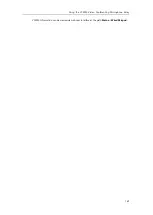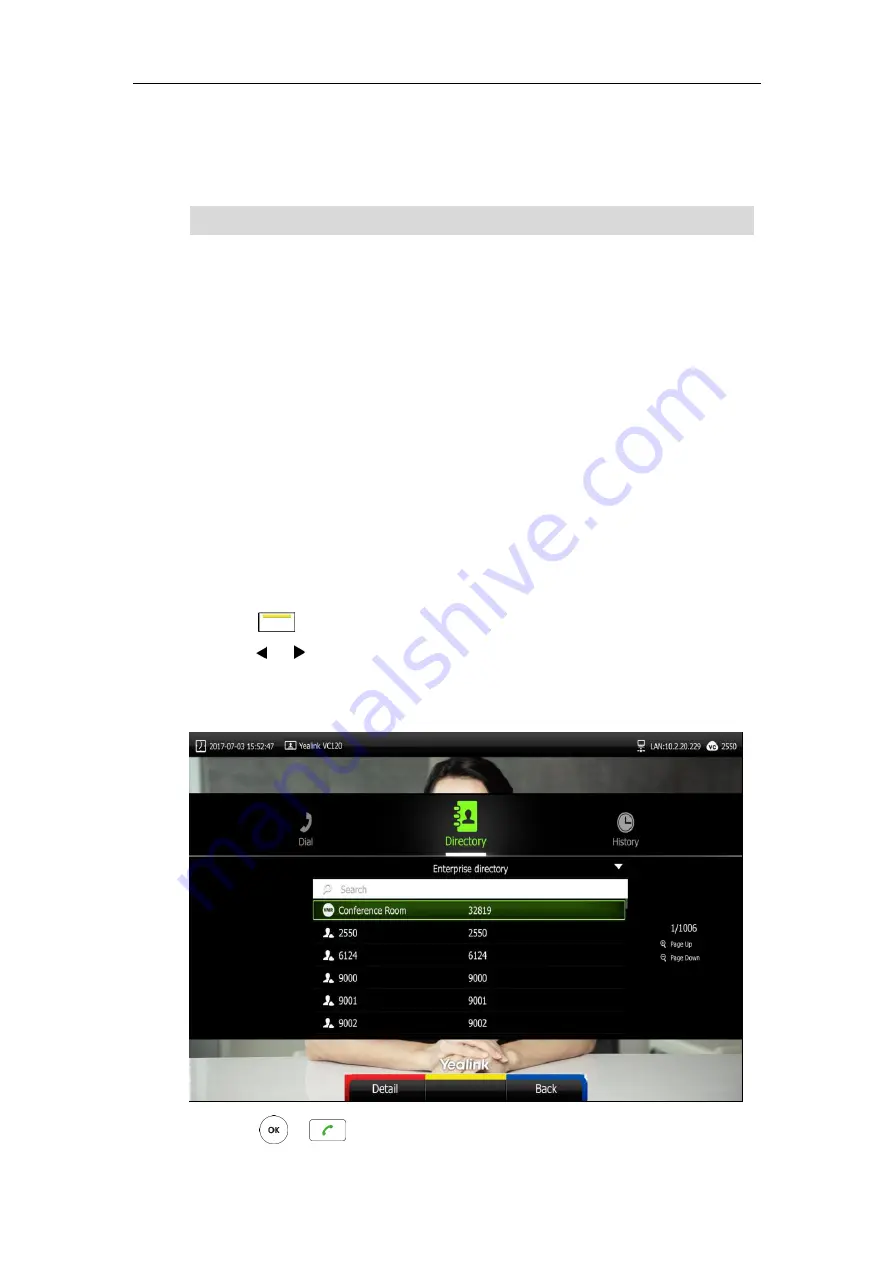
Using Cloud Platform
135
ID**conference password
to join the conference.
Obtain the conference information from your email address or other conference
participants.
Note
Permanent Virtual Meeting Room
The administrator can configure the permanent VMR via the Yealink Meeting Server. You can
join the permanent VMR at any time, without a reservation.
You can enter a permanent VMR in following ways:
Dialing from the Yealink Enterprise Directory
Dialing to enter a permanent VMR
Join a Permanent VMR from the Yealink Enterprise Directory
The administrator can determine whether synchronize the permanent VMR to the VC120. It is
enabled by default.
To place a call to a permanent VMR via the remote control:
1.
Press (
Call
soft key).
2.
Press or to select
the
Directory
menu.
3.
Select
Enterprise directory
from the pull-down list of the
All Contacts
.
4.
Select the desired permanent VMR.
5.
Press or .
If the system fails to join the scheduled conference, please refer to
on page
Summary of Contents for VC120
Page 1: ......
Page 96: ...User Guide for the VC120 Video Conferencing System 82...
Page 138: ...User Guide for the VC120 Video Conferencing System 124...
Page 164: ...User Guide for the VC120 Video Conferencing System 150...
Page 178: ...User Guide for the VC120 Video Conferencing System 164...
Page 182: ...User Guide for the VC120 Video Conferencing System 168...
Page 186: ...User Guide for the VC120 Video Conferencing System 172...