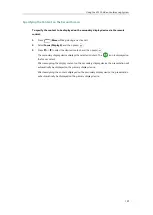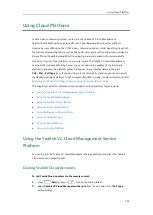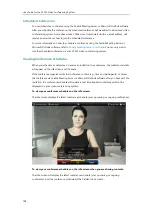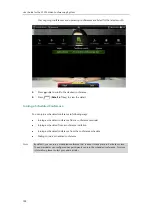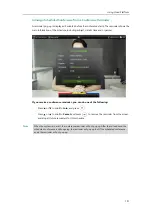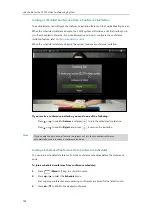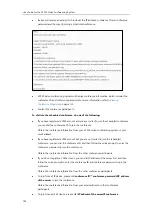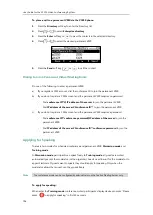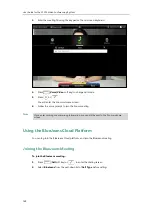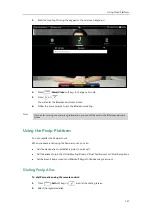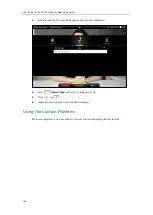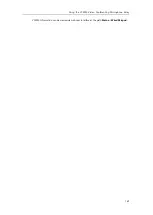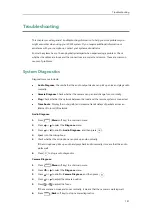Using Cloud Platform
137
1.
Press on the remote control or press on the video conferencing phone.
The applicant’s display device prompts “ Apply for speaking”.
The moderator will deal with the application on the Yealink Meeting Server. For more
information, refer to
Yealink Meeting Server User Guide
Leaving the Conference
All participants can leave the conference at any moment.
To leave the conference via the remote control:
1.
Press .
Other participants remain connected.
Using the StarLeaf Cloud Platform
You can log into the StarLeaf Cloud platform.
When you place a call using the StarLeaf Cloud account, you can:
Call the other StarLeaf Cloud account to establish a point to point call.
Call
the meeting ID to join the Virtual Meeting Rooms.
Call between StarLeaf Cloud account and Microsoft Skype for Business/Lync account.
Dialing StarLeaf Cloud Numbers
To dial StarLeaf Cloud numbers via the remote control:
1.
Press (
Call
soft key) or to enter the dialing screen.
2.
Select the registered StarLeaf Cloud number from the
pull-down list of
Call Type
.
Summary of Contents for VC120
Page 1: ......
Page 96: ...User Guide for the VC120 Video Conferencing System 82...
Page 138: ...User Guide for the VC120 Video Conferencing System 124...
Page 164: ...User Guide for the VC120 Video Conferencing System 150...
Page 178: ...User Guide for the VC120 Video Conferencing System 164...
Page 182: ...User Guide for the VC120 Video Conferencing System 168...
Page 186: ...User Guide for the VC120 Video Conferencing System 172...