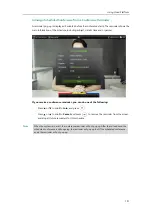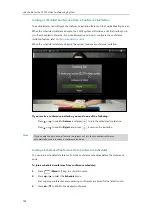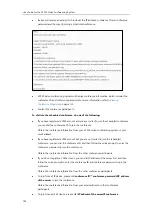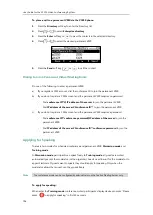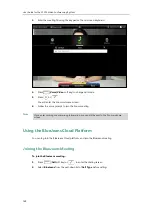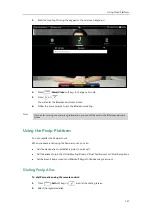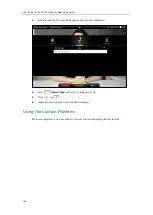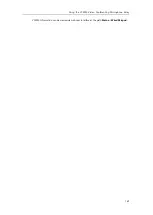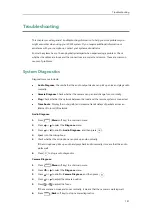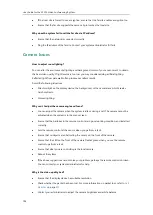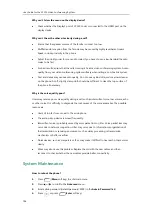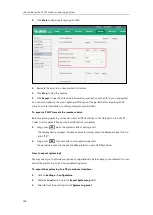Using VCP41 with the PC or Mobile Device
145
Using VCP41 with the PC or Mobile Device
You connect a PC or mobile device to your VCP41 video conferencing phone, so that the VCP41
can work as the audio input/output device of your PC or mobile device.
Connecting a PC or Mobile Device to the VCP41
You can connect a PC or mobile device to the VCP41 when your VC120 video conferencing
system is idle, is placing a call or during a call.
To connect a PC or mobile device to your VCP41:
1.
Connect one end of the 3.5mm audio cable to the PC/mobile port on the VCP41 phone,
and connect the other end to the headset jack on the mobile device or the AUX/MIC jack
on the PC.
T
he icon will appear on the display device, and the icon will appear on the video
conferencing phone.
As a result, VCP41 will work as the audio input/output device of your PC or mobile device.
For example, when the PC or mobile device is playing a video or music, you can listen to
the audio on your VCP41. If your PC or mobile device receives an incoming call, you can
use VCP41 to listen and speak.
Summary of Contents for VC120
Page 1: ......
Page 96: ...User Guide for the VC120 Video Conferencing System 82...
Page 138: ...User Guide for the VC120 Video Conferencing System 124...
Page 164: ...User Guide for the VC120 Video Conferencing System 150...
Page 178: ...User Guide for the VC120 Video Conferencing System 164...
Page 182: ...User Guide for the VC120 Video Conferencing System 168...
Page 186: ...User Guide for the VC120 Video Conferencing System 172...