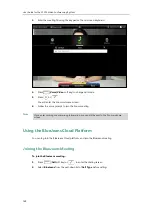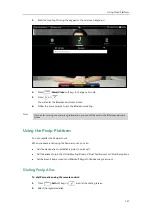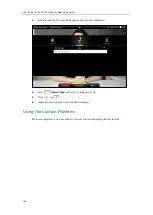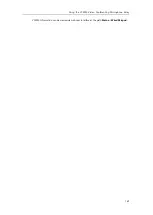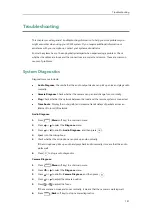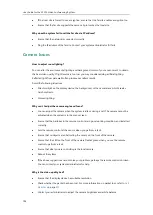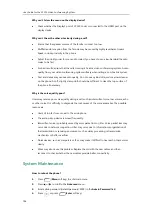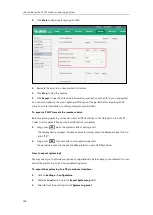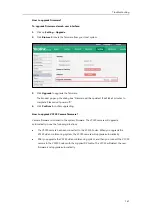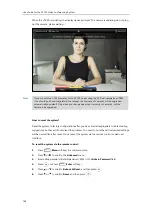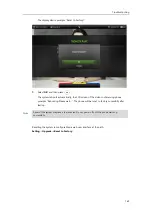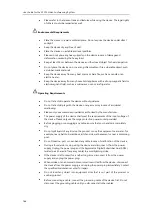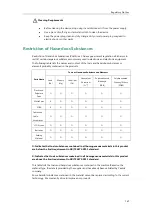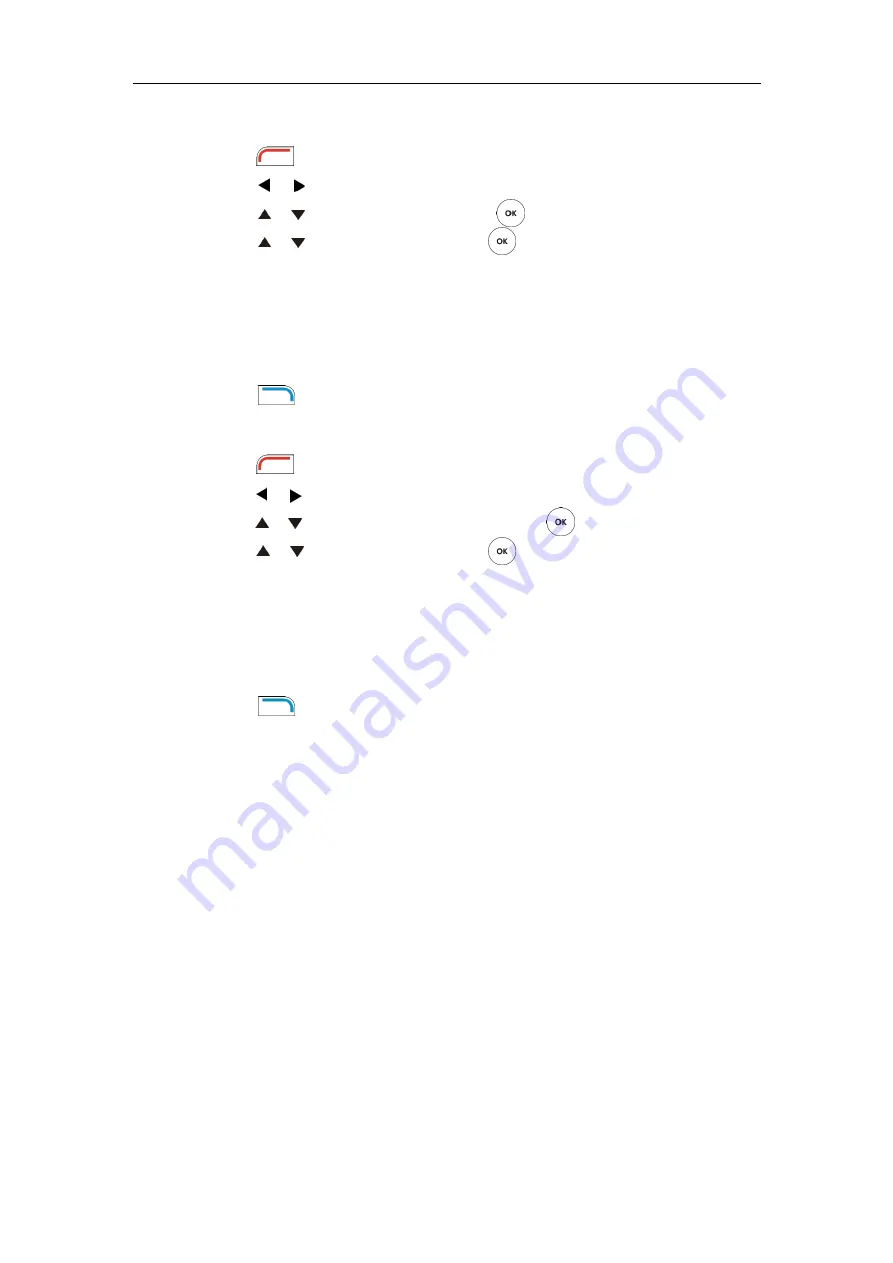
User Guide for the VC120 Video Conferencing
System
152
Network diagnosis
:
1.
Press (
Menu
soft key) to enter main menu.
2.
Press or to select
the
Diagnose
menu.
3.
Press or to scroll to
Ping
, and then press .
4.
Press or to select
Start
, and then press .
5.
You can also enter any IP address (for example, the IP address of the remote system) in the
Ping
field.
It measures the round-trip time from transmission to reception and reports errors and
packet loss. The results of the test include a statistical summary of the response packets
received, including the minimum, maximum, and the mean round-trip times.
6.
Press (
Back
soft key) to return to Diagnose menu.
Trace Route:
1.
Press (
Menu
soft key) to enter main menu.
2.
Press or to select
the
Diagnose
menu.
3.
Press or to scroll to
Trace Route
, and then press .
4.
Press or to select
Start
, and then press
5.
You can also enter any IP address (for example, the IP address of the remote system) in the
Trace Route
field.
If the test is successful, the VC120 system lists the hops between the system and the IP
address you entered. You can check whether congestion happens via the time cost
between hops.
6.
Press (
Back
soft key) to return to Diagnose menu.
General Issues
Why can’t the system place a call?
Check the network is available.
When making a call using an account, check that the account is registered.
Ensure the remote system supports the same call protocol as the local system. If you want
to place a call using another protocol, refer to
Why can’t the system receive calls?
Check the network is available.
When receiving a call using an account, check that the account is registered.
Check that DND (Do Not Disturb) mode is deactivated on your system. Refer to
Summary of Contents for VC120
Page 1: ......
Page 96: ...User Guide for the VC120 Video Conferencing System 82...
Page 138: ...User Guide for the VC120 Video Conferencing System 124...
Page 164: ...User Guide for the VC120 Video Conferencing System 150...
Page 178: ...User Guide for the VC120 Video Conferencing System 164...
Page 182: ...User Guide for the VC120 Video Conferencing System 168...
Page 186: ...User Guide for the VC120 Video Conferencing System 172...