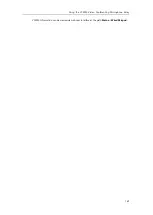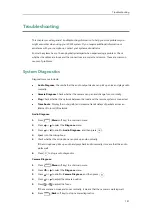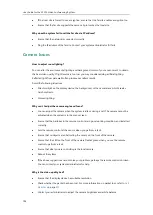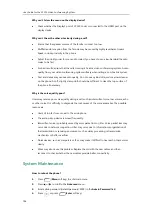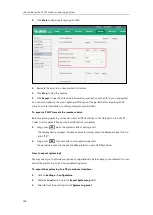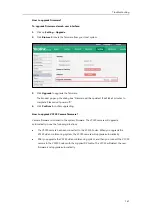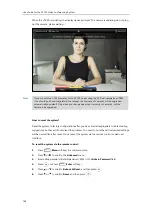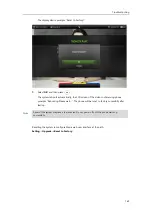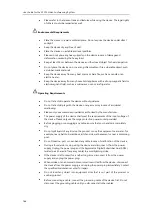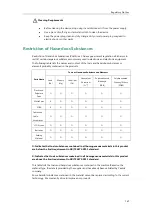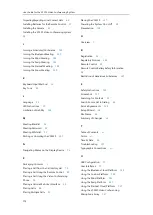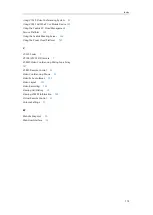Troubleshooting
161
How to upgrade firmware?
To upgrade firmware via web user interface:
1.
Click on
Setting
->
Upgrade
.
2.
Click
Browse
to locate the firmware from your local system.
3.
Click
Upgrade
to upgrade the firmware.
The browser pops up the dialog box “Firmware will be updated. It will take 5 minutes to
complete. Please don't power off!”.
4.
Click
Confirm
to confirm upgrading.
How to upgrade VCC20 Camera firmware?
Camera firmware is included in the system firmware. The VCC20 camera will upgrade
automatically in one the following situations:
The VCC20 camera has been connected to the VC120 Codec. When you upgrade the
VC120 video conferencing system, the VCC20 camera will upgrade automatically.
After
you upgrade the VC120 video conferencing system, and then you connect the VCC20
camera to the VC120 Codec with the supplied DVI cable. The VCC20 will detect the new
firmware, and upgrade automatically.
Summary of Contents for VC120
Page 1: ......
Page 96: ...User Guide for the VC120 Video Conferencing System 82...
Page 138: ...User Guide for the VC120 Video Conferencing System 124...
Page 164: ...User Guide for the VC120 Video Conferencing System 150...
Page 178: ...User Guide for the VC120 Video Conferencing System 164...
Page 182: ...User Guide for the VC120 Video Conferencing System 168...
Page 186: ...User Guide for the VC120 Video Conferencing System 172...