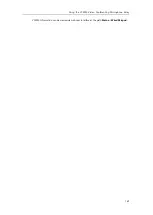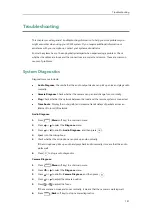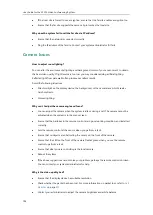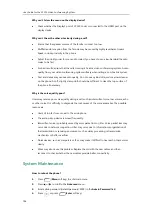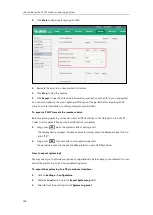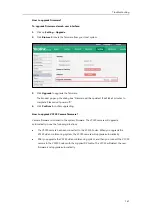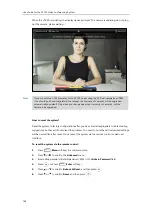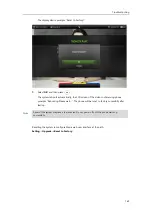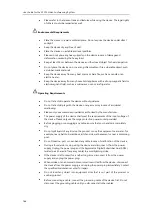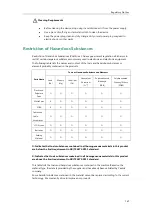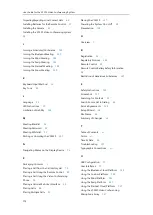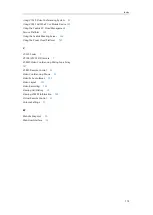User Guide for the VC120 Video Conferencing
System
162
When the VCC20 is updating, the display device prompts “The camera is updating, do not plug
out the camera, please waiting...”
Note
How to reset the system?
Reset the system to factory configurations after you have tried all appropriate troubleshooting
suggestions but have still not solved the problem. You need to note that all customized settings
will be overwritten after reset. You can reset the system via the remote control or web user
interface.
To reset the system via the remote control:
1.
Press (
Menu
soft key) to enter main menu.
2.
Press or to scroll to the
Advanced
menu.
3.
Enter admin password (default password: 0000) in the
Admin Password
field.
4.
Press or Press (
Enter
soft key).
5.
Press or to scroll to
Reboot & Reset
, and then press .
6.
Press or to scroll to
Reset
, and then press .
If you connect two VCC20 cameras to the VC120 Codec using the VC Dual-camera Box VCB20
(You should purchase it separately if necessary), the firmware of Camera 1 will be upgraded
automatically by default. Only when you change video input resource to Camera 2, will the
Camera 2 be upgraded.
Summary of Contents for VC120
Page 1: ......
Page 96: ...User Guide for the VC120 Video Conferencing System 82...
Page 138: ...User Guide for the VC120 Video Conferencing System 124...
Page 164: ...User Guide for the VC120 Video Conferencing System 150...
Page 178: ...User Guide for the VC120 Video Conferencing System 164...
Page 182: ...User Guide for the VC120 Video Conferencing System 168...
Page 186: ...User Guide for the VC120 Video Conferencing System 172...