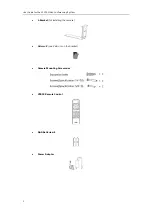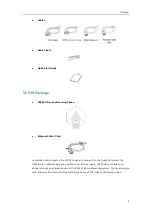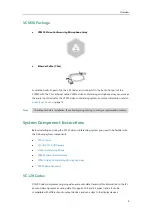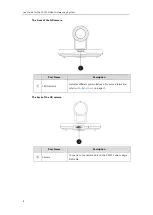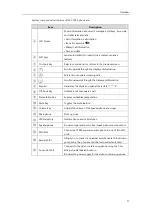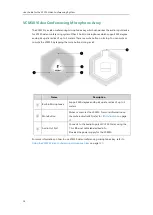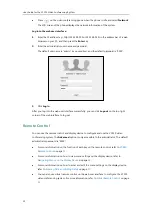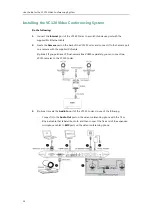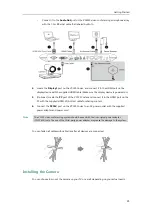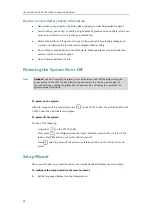User Guide for the VC120 Video Conferencing
System
16
Item
Description
④
Located at the bottom right of the screen. Label identifies
context-sensitive features.
In the idle screen, this is used to save and check the camera
preset position, and corresponds to the Preset soft key.
⑤
Vol+
Increases the system volume.
⑥
Vol-
Decreases the system volume.
⑦
Zoom in Key
Increases the camera zoom or the captured image
magnifications.
Behaves as page up in a multiple page list.
⑧
Zoom out Key
Decreases the camera zoom or the captured image
magnifications.
Behaves as page down in a multiple page list.
⑨
OK Key
Confirms actions or answers incoming calls.
⑩
Navigation Key
In the menu screen, press or to switch menus,
press or to select items.
In the idle screen, pan and tilt the camera to adjust the
viewing angle.
⑪
Mute Key
Toggles the mute feature.
⑫
Home Key
Returns to the idle screen when in the menu screen.
Enters the pre-dialing screen during a call.
⑬
Video Source Key
Switches the input source between Camera, Camera-PC, or PC.
⑭
Off-hook Key
Enters the pre-dialing screen.
Places a call.
Answers a call.
⑮
Deletes one character at a time.
Long press to delete all characters in the input field.
Long press it for 2 seconds to start capturing packets
and long press it for 2 seconds again to stop capturing
packets.
⑯
On-hook Key
Ends a call or exits from a conference call.
Returns to the previous screen when not in a call.
Summary of Contents for VC120
Page 1: ......
Page 96: ...User Guide for the VC120 Video Conferencing System 82...
Page 138: ...User Guide for the VC120 Video Conferencing System 124...
Page 164: ...User Guide for the VC120 Video Conferencing System 150...
Page 178: ...User Guide for the VC120 Video Conferencing System 164...
Page 182: ...User Guide for the VC120 Video Conferencing System 168...
Page 186: ...User Guide for the VC120 Video Conferencing System 172...