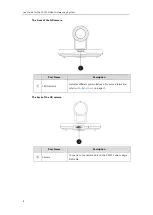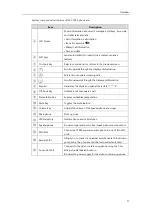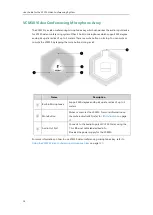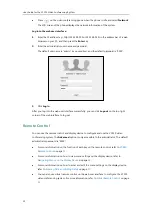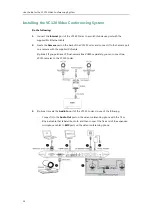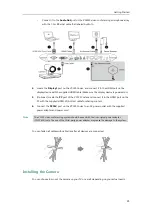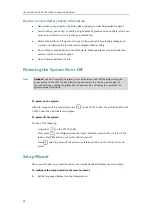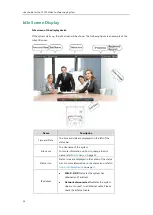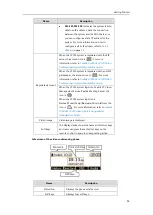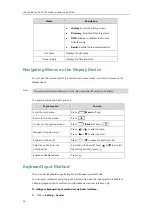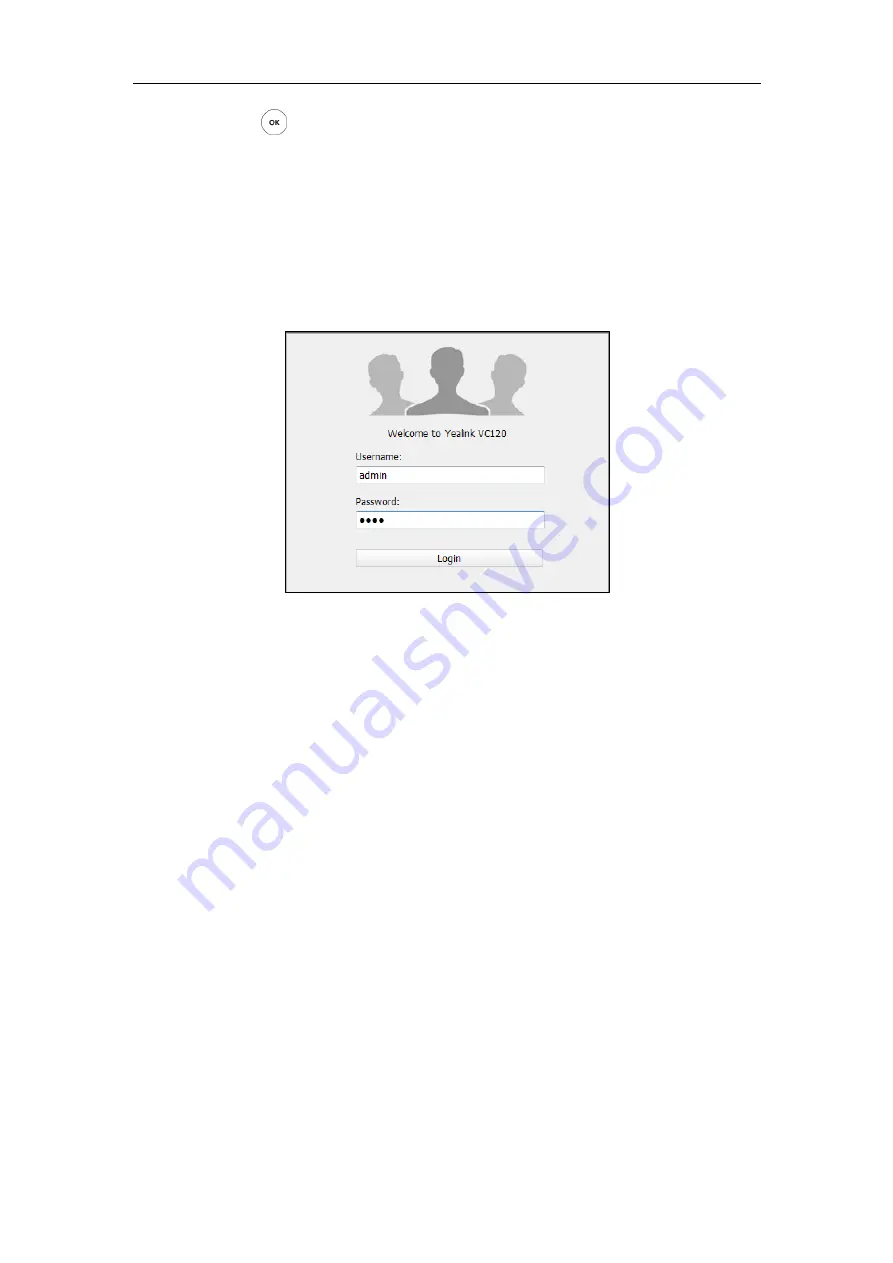
User Guide for the VC120 Video Conferencing
System
22
Press on the video conferencing phone when the phone is idle and select
Network
.
The LCD screen of the phone displays the network information of the system.
Log into the web user interface:
1.
Enter the IP address (e.g., http://192.168.0.10 or 192.168.0.10) in the address bar of a web
browser on your PC, and then press the
Enter
key.
2.
Enter the administrator user name and password.
The default user name is “admin”
(case-sensitive), and the default password is “0000”.
3.
Click
Login
.
After you log into the web user interface successfully, you can click
Logout
corner of the web interface to log out.
Remote Control
You can use the remote control and display device to configure and use the VC120 video
conferencing system. The
Advanced
option is only accessible to the administrator. The default
administrator password is “0000”.
For more information on the function of each key on the remote control, refer to
For more information on how to view menu settings on the display device, refer to
Navigating Menus on the Display Device
on page
For more information on how to enter and edit the menu settings on the display device,
refer to
Entering Data and Editing Fields
You can also use virtual remote control on the web user interface to configure the VC120
video conferencing system. For more information, refer to
Summary of Contents for VC120
Page 1: ......
Page 96: ...User Guide for the VC120 Video Conferencing System 82...
Page 138: ...User Guide for the VC120 Video Conferencing System 124...
Page 164: ...User Guide for the VC120 Video Conferencing System 150...
Page 178: ...User Guide for the VC120 Video Conferencing System 164...
Page 182: ...User Guide for the VC120 Video Conferencing System 168...
Page 186: ...User Guide for the VC120 Video Conferencing System 172...