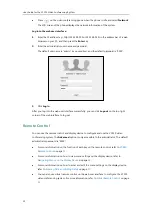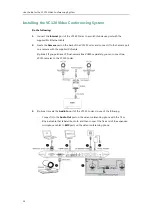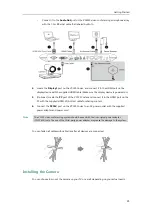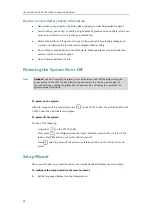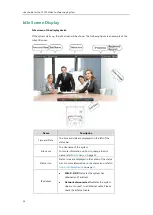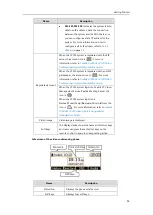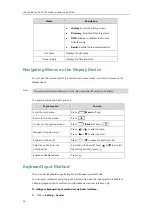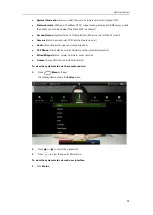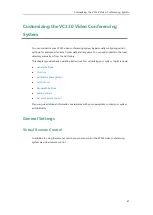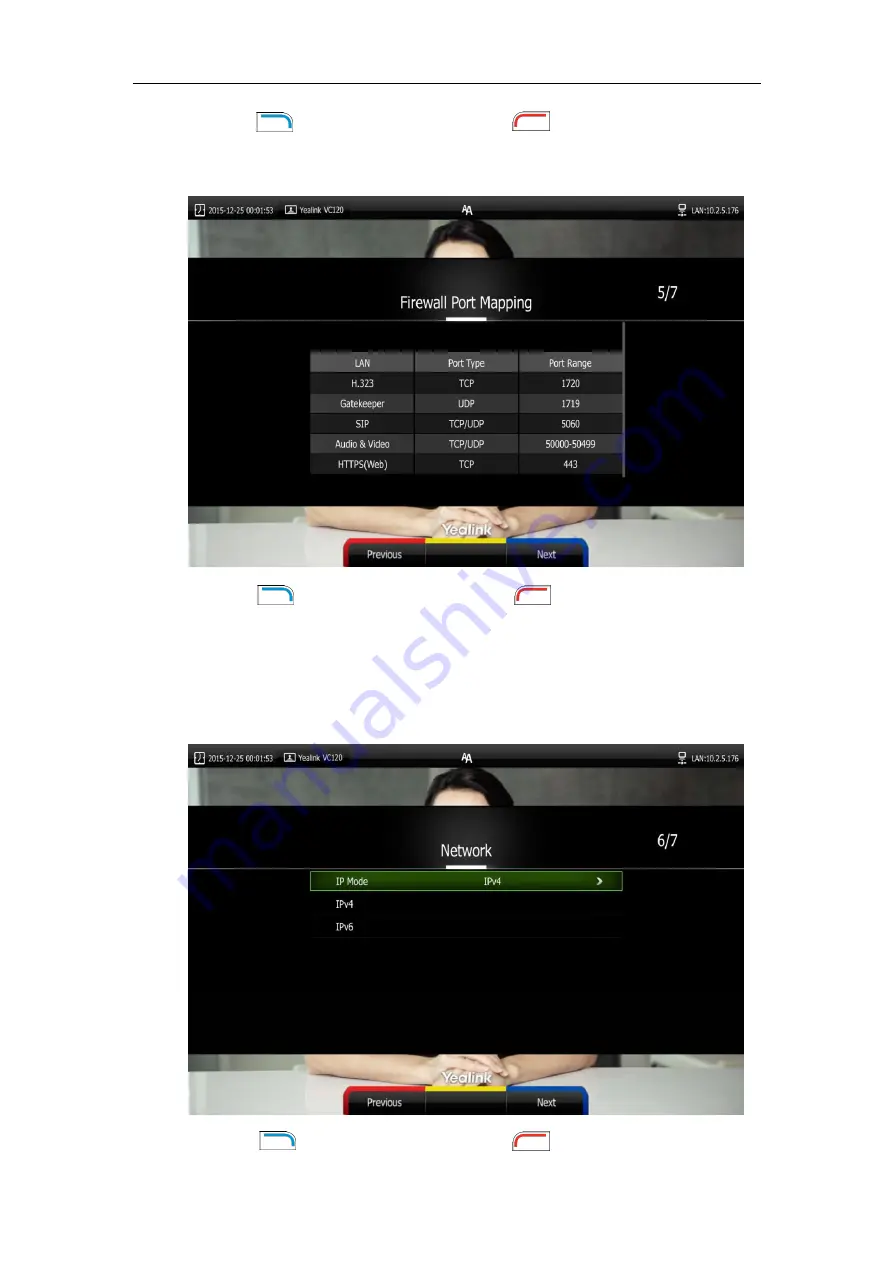
Getting Started
31
8.
Press (
Next
soft key) to continue or press (
Previous
soft key) to return to the
previous screen.
The display device shows firewall port mapping information.
9.
Press (
Next
soft key) to continue or press (
Previous
soft key) to return to the
previous screen.
10.
Configure network settings.
The phone will try to contact a DHCP server in your network to obtain network parameters
by default. If you uncheck the DHCP checkbox, you will need to configure IPv4 or IPv6
network manually.
11.
Press (
Next
soft key) to continue or press (
Previous
soft key) to return to the
Summary of Contents for VC120
Page 1: ......
Page 96: ...User Guide for the VC120 Video Conferencing System 82...
Page 138: ...User Guide for the VC120 Video Conferencing System 124...
Page 164: ...User Guide for the VC120 Video Conferencing System 150...
Page 178: ...User Guide for the VC120 Video Conferencing System 164...
Page 182: ...User Guide for the VC120 Video Conferencing System 168...
Page 186: ...User Guide for the VC120 Video Conferencing System 172...