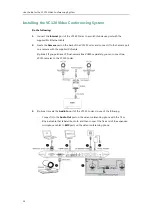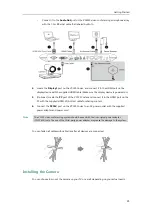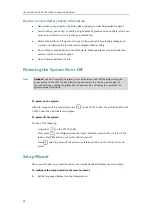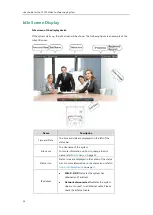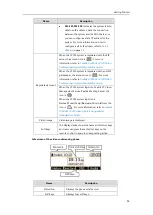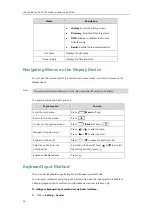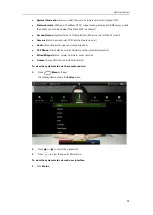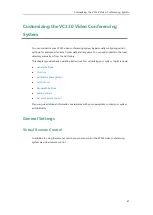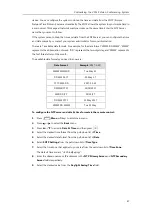Getting Started
37
2.
In the
Keyboard IME
block, select the desired list from the
Disabled
column and
click .
The selected input method appears in the
Enabled
column.
3.
Repeat step 2 to add more input methods to the
Enabled
column.
4.
(Optional.) To remove a list from the
Enabled
column, select the desired list and then
click .
5.
To adjust the display order of the enabled input methods, select the desired list, and click
or .
6.
Click
Confirm
to accept the change.
To change keyboard input method via the remote control:
1.
In the editing field, press (
Keyboard
soft key) or (
Keyboard
soft key).
The display device displays the on-screen keyboard.
2.
Press (
abc
soft key) to change the input method.
Entering Data and Editing Fields
You can enter data and edit fields using the keypad on the remote control or the on-screen
keyboard on the display device:
Summary of Contents for VC120
Page 1: ......
Page 96: ...User Guide for the VC120 Video Conferencing System 82...
Page 138: ...User Guide for the VC120 Video Conferencing System 124...
Page 164: ...User Guide for the VC120 Video Conferencing System 150...
Page 178: ...User Guide for the VC120 Video Conferencing System 164...
Page 182: ...User Guide for the VC120 Video Conferencing System 168...
Page 186: ...User Guide for the VC120 Video Conferencing System 172...