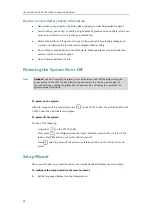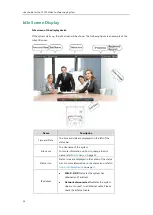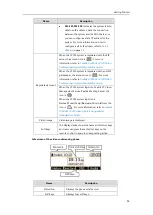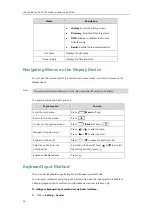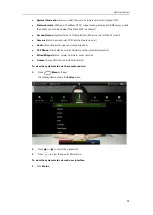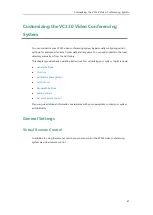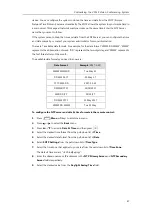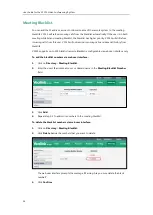User Guide for the VC120 Video Conferencing
System
42
To control VC120 video conferencing system via the virtual remote control:
1.
Click
Home
->
Remote Control
when the system is idle or during a call.
2.
Click the keys on the virtual remote control to control the VC120 video conferencing
system.
3.
Click
Remote Control
to hide the virtual remote control.
Automatic Sleep Time
The system will enter the sleep mode automatically when it has been inactive for a period of
time (the default period is 10 minutes).
When the system is in sleep mode, it will still accept incoming calls. The display device will
prompt “No Signal”, and the video conferencing phone LCD screen prompts “Sleeping Press any
key to resume”. You can press any key on the remote control or video conferencing phone to
wake the system up. When receiving a call, the system will be woken up automatically.
You can change the automatic sleep time via the remote control or web user interface. You can
also press the sleep key on the remote control to make the system sleep immediately.
To configure the automatic sleep time via the remote control:
1.
Press (
Menu
soft key) to enter main menu.
2.
Press or to select
the
Basic
menu.
3.
Press or to scroll to
Automatic Sleep Time
, and then press .
4.
Select desired time from the pull-down list of
Automatic Sleep Time
.
Summary of Contents for VC120
Page 1: ......
Page 96: ...User Guide for the VC120 Video Conferencing System 82...
Page 138: ...User Guide for the VC120 Video Conferencing System 124...
Page 164: ...User Guide for the VC120 Video Conferencing System 150...
Page 178: ...User Guide for the VC120 Video Conferencing System 164...
Page 182: ...User Guide for the VC120 Video Conferencing System 168...
Page 186: ...User Guide for the VC120 Video Conferencing System 172...