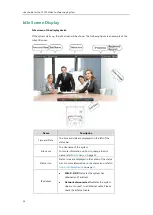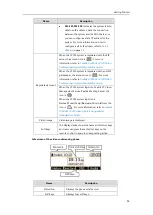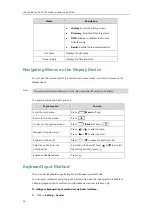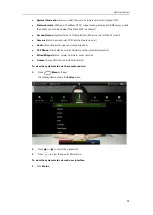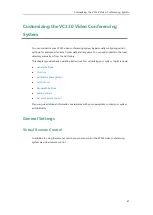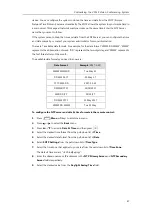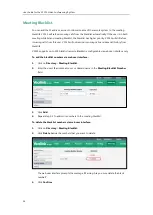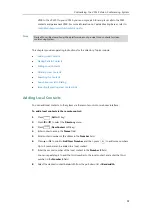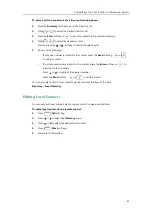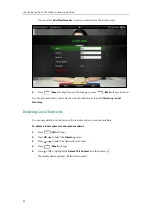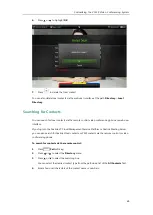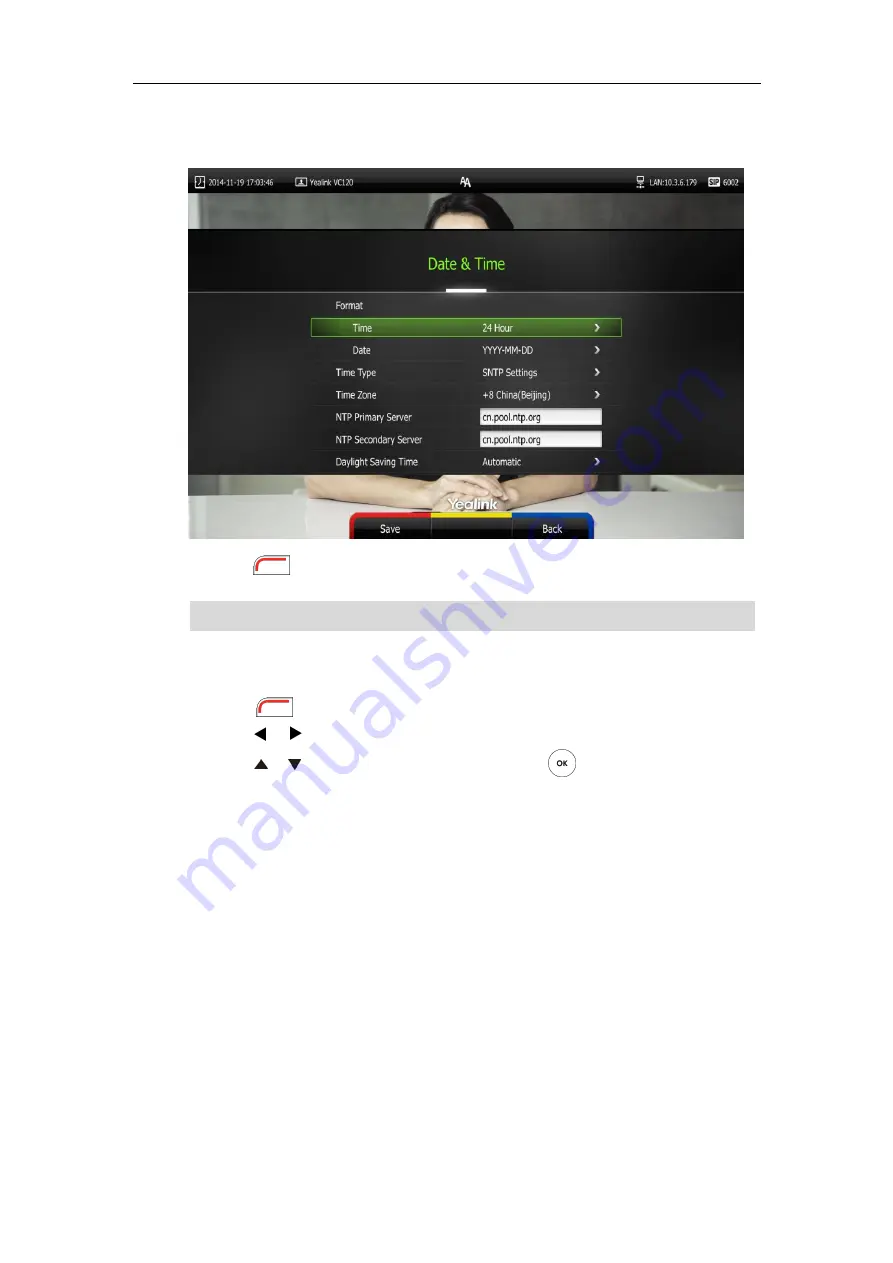
User Guide for the VC120 Video Conferencing
System
48
When
Automatic
is selected, the system will use daylight saving time corresponding to the
selected time zone.
10.
Press (
Save
soft key) to accept the change.
Note
To configure the time and date manually via the remote control:
1.
Press (
Menu
soft key) to enter main menu.
2.
Press or to select
the
Basic
menu.
3.
Press or to scroll to
Date & Time
, and then press .
4.
Select the
Manual Settings
from the pull-down list of
Time Type
.
5.
Select the
desired year from the pull-down list of
Year
.
6.
Select the desired month from the pull-down list of
Month
.
7.
Select the
desired day from the pull-down list of
Day
.
8.
Select the desired hour from the pull-down list of
Hour
.
9.
Select the desired minute from the pull-down list of
Minute
.
Please refer to
for the list of available time zones on the system.
Summary of Contents for VC120
Page 1: ......
Page 96: ...User Guide for the VC120 Video Conferencing System 82...
Page 138: ...User Guide for the VC120 Video Conferencing System 124...
Page 164: ...User Guide for the VC120 Video Conferencing System 150...
Page 178: ...User Guide for the VC120 Video Conferencing System 164...
Page 182: ...User Guide for the VC120 Video Conferencing System 168...
Page 186: ...User Guide for the VC120 Video Conferencing System 172...