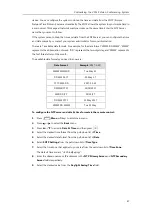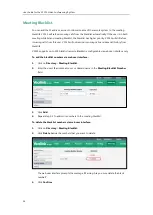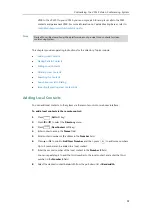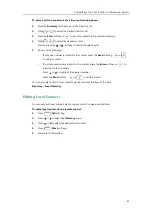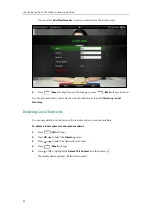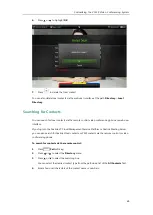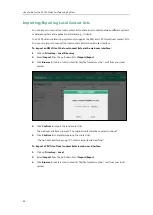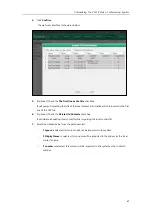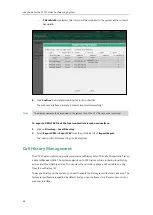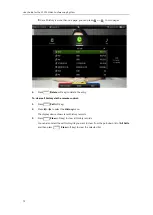Customizing the VC120 Video Conferencing System
57
Hiding Icons in a Call
During a call, the display device displays some icons to indicate the call status. You can hide
these icons as needed to achieve the best video effects. Hiding icons in a call feature is
configurable via web user interface only.
To hide icons in a call via web user interface:
1.
Click on
Setting
->
General
.
2.
Select the desired values from the pull-down lists of
Time Icon
,
Mute Icon
,
Camera Icon
,
Recording Icon
,
Sitename Icon
,
Hold Icon
,
Encrypt Icon
,
OutPut Mute Icon
, and
SecondScreen Icon
.
-
If you select
Disabled
, the system displays corresponding icons during a call.
-
If you select
Hide with UI
, the system displays corresponding icons during a call, but
the icons will disappear when the operation menu is hidden automatically.
-
If you select
Enabled
, the system does not display corresponding icons during a call.
3.
Click
Confirm
to accept the change.
USB Configuration
If you have high requirement for data security, you can disable the USB feature. If you disable
the USB feature, you cannot view the videos and screenshots stored in the USB flash driver via
the remote control, and cannot record video or capture screenshots too.
To configure
USB configuration via web user interface:
1.
Click on
Setting
->
Video & Audio
.
Summary of Contents for VC120
Page 1: ......
Page 96: ...User Guide for the VC120 Video Conferencing System 82...
Page 138: ...User Guide for the VC120 Video Conferencing System 124...
Page 164: ...User Guide for the VC120 Video Conferencing System 150...
Page 178: ...User Guide for the VC120 Video Conferencing System 164...
Page 182: ...User Guide for the VC120 Video Conferencing System 168...
Page 186: ...User Guide for the VC120 Video Conferencing System 172...