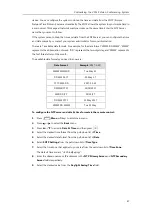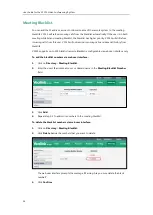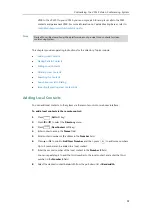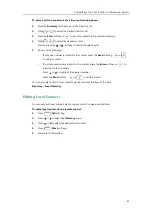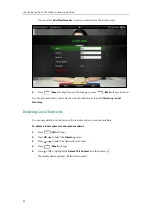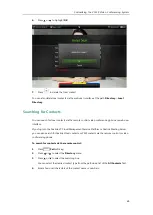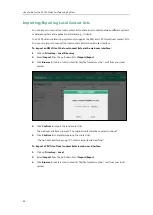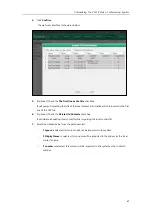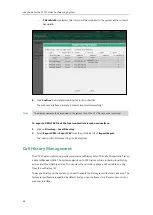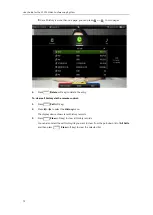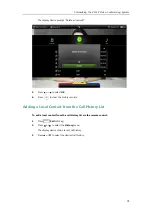User Guide for the VC120 Video Conferencing
System
60
The default contact bandwidth is
Auto
. The system will select the appropriate bandwidth
automatically.
9.
Press (
Save
soft key) to save the local contact.
Note
You can also add
local contacts via web user interface at the path
Directory
->
Local Directory
.
Placing Calls to Contacts
You can place calls to local contacts via the remote control, video conferencing phone or web
user interface. If you log into the Yealink VC Cloud Management Service Platform, you can also
place calls to Cloud contacts.
To place a call to a contact via the remote control:
1.
Press (
Call
soft key).
2.
Press or to select
the
Directory
menu.
3.
Select the desired contact type from the pull-down list of the
All Contacts
first.
4.
Press or to select the desired contact.
5.
Press .
-
If only one number is stored for the contact, the contact number will be dialed out
directly.
-
If multiple numbers are stored for the contact, press or to highlight the desired
number, and then press or to dial out the number.
If the contact already exists in the directory, the display device will prompt “Contact already
exists!”.
Summary of Contents for VC120
Page 1: ......
Page 96: ...User Guide for the VC120 Video Conferencing System 82...
Page 138: ...User Guide for the VC120 Video Conferencing System 124...
Page 164: ...User Guide for the VC120 Video Conferencing System 150...
Page 178: ...User Guide for the VC120 Video Conferencing System 164...
Page 182: ...User Guide for the VC120 Video Conferencing System 168...
Page 186: ...User Guide for the VC120 Video Conferencing System 172...