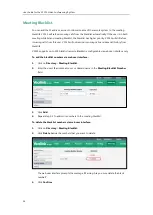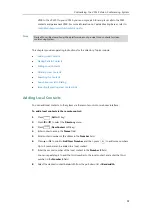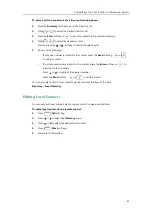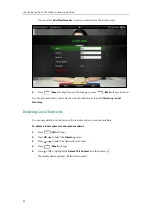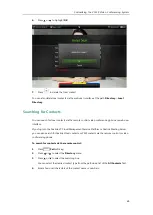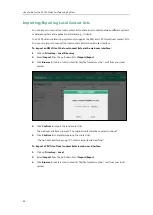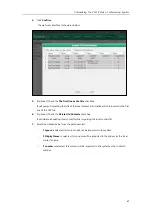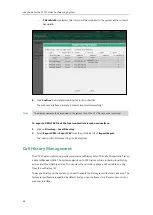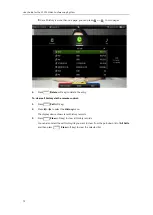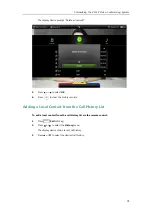User Guide for the VC120 Video Conferencing
System
64
The contacts whose names or phone numbers matches the characters entered will appear
on the display device.
5.
You can press or to select the desired contact, and then call or edit the contact.
Search Source List in Dialing
You can search for a contact from the desired lists when the phone is in the pre-dialing screen.
The lists can be History, Local Directory, Cloud Contacts (including your Yealink Cloud contacts
and YMS contacts) and LDAP.
In the pre-dialing screen, when you enter a few characters, the system will search for the
matched contacts from the enabled search source lists, and display the result in the dialing
screen.
If you want to match the LADP list, make sure LDAP is configured already. For more information
on how to configure LDAP, contact your system administrator.
To configure search source list in dialing via web user interface:
1.
Click on
Directory
->
Setting
.
2.
In the
Search Source List In Dialing
block, select the desired list from the
Disabled
column
and click .
The selected list appears in the
Enabled
column.
3.
Repeat step 2 to add more lists to the
Enabled
column.
4.
(Optional.) To remove a list from the
Enabled
column, select the desired list and then
click .
Summary of Contents for VC120
Page 1: ......
Page 96: ...User Guide for the VC120 Video Conferencing System 82...
Page 138: ...User Guide for the VC120 Video Conferencing System 124...
Page 164: ...User Guide for the VC120 Video Conferencing System 150...
Page 178: ...User Guide for the VC120 Video Conferencing System 164...
Page 182: ...User Guide for the VC120 Video Conferencing System 168...
Page 186: ...User Guide for the VC120 Video Conferencing System 172...