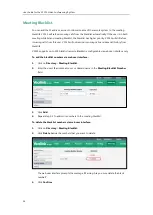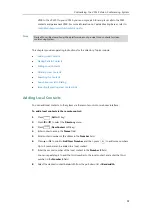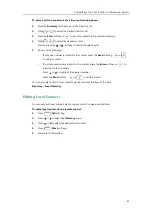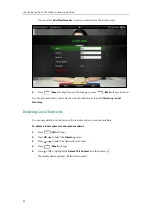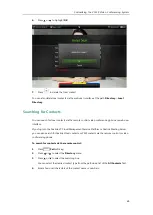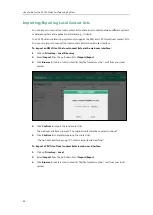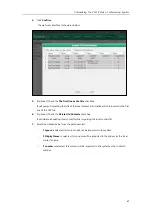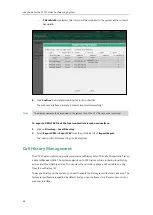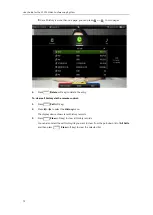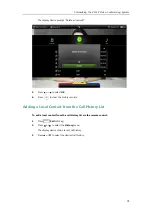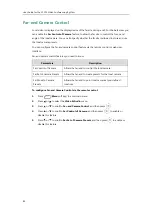User Guide for the VC120 Video Conferencing
System
66
Importing/Exporting Local Contact Lists
You can import or export the local contact list to share local contacts between different systems
or between system and application software (e.g., Outlook).
The VC120 video conferencing system only supports the XML and CSV format local contact lists.
You can only import or export the local contact list via the web user interface.
To import an XML file of the local contact lists via the web user interface:
1.
Click on
Directory
->
Local Directory
.
2.
Select
Import
from the pull-down list of
Import/Export
.
3.
Click
Browse
to locate a local contact list file (file format must be *.xml) from your local
system.
4.
Click
Confirm
to import the local contact list.
The web user interface prompts “The original contact will be covered, continue?”.
5.
Click
Confirm
to complete importing the contact list.
The web user interface prompts “Contacts imported successfully!”.
To import a CSV file of local contact lists via web user interface:
1.
Click on
Directory
->
Local
.
2.
Select
Import
from the pull-down list of
Import/Export
.
3.
Click
Browse
to locate a local contact list file (file format must be *.csv) from your local
system.
Summary of Contents for VC120
Page 1: ......
Page 96: ...User Guide for the VC120 Video Conferencing System 82...
Page 138: ...User Guide for the VC120 Video Conferencing System 124...
Page 164: ...User Guide for the VC120 Video Conferencing System 150...
Page 178: ...User Guide for the VC120 Video Conferencing System 164...
Page 182: ...User Guide for the VC120 Video Conferencing System 168...
Page 186: ...User Guide for the VC120 Video Conferencing System 172...