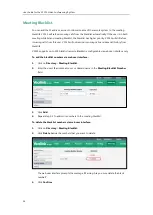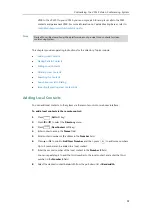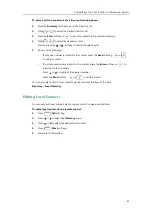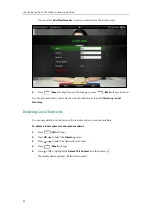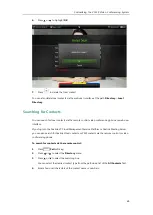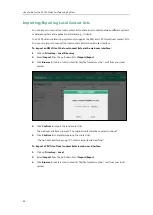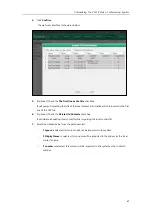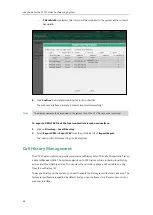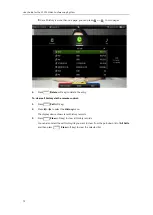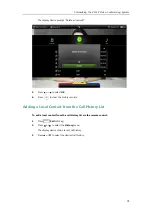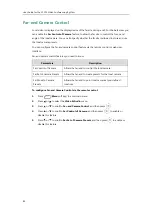Customizing the VC120 Video Conferencing System
69
To configure history record feature via the remote control:
1.
Press (
Menu
soft key) to enter main menu.
2.
Press or to select
the
Call Features
menu.
3.
Press or to scroll to
History record
, and then press to enable or disable this
feature.
4.
Press (
Save
soft key) to accept the change.
The history record feature is configurable via web user interface at the path
Setting
->
Call
Features
->
History Record
.
Viewing Call History
You can view call history via the remote control, video conferencing phone or web user
interface.
To view call history via the remote control:
1.
Press (
Call
soft key).
2.
Press or to select the
History
menu.
The display device shows recent call history.
3.
Press to expand the pull-down list of
All Calls
.
4.
Press or to select the desired call history list, and then press .
5.
Press or to view the desired call history.
Summary of Contents for VC120
Page 1: ......
Page 96: ...User Guide for the VC120 Video Conferencing System 82...
Page 138: ...User Guide for the VC120 Video Conferencing System 124...
Page 164: ...User Guide for the VC120 Video Conferencing System 150...
Page 178: ...User Guide for the VC120 Video Conferencing System 164...
Page 182: ...User Guide for the VC120 Video Conferencing System 168...
Page 186: ...User Guide for the VC120 Video Conferencing System 172...