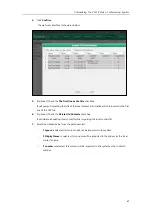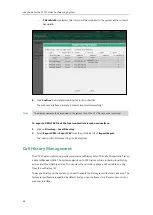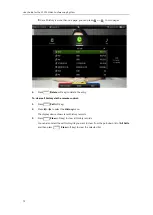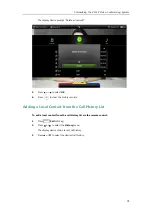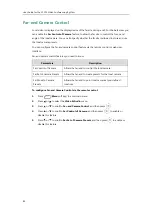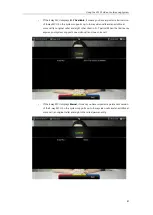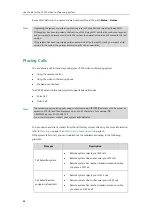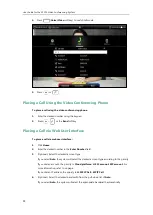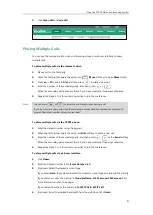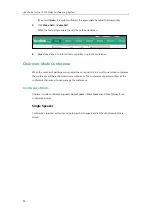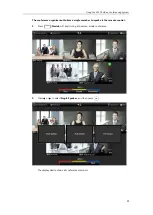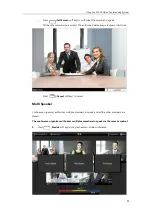Customizing the VC120 Video Conferencing System
81
6.
Press or to scroll to
Far Move to Near Camera Presets
, and then press to
enable or disable this feature.
7.
Press (
Save
soft key) to accept the change.
Far-end Camera Control is configurable via web user interface at the path
Setting
->
Video &
Audio
->
Far Control Near Camera
/
Far Set of Camera Presets
/
Far Move to Camera Presets
.
Controlling Far-end Camera
To control far-end camera via the remote control during a video call:
1.
Press (
More
soft key) during an active call.
2.
Press or to scroll to
Near/Far Camera,
and then press .
3.
Select the remote video, and then press .
4.
Press the navigation key to adjust the angle of the camera.
5.
Long press or to adjust the focus of the camera.
Note
If you want to configure presets for the far-end, refer to
on page
Summary of Contents for VC120
Page 1: ......
Page 96: ...User Guide for the VC120 Video Conferencing System 82...
Page 138: ...User Guide for the VC120 Video Conferencing System 124...
Page 164: ...User Guide for the VC120 Video Conferencing System 150...
Page 178: ...User Guide for the VC120 Video Conferencing System 164...
Page 182: ...User Guide for the VC120 Video Conferencing System 168...
Page 186: ...User Guide for the VC120 Video Conferencing System 172...