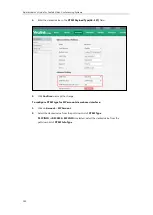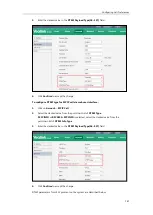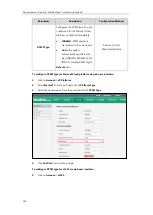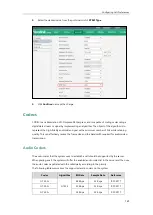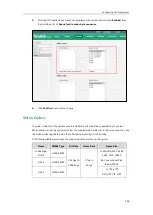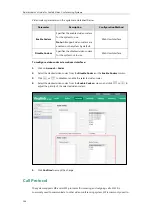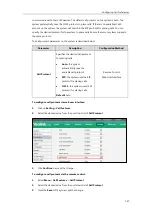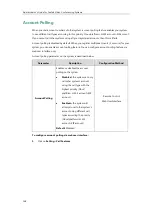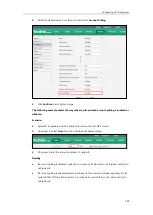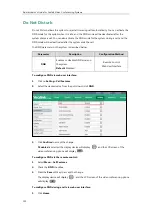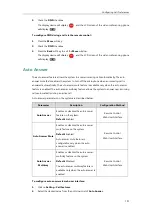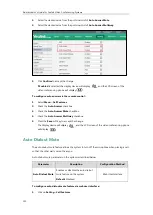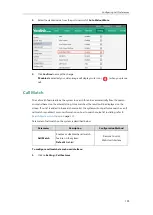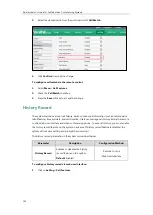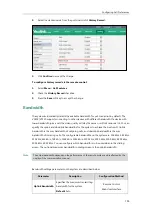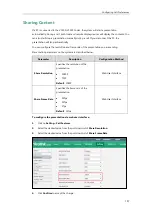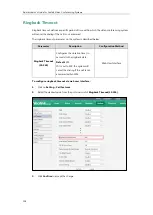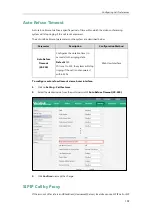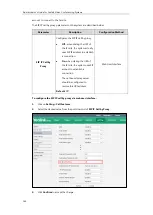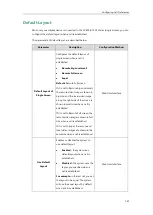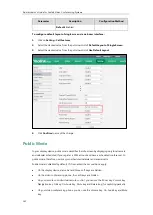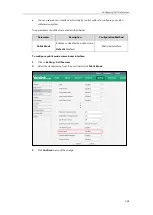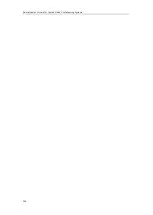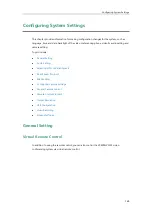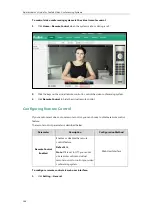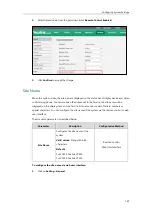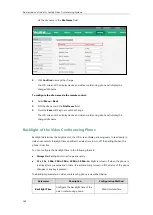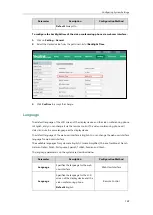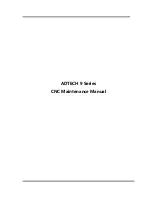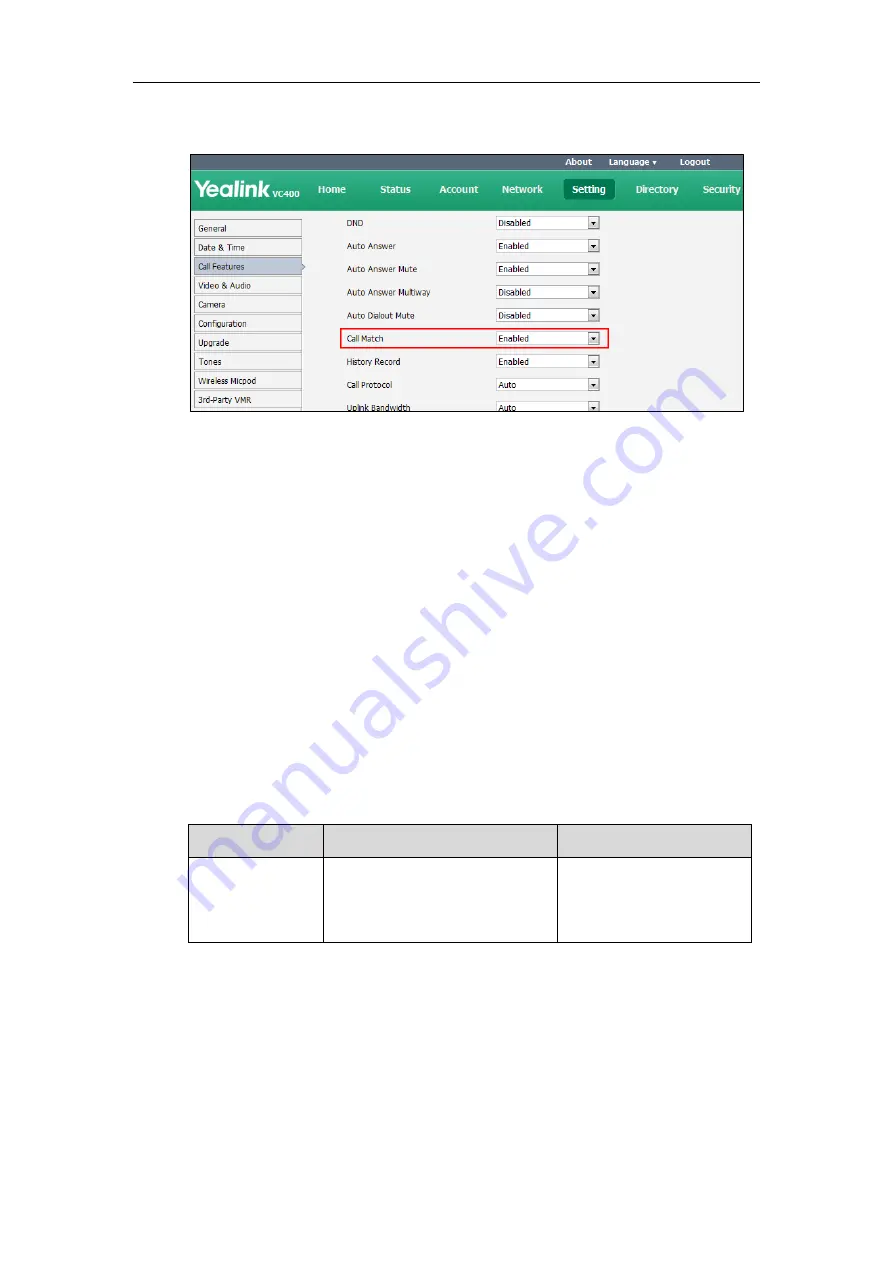
Administrator’s Guide for Yealink Video Conferencing Systems
154
2.
Select the desired value from the pull-down list of
Call Match
.
3.
Click
Confirm
to accept the change.
To configure call match via the remote control:
1.
Select
Menu
->
Call Features
.
2.
Check the
Call Match
checkbox.
3.
Press the
Save
soft key to accept the change.
History Record
The system maintains a local call history, which contains call information such as remote party
identification, time and date, and call duration. Users can manage call history list via the remote
control, web user interface and video conferencing phone. To save call history, you must enable
the history record feature on the system in advance. If history record feature is disabled, the
system will not save call log and prompt the missed call.
The history record parameter on the system is described below:
Parameter
Description
Configuration Method
History Record
Enables or disables the history
record feature on the system.
Default:
Enabled
Remote Control
Web User Interface
To configure history record via web user interface:
1.
Click on
Setting
->
Call Features
.
Summary of Contents for VC120
Page 1: ......
Page 4: ...Administrator s Guide for Yealink Video Conferencing Systems ...
Page 16: ...Administrator s Guide for Yealink Video Conferencing Systems xvi ...
Page 48: ...Administrator s Guide for Yealink Video Conferencing Systems 32 ...
Page 114: ...Administrator s Guide for Yealink Video Conferencing Systems 98 ...
Page 180: ...Administrator s Guide for Yealink Video Conferencing Systems 164 ...
Page 242: ...Administrator s Guide for Yealink Video Conferencing Systems 226 ...
Page 284: ...Administrator s Guide for Yealink Video Conferencing Systems 268 ...
Page 292: ...Administrator s Guide for Yealink Video Conferencing Systems 276 ...
Page 310: ...Administrator s Guide for Yealink Video Conferencing Systems 294 ...
Page 316: ...Administrator s Guide for Yealink Video Conferencing Systems 300 ...