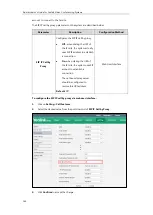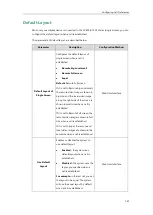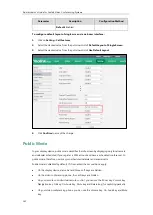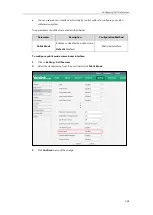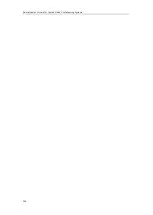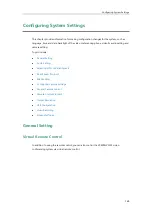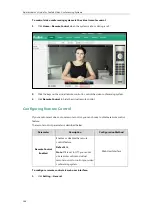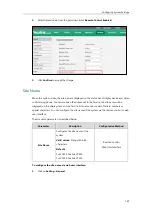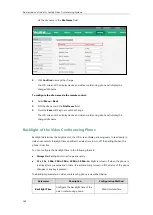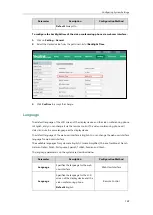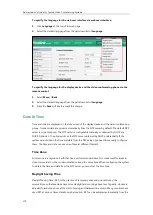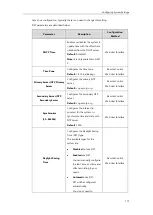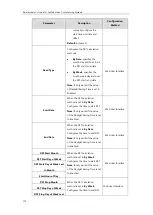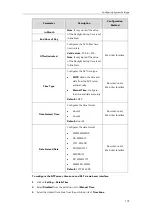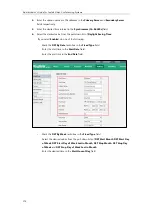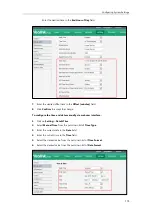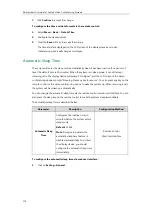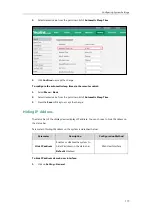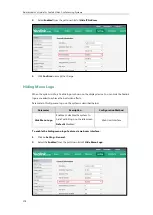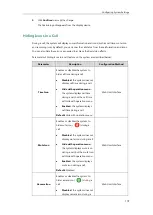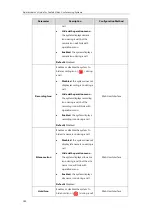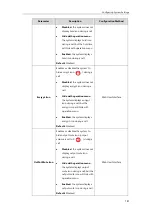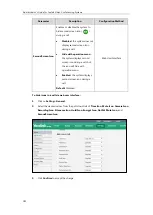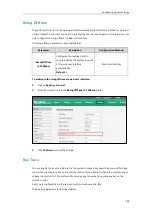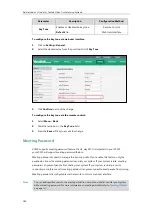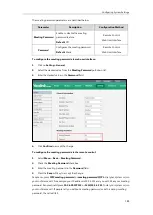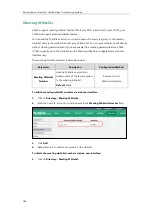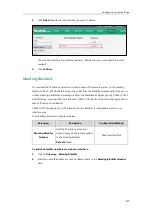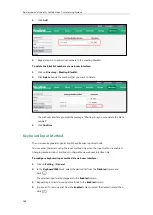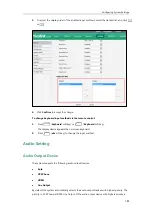Administrator’s Guide for Yealink Video Conferencing Systems
174
4.
Enter the domain names or IP addresses in the
Primary
Server
and
Secondary Server
fields respectively.
5.
Enter the desired time interval in the
Synchronism (15~86400s)
field.
6.
Select the desired value from the pull-down list of
Daylight Saving Time
.
If you select
Enabled
, do one of the following:
-
Mark the
DST By Date
radio box in the
Fixed Type
field.
Enter the start time in the
Start Date
field.
Enter the end time in the
End Date
field.
-
Mark the
DST
By Week
radio box in the
Fixed Type
field.
Select the desired values from the pull-down lists of
DST
Start Month
,
DST
Start Day
of Week
,
DST
Start Day of Week Last in Month
,
DST
Stop Month
,
DST
Stop Day
of Week
and
DST
Stop Day of Week Last in Month
.
Enter the desired time in the
Start Hour of Day
field.
Summary of Contents for VC120
Page 1: ......
Page 4: ...Administrator s Guide for Yealink Video Conferencing Systems ...
Page 16: ...Administrator s Guide for Yealink Video Conferencing Systems xvi ...
Page 48: ...Administrator s Guide for Yealink Video Conferencing Systems 32 ...
Page 114: ...Administrator s Guide for Yealink Video Conferencing Systems 98 ...
Page 180: ...Administrator s Guide for Yealink Video Conferencing Systems 164 ...
Page 242: ...Administrator s Guide for Yealink Video Conferencing Systems 226 ...
Page 284: ...Administrator s Guide for Yealink Video Conferencing Systems 268 ...
Page 292: ...Administrator s Guide for Yealink Video Conferencing Systems 276 ...
Page 310: ...Administrator s Guide for Yealink Video Conferencing Systems 294 ...
Page 316: ...Administrator s Guide for Yealink Video Conferencing Systems 300 ...