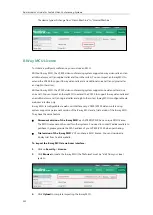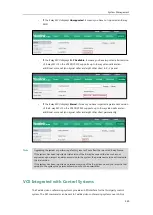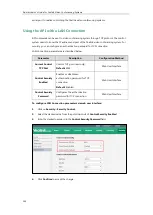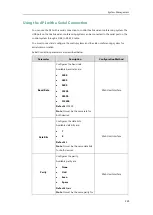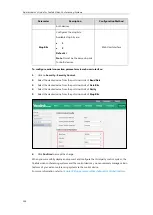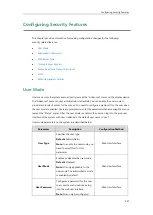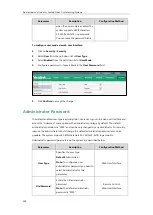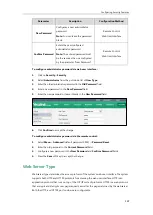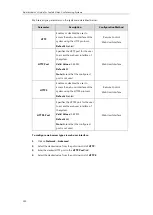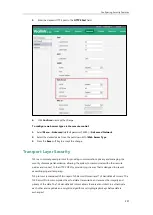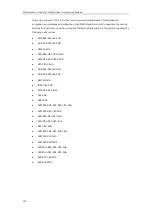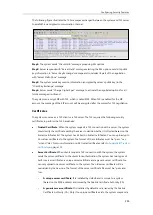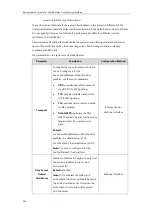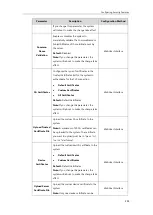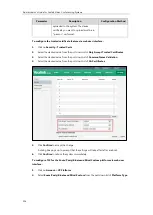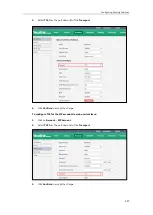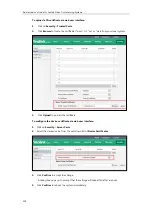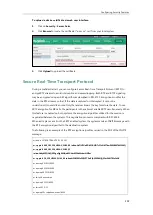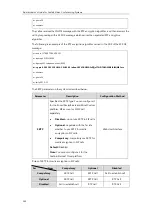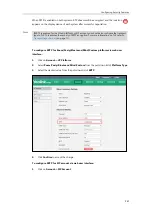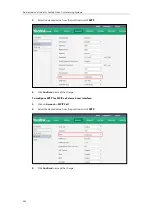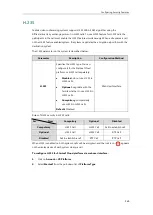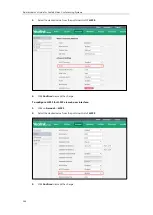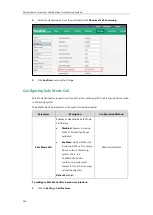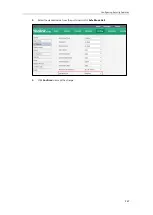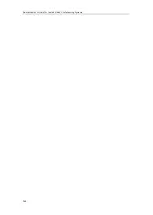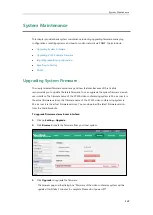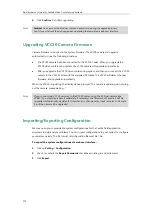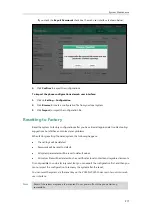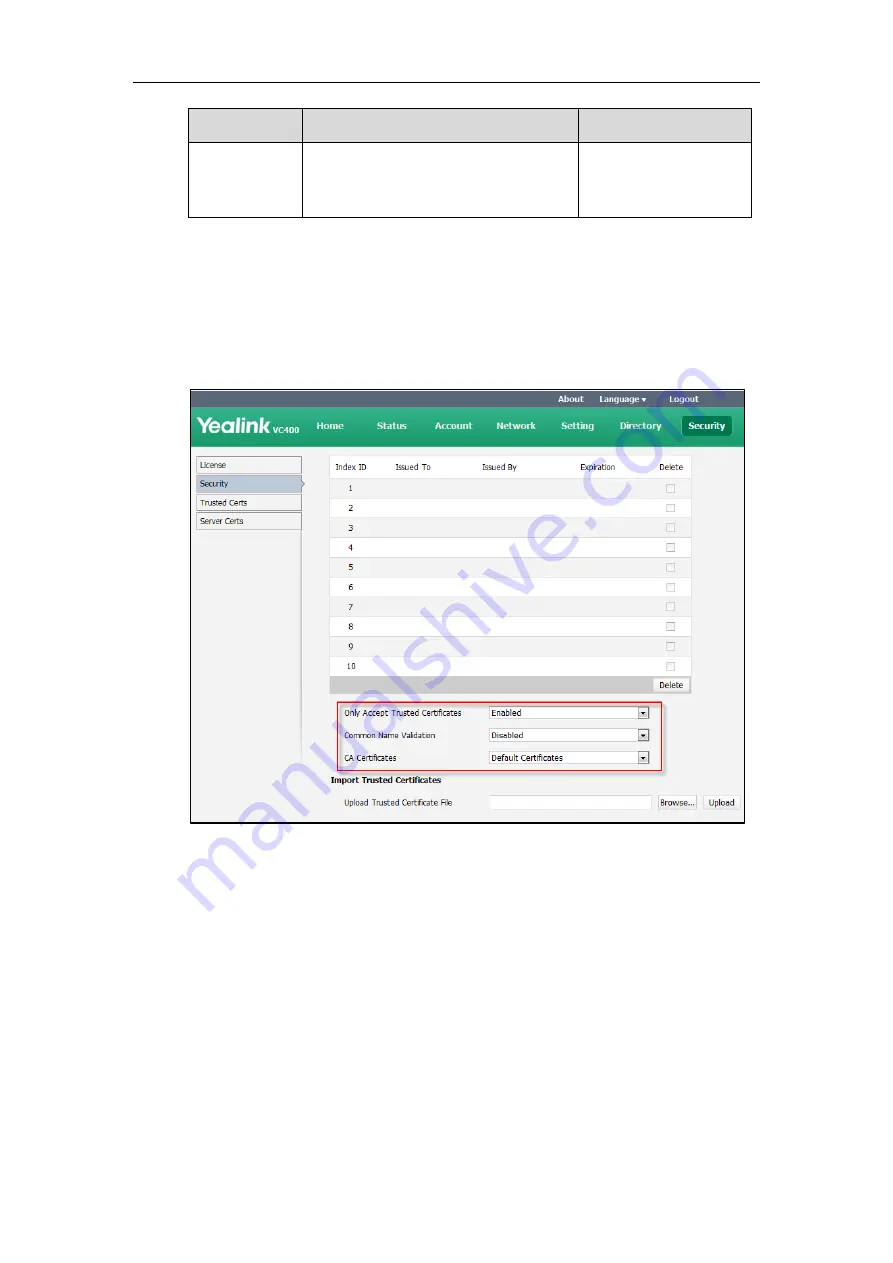
Administrator’s Guide for Yealink Video Conferencing Systems
256
Parameter
Description
Configuration Method
uploaded to the system. The device
certificate you want to upload must be in
*.pem or *.cer format.
To configure the trusted certificate feature via web user interface:
1.
Click on
Security
->
Trusted Certs
.
2.
Select the desired value from the pull-down list of
Only Accept Trusted Certificates
.
3.
Select the desired value from the pull-down list of
Common Name Validation
.
4.
Select the desired value from the pull-down list of
CA Certificates
.
5.
Click
Confirm
to accept the change.
A dialog box pops up to prompt that the settings will take effect after a reboot.
6.
Click
Confirm
to reboot the system immediately.
To configure TLS for the Zoom
/
Pexip
/
BlueJeans
/
Mind
/
Custom platform via web user
interface:
1.
Click on
Account->VC Platform
2.
Select
Zoom
/
Pexip
/
BlueJeans
/
Mind
/
Custom
from the pull-down list of
Platform Type
.
Summary of Contents for VC120
Page 1: ......
Page 4: ...Administrator s Guide for Yealink Video Conferencing Systems ...
Page 16: ...Administrator s Guide for Yealink Video Conferencing Systems xvi ...
Page 48: ...Administrator s Guide for Yealink Video Conferencing Systems 32 ...
Page 114: ...Administrator s Guide for Yealink Video Conferencing Systems 98 ...
Page 180: ...Administrator s Guide for Yealink Video Conferencing Systems 164 ...
Page 242: ...Administrator s Guide for Yealink Video Conferencing Systems 226 ...
Page 284: ...Administrator s Guide for Yealink Video Conferencing Systems 268 ...
Page 292: ...Administrator s Guide for Yealink Video Conferencing Systems 276 ...
Page 310: ...Administrator s Guide for Yealink Video Conferencing Systems 294 ...
Page 316: ...Administrator s Guide for Yealink Video Conferencing Systems 300 ...