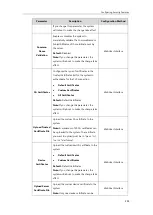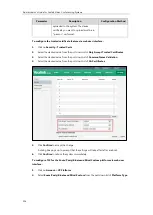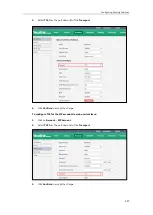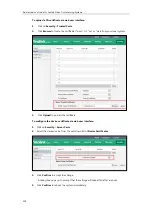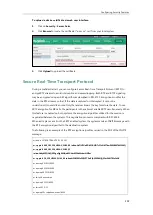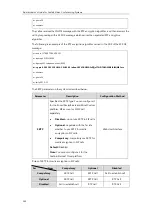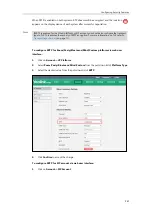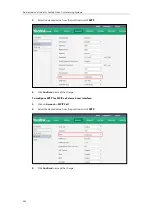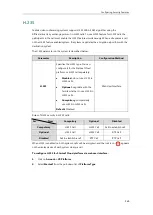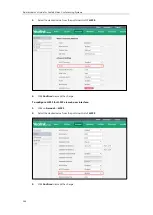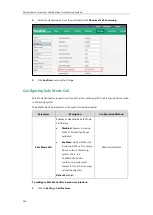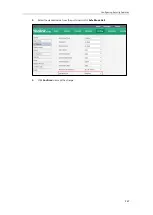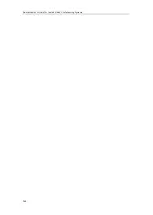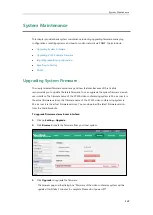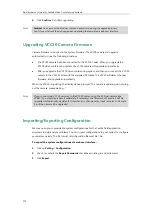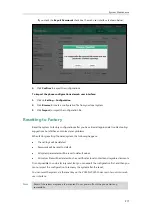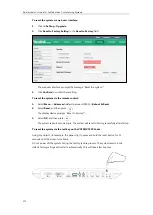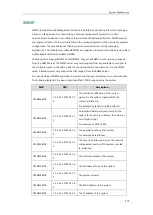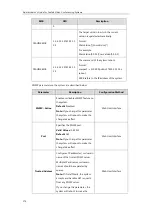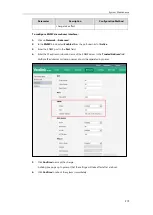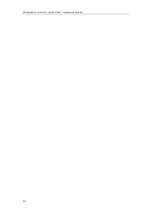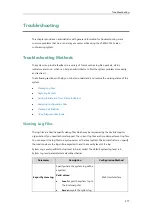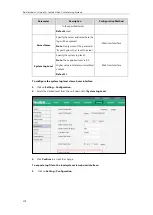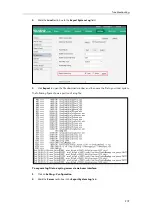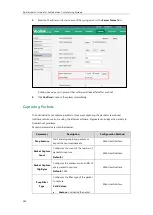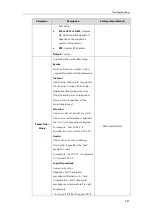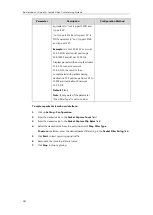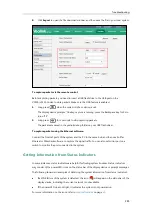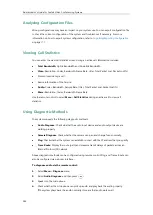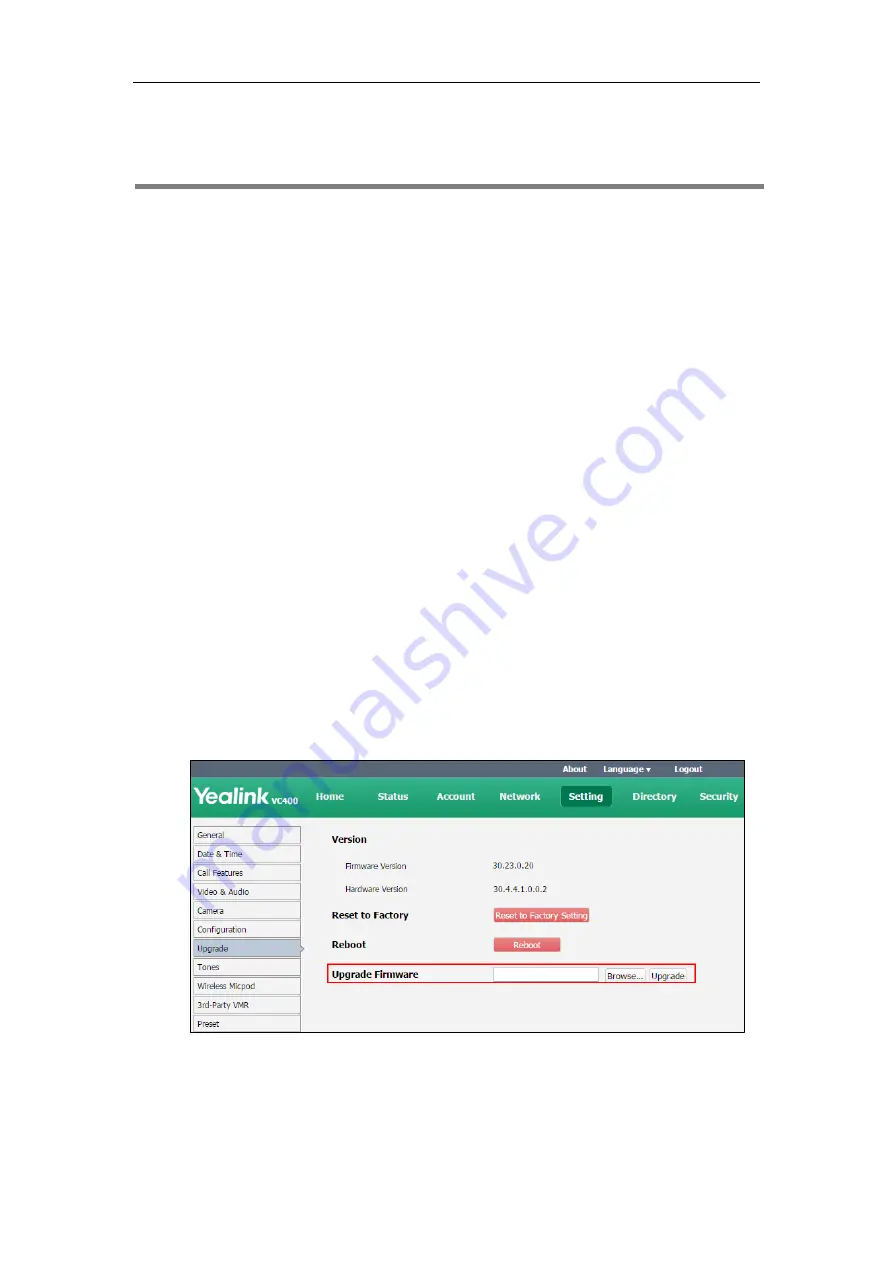
System Maintenance
269
This chapter provides basic system maintenance, including upgrading firmware, managing
configurations, resetting systems and how to monitor network via SNMP. Topics include:
Upgrading VCC20 Camera Firmware
Importing/Exporting Configuration
Upgrading System Firmware
The newly released firmware version may add new features. Because of this, Yealink
recommends you to update the latest firmware. You can upgrade the system firmware via web
user interface. The firmware name of the VC400 video conferencing system is: 30.x.x.x.rom (x is
the actual firmware version), the firmware name of the VC120 video conferencing system is:
40.x.x.x.rom (x is the actual firmware version). You can download the latest firmware version
from the Yealink website.
To upgrade firmware via web user interface:
1.
Click on
Setting
->
Upgrade
.
2.
Click
Browse
to locate the firmware from your local system.
3.
Click
Upgrade
to upgrade the firmware.
The browser pops up the dialog box “Firmware of the video conference system will be
updated. It will take 5 minutes to complete. Please don't power off!”.
Summary of Contents for VC120
Page 1: ......
Page 4: ...Administrator s Guide for Yealink Video Conferencing Systems ...
Page 16: ...Administrator s Guide for Yealink Video Conferencing Systems xvi ...
Page 48: ...Administrator s Guide for Yealink Video Conferencing Systems 32 ...
Page 114: ...Administrator s Guide for Yealink Video Conferencing Systems 98 ...
Page 180: ...Administrator s Guide for Yealink Video Conferencing Systems 164 ...
Page 242: ...Administrator s Guide for Yealink Video Conferencing Systems 226 ...
Page 284: ...Administrator s Guide for Yealink Video Conferencing Systems 268 ...
Page 292: ...Administrator s Guide for Yealink Video Conferencing Systems 276 ...
Page 310: ...Administrator s Guide for Yealink Video Conferencing Systems 294 ...
Page 316: ...Administrator s Guide for Yealink Video Conferencing Systems 300 ...