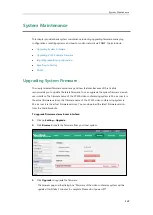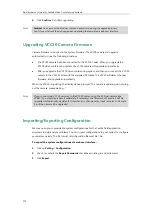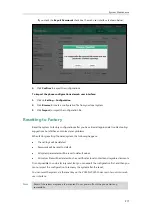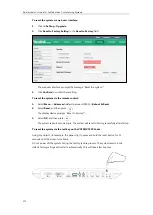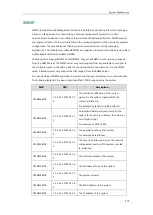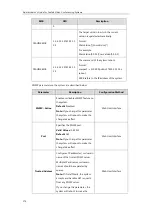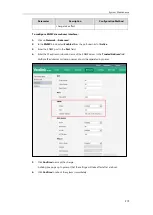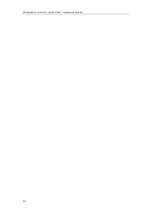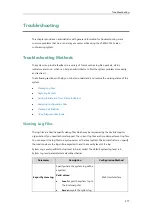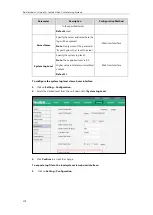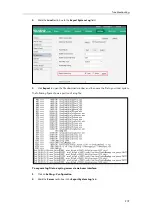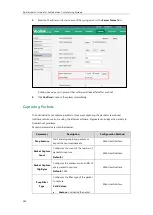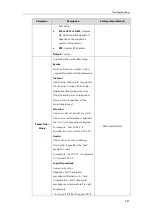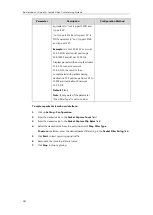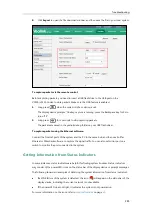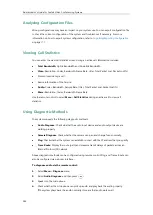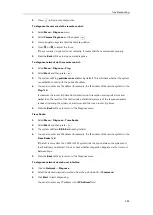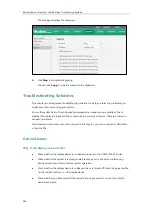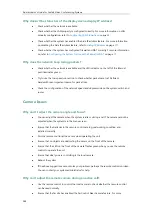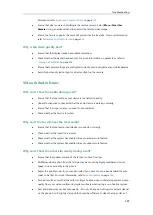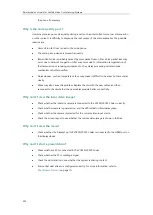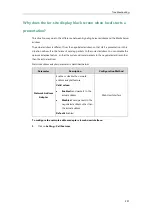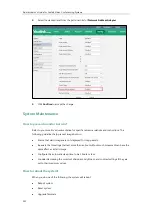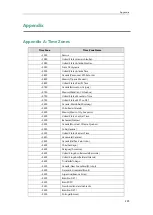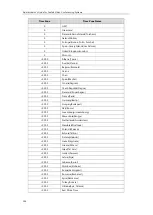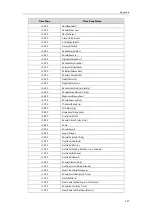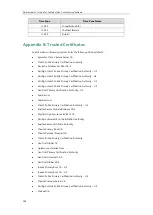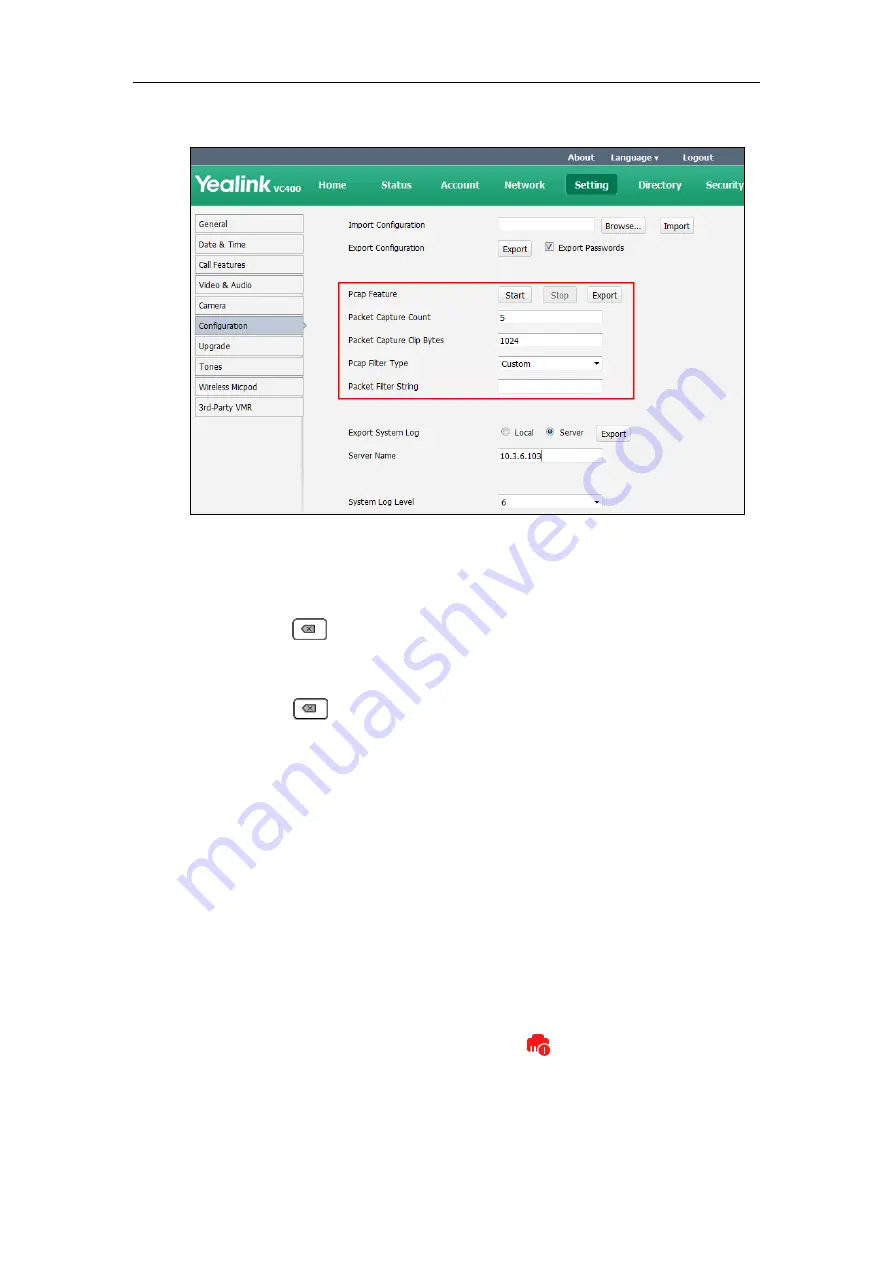
Troubleshooting
283
8.
Click
Export
to open the file download window, and then save the file to your local system.
To capture packets via the remote control:
Before capturing packets, you need to insert a USB flash drive to the USB port on the
VC400/VC120 Codec to store packets. Make sure the USB feature is enabled.
1.
Long press when the system is idle or during a call.
The display device prompts “Onekey-capture is running, press the Backspace key for 2s to
turn off it”.
2.
Long press for 2 seconds to stop capturing packets.
The packets are saved in the yealink.debug folder on your USB flash driver.
To capture packets using the Ethernet software:
Connect the Internet ports of the system and the PC to the same hub, and then use Sniffer,
Ethereal or Wireshark software to capture the signal traffic. You can also set mirror port on a
switch to monitor the port connected to the system.
Getting Information from Status Indicators
In some instances, status indicators are helpful for finding system troubles. Status indicators
may consist of the power LED, icons on the status bar of the display device or prompt messages.
The following shows two examples of obtaining the system information from status indicators:
If a LINK failure of the system is detected, the icon will appear on the status bar of the
display device, indicating the current network is not available.
If the power LED does not light, it indicates the system is not powered on.
For more information on the icons, refer to
Summary of Contents for VC120
Page 1: ......
Page 4: ...Administrator s Guide for Yealink Video Conferencing Systems ...
Page 16: ...Administrator s Guide for Yealink Video Conferencing Systems xvi ...
Page 48: ...Administrator s Guide for Yealink Video Conferencing Systems 32 ...
Page 114: ...Administrator s Guide for Yealink Video Conferencing Systems 98 ...
Page 180: ...Administrator s Guide for Yealink Video Conferencing Systems 164 ...
Page 242: ...Administrator s Guide for Yealink Video Conferencing Systems 226 ...
Page 284: ...Administrator s Guide for Yealink Video Conferencing Systems 268 ...
Page 292: ...Administrator s Guide for Yealink Video Conferencing Systems 276 ...
Page 310: ...Administrator s Guide for Yealink Video Conferencing Systems 294 ...
Page 316: ...Administrator s Guide for Yealink Video Conferencing Systems 300 ...