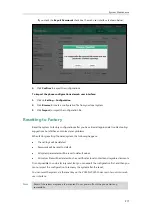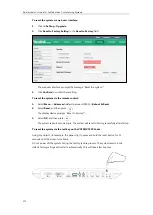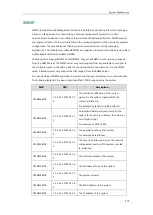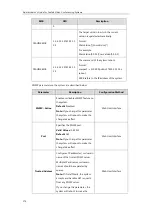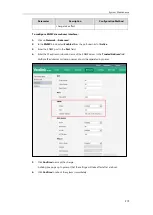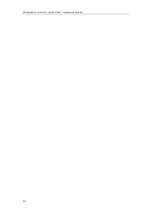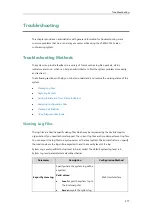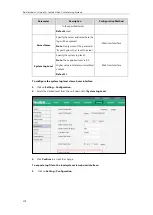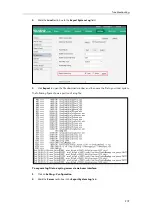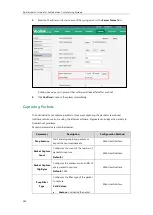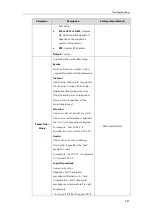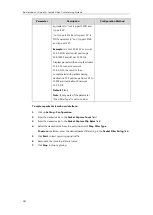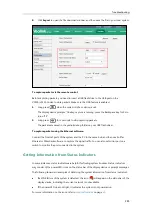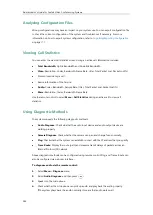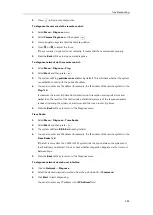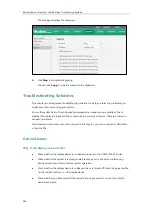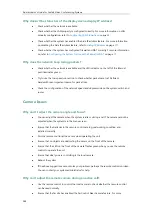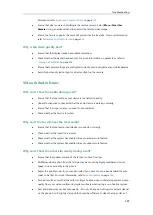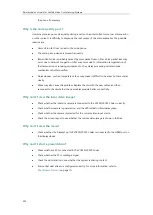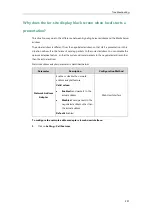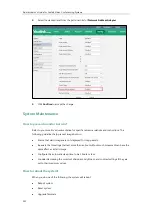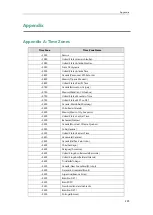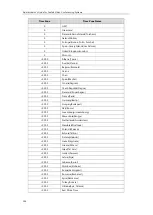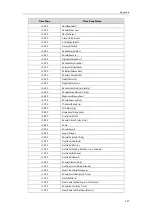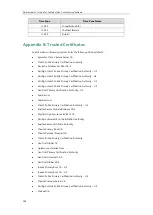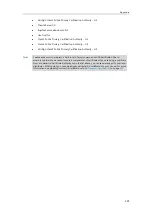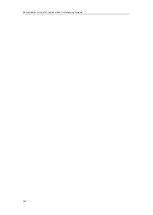Troubleshooting
285
5.
Press to stop audio diagnostics.
To diagnose the camera via the remote control:
1.
Select
Menu
->
Diagnose
menu.
2.
Select
Camera Diagnose
, and then press .
3.
Press navigation keys to adjust the camera position.
4.
Press or to adjust the focus.
If the camera can move and zoom normally, it means that the camera works properly.
5.
Press the
Back
soft key to stop camera diagnose.
To diagnose network via the remote control:
1.
Select
Menu
->
Diagnose
->
Ping
.
2.
Select
Start
, and then press .
3.
The system will Ping
yealinkvc.com
address by default. This will check whether the system
can establish contact with the public IP address.
4.
You can also enter any IP address (for example, the IP address of the remote system) in the
Ping
field.
It measures the round-trip time from transmission to reception and reports errors and
packet loss. The results of the test include a statistical summary of the response packets
received, including the minimum, maximum, and the mean round-trip times.
5.
Press the
Back
soft key to return to the Diagnose menu.
Trace Route:
1.
Select
Menu
->
Diagnose
->
Trace Route
.
2.
Select
Start
, and then press .
3.
The system will trace
8.8.8.8
address by default.
4.
You can also enter any IP address (for example, the IP address of the remote system) in the
Trace Route
field.
If the test is successful, the VC400/VC120 system lists the hops between the system and
the IP address you entered. You can check whether congestion happens via the time cost
between hops.
5.
Press the
Back
soft key to return to the Diagnose menu.
To diagnose network via web user interface:
1.
Click on
Network
->
Diagnose
.
2.
Select the desired diagnostic method from the pull-down list of
Command
.
3.
Click
Start
to start diagnosing.
You can also enter any IP address in the
IP Address
field.
Summary of Contents for VC120
Page 1: ......
Page 4: ...Administrator s Guide for Yealink Video Conferencing Systems ...
Page 16: ...Administrator s Guide for Yealink Video Conferencing Systems xvi ...
Page 48: ...Administrator s Guide for Yealink Video Conferencing Systems 32 ...
Page 114: ...Administrator s Guide for Yealink Video Conferencing Systems 98 ...
Page 180: ...Administrator s Guide for Yealink Video Conferencing Systems 164 ...
Page 242: ...Administrator s Guide for Yealink Video Conferencing Systems 226 ...
Page 284: ...Administrator s Guide for Yealink Video Conferencing Systems 268 ...
Page 292: ...Administrator s Guide for Yealink Video Conferencing Systems 276 ...
Page 310: ...Administrator s Guide for Yealink Video Conferencing Systems 294 ...
Page 316: ...Administrator s Guide for Yealink Video Conferencing Systems 300 ...